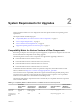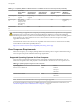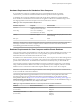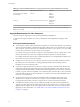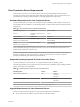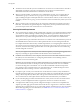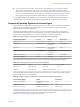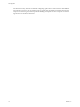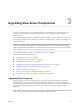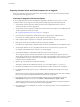7.0
Table Of Contents
- View Upgrades
- Contents
- View Upgrades
- View Upgrade Overview
- System Requirements for Upgrades
- Upgrading View Server Components
- Upgrading View Composer
- Upgrading View Connection Server
- Preparing View Connection Server for an Upgrade
- Upgrade View Connection Servers in a Replicated Group
- Enable TLSv1.0 on vCenter Connections from Connection Server
- Upgrade to the Latest Version of View Connection Server on a Different Machine
- Create a Replicated Group After Reverting View Connection Server to a Snapshot
- Upgrading View Security Server
- Upgrading View Servers in a Cloud Pod Architecture Environment
- Upgrading View Servers to Allow HTML Access
- Upgrade vCenter Server
- Accept the Thumbprint of a Default SSL Certificate
- Using View Group Policy Administrative Template Files
- Upgrade ESXi Hosts and Their Virtual Machines
- Upgrading Remote Desktops and Horizon Client
- Post-Upgrade Tasks to Enable New Features in Your View Setup
- Applying View Patches
- Upgrading vSphere Components Separately in a View Environment
- Index
Table 2‑4. Supported Database Servers for View Composer and for the Events Database (Continued)
Database Service Packs/Releases Editions
Microsoft SQL Server 2008 R2
(32- and 64-bit)
SP2, SP3 Express
Standard
Enterprise
Datacenter
Oracle 12c Release 1 (any release up to 12.1.0.2) Standard One
Standard
Enterprise
NOTE The following versions are no longer supported: Microsoft SQL Server 2008 SP4 and Oracle 11g
Release 2 (11.2.0.04).
Upgrade Requirements for View Composer
The View Composer upgrade process has specific requirements and limitations.
To run the View Composer installer, you must be a domain user with Administrator privileges on the
system.
Security-Related Requirements
n
View Composer requires an SSL certificate that is signed by a CA (certificate authority). If you intend to
replace an existing certificate or the default, self-signed certificate with a new certificate after you install
View Composer, you must import the new certificate and run the SviConfig ReplaceCertificate utility
to bind your new certificate to the port used by View Composer.
If you install vCenter Server and View Composer on the same Windows Server computer, they can use
the same SSL certificate, but you must configure the certificate separately for each component.
For complete information about security certificate requirements, see "Configuring SSL Certificates for
View Servers" in the View Installation document.
n
Certificates for vCenter Server, View Composer, and View servers must include certificate revocation
lists (CRLs). For more information, see "Configuring Certificate Revocation Checking on Server
Certificates" in the View Installation guide.
n
Verify that no applications that run on the View Composer computer use Windows SSL libraries that
require SSLv2 provided through the Microsoft Secure Channel (Schannel) security package. The View
Composer installer disables SSLv2 on the Microsoft Schannel. Applications such as Tomcat, which uses
Java SSL, or Apache, which uses OpenSSL, are not affected by this constraint. SSLv3, TLSv1.0, and RC4
are also disabled by default. For more information, see "Older Protocols and Ciphers Disabled in View"
in the View Security document.
n
To enhance the security of View Composer, disable the weak cryptographic cipher suites on the
Windows Server computer on which the View Composer service is installed. See "Disable Weak
Cryptographic Cipher Suites on the View Composer Server" in the View Installation document.
n
You might need to make security protocol configuration changes to continue to be compatible with
vSphere. If possible, apply patches to ESXi and vCenter Server to support TLSv1.1 and TLSv1.2 before
upgrading View Composer. If you cannot apply patches, reenable TLSv1.0 on View Composer before
upgrading. For more information, see “Enable TLSv1.0 on vCenter and ESXi Connections from View
Composer,” on page 22.
View Upgrades
14 VMware, Inc.