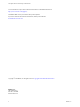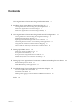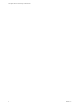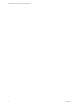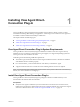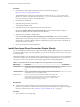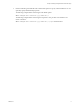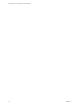6.2
Table Of Contents
- View Agent Direct-Connection Plug-In Administration
- Contents
- View Agent Direct-Connection Plug-In Administration
- Installing View Agent Direct-Connection Plug-In
- View Agent Direct-Connection Plug-In Advanced Configuration
- View Agent Direct-Connection Plug-In Configuration Settings
- Disabling Weak Ciphers in SSL/TLS
- Replacing the Default Self-Signed SSL Server Certificate
- Authorizing Horizon Client to Access Desktops and Applications
- Using Network Address Translation and Port Mapping
- Add a Certificate Authority to the Windows Certificate Store
- Setting Up HTML Access
- Setting Up View Agent Direct Connection on Remote Desktop Services Hosts
- Troubleshooting View Agent Direct-Connection Plug-In
- Index
Procedure
1 Download the VADC Plug-In installer file from the VMware download page at
http://www.vmware.com/go/downloadview.
The installer filename is VMware-viewagent-direct-connection-x86_64-y.y.y-xxxxxx.exe for 64-bit
Windows or VMware-viewagent-direct-connection--y.y.y-xxxxxx.exe for 32-bit Windows, where y.y.y
is the version number and xxxxxx is the build number.
2 Double-click the installer file.
3 (Optional) Change the TCP port number.
The default port number is 443.
4 (Optional) Choose how to configure the Windows Firewall service.
By default, Configure Windows Firewall automatically is selected and the installer configures
Windows Firewall to allow the required network connections.
5 (Optional) Choose whether to disable SSL 3.0.
By default, Disable support for SSLv3 automatically (recommended) is selected and the installer
disables SSL 3.0 at the operating system level. This option is not displayed and the installer performs no
action if SSL 3.0 is already explicitly enabled or disabled in the registry. If this option is deselected, the
installer also performs no action.
6 Follow the prompts and finish the installation.
Install View Agent Direct-Connection Plug-In Silently
You can use the silent installation feature of Microsoft Windows Installer (MSI) to install View Agent Direct-
Connection (VADC) Plug-In. In a silent installation, you use the command line and do not have to respond
to wizard prompts.
With silent installation, you can efficiently deploy VADC Plug-In in a large enterprise. For more information
on Windows Installer, see "Microsoft Windows Installer Command-Line Options" in the Setting Up Desktop
and Application Pools in View document. VADC Plug-In supports the following MSI properties.
Table 1‑1. MSI Properties for the Silent Installation of View Agent Direct-Connection Plug-In
MSI Property Description Default Value
LISTENPORT The TCP port that VADC Plug-In uses to accept remote connections. By
default, the installer will configure Windows Firewall to allow traffic on the
port.
443
MODIFYFIREWALL If set to 1, the installer will configure Windows Firewall to allow traffic on
LISTENPORT. If set to 0, the installer will not.
1
DISABLE_SSLV3 If SSL 3.0 is already explicitly enabled or disabled in the registry, the
installer ignores this property. Otherwise, the installer disables SSL 3.0 at
the operating system level if this property is set to 1, and the installer
performs no action if this property is set to 0.
1
Prerequisites
n
Verify that View Agent is installed. If your environment does not include View Connection Server,
install View Agent from the command line and specify a parameter that tells View Agent not to register
with View Connection Server. See “Install View Agent for HTML Access,” on page 19.
Procedure
1 Open a Windows command prompt.
View Agent Direct-Connection Plug-In Administration
8 VMware, Inc.