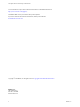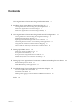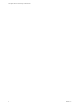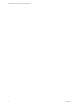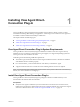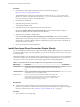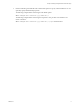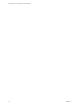6.2
Table Of Contents
- View Agent Direct-Connection Plug-In Administration
- Contents
- View Agent Direct-Connection Plug-In Administration
- Installing View Agent Direct-Connection Plug-In
- View Agent Direct-Connection Plug-In Advanced Configuration
- View Agent Direct-Connection Plug-In Configuration Settings
- Disabling Weak Ciphers in SSL/TLS
- Replacing the Default Self-Signed SSL Server Certificate
- Authorizing Horizon Client to Access Desktops and Applications
- Using Network Address Translation and Port Mapping
- Add a Certificate Authority to the Windows Certificate Store
- Setting Up HTML Access
- Setting Up View Agent Direct Connection on Remote Desktop Services Hosts
- Troubleshooting View Agent Direct-Connection Plug-In
- Index
Contents
View Agent Direct-Connection Plug-In Administration 5
1
Installing View Agent Direct-Connection Plug-In 7
View Agent Direct-Connection Plug-In System Requirements 7
Install View Agent Direct-Connection Plug-In 7
Install View Agent Direct-Connection Plug-In Silently 8
2
View Agent Direct-Connection Plug-In Advanced Configuration 11
View Agent Direct-Connection Plug-In Configuration Settings 11
Disabling Weak Ciphers in SSL/TLS 14
Replacing the Default Self-Signed SSL Server Certificate 15
Authorizing Horizon Client to Access Desktops and Applications 15
Using Network Address Translation and Port Mapping 15
Add a Certificate Authority to the Windows Certificate Store 18
3
Setting Up HTML Access 19
Install View Agent for HTML Access 19
Set Up Static Content Delivery 20
Set Up Trusted CA-Signed SSL Server Certificate 21
Disable HTTP/2 Protocol on Windows 10 Desktops 21
4
Setting Up View Agent Direct Connection on Remote Desktop Services Hosts 23
Remote Desktop Services Hosts 23
Entitle RDS Desktops and Applications 23
5
Troubleshooting View Agent Direct-Connection Plug-In 25
Incorrect Graphics Driver is Installed 25
Insufficient Video RAM 25
Enabling Full Logging to Include TRACE and DEBUG information 26
Index 27
VMware, Inc. 3