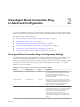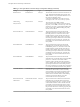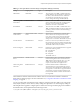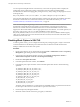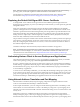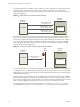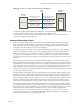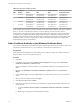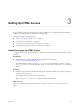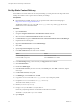6.2
Table Of Contents
- View Agent Direct-Connection Plug-In Administration
- Contents
- View Agent Direct-Connection Plug-In Administration
- Installing View Agent Direct-Connection Plug-In
- View Agent Direct-Connection Plug-In Advanced Configuration
- View Agent Direct-Connection Plug-In Configuration Settings
- Disabling Weak Ciphers in SSL/TLS
- Replacing the Default Self-Signed SSL Server Certificate
- Authorizing Horizon Client to Access Desktops and Applications
- Using Network Address Translation and Port Mapping
- Add a Certificate Authority to the Windows Certificate Store
- Setting Up HTML Access
- Setting Up View Agent Direct Connection on Remote Desktop Services Hosts
- Troubleshooting View Agent Direct-Connection Plug-In
- Index
An example deployment of a desktop whose IP address is 192.168.1.1 illustrates the configuration of NAT
and port mapping. A Horizon Client system with an IP address of 192.168.1.9 on the same network
establishes a PCoIP connection by using TCP and UDP. This connection is direct without any NAT or port
mapping configuration.
Figure 2‑1. Direct PCoIP from a Client on the Same Network
IP address
192.168.1.9
PCoIP Client
PCoIP server
TCP DST 192.168.1.1:4172
SRC 192.168.1.9:?
UDP DST 192.168.1.1:4172
SRC 192.168.1.9:55000
UDP DST 192.168.1.9:55000
SRC 192.168.1.1:4172
View Desktop
IP address
192.168.1.1
If you add a NAT device between the client and desktop so that they are operating in a different address
space and do not make any configuration changes to the plug-in, the PCoIP packets will not be routed
correctly and will fail. In this example, the client is using a different address space and has an IP address of
10.1.1.9. This setup fails because the client will use the address of the desktop to send the TCP and UDP
PCoIP packets. The destination address of 192.168.1.1 will not work from the client network and might
cause the client to display a blank screen.
Figure 2‑2. PCoIP From a Client via a NAT Device Showing the Failure
IP address
10.1.1.9
TCP DST 192.168.1.1:4172
SRC 10.1.1.9:?
IP address
192.168.1.1
NAT
PNAT
PCoIP Client
PCoIP server
View Desktop
To resolve this problem, you must configure the plug-in to use an external IP address. If externalIPAddress
is configured as 10.1.1.1 for this desktop, the plug-in gives the client an IP address of 10.1.1.1 when making
desktop protocol connections to the desktop. For PCoIP, the PCoIP Secure Gateway service must be started
on the desktop for this setup.
For port mapping, when the desktop uses the standard PCoIP port 4172, but the client must use a different
destination port, mapped to port 4172 at the port mapping device, you must configure the plug-in for this
setup. If the port mapping device maps port 14172 to 4172, the client must use a destination port of 14172 for
PCoIP. You must configure this setup for PCoIP. Set externalPCoIPPortin the plug-in to 14172.
In a configuration which uses NAT and port mapping, the externalIPAdress is set to 10.1.1.1, which is
network translated to 192.168.1.1, and externalPColPPort is set to 14172, which is port mapped to 4172.
View Agent Direct-Connection Plug-In Administration
16 VMware, Inc.