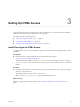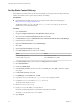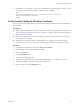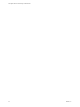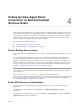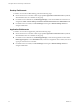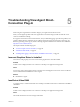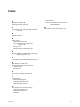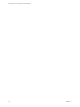6.1
Table Of Contents
- View Agent Direct-Connection Plug-In Administration
- Contents
- View Agent Direct-Connection Plug-In Administration
- Installing View Agent Direct-Connection Plug-In
- View Agent Direct-Connection Plug-In Advanced Configuration
- View Agent Direct-Connection Plug-In Configuration Settings
- Disabling Weak Ciphers in SSL/TLS
- Replacing the Default Self-Signed SSL Server Certificate
- Authorizing Horizon Client to Access Desktops and Applications
- Using Network Address Translation and Port Mapping
- Add a Certificate Authority to the Windows Certificate Store
- Setting Up HTML Access
- Setting Up View Agent Direct Connection on Remote Desktop Services Hosts
- Troubleshooting View Agent Direct-Connection Plug-In
- Index
Desktop Entitlements
To entitle a user to launch an RDS desktop, perform the following steps:
n
Ensure that the user is a member of the local group View Agent Direct-Connection Users. By default,
all authenticated users are a members of this group.
n
For Windows Server 2008 R2 SP1, in RemoteApp Manager, ensure that the RD Session Host Server is
configured to Show a remote desktop connection to this RD Session Host server in RD Web Access.
n
For Windows 2012 or 2012 R2, run Server Manager and navigate to Remote Desktop Services to
configure entitlements.
Application Entitlements
To entitle a user to launch an application, perform the following steps:
n
Ensure that the user is a member of the local group View Agent Direct-Connection Users. By default,
all authenticated users are a members of this group.
n
For Windows Server 2008 R2 SP1, in RemoteApp Manager, ensure that the application is listed under
RemoteApp Programs, is set for RD Web Access, and has user assignments set for all users, this user or
a group of which the user is a member.
n
For Windows 2012 or 2012 R2, run Server Manager and navigate to Remote Desktop Services to
configure entitlements.
View Agent Direct-Connection Plug-In Administration
24 VMware, Inc.