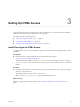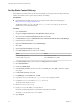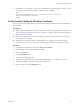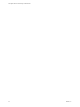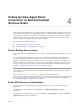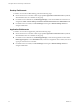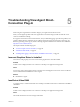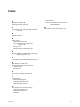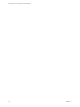6.1
Table Of Contents
- View Agent Direct-Connection Plug-In Administration
- Contents
- View Agent Direct-Connection Plug-In Administration
- Installing View Agent Direct-Connection Plug-In
- View Agent Direct-Connection Plug-In Advanced Configuration
- View Agent Direct-Connection Plug-In Configuration Settings
- Disabling Weak Ciphers in SSL/TLS
- Replacing the Default Self-Signed SSL Server Certificate
- Authorizing Horizon Client to Access Desktops and Applications
- Using Network Address Translation and Port Mapping
- Add a Certificate Authority to the Windows Certificate Store
- Setting Up HTML Access
- Setting Up View Agent Direct Connection on Remote Desktop Services Hosts
- Troubleshooting View Agent Direct-Connection Plug-In
- Index
21 Create the file C:\inetpub\wwwroot\Default.htm with the following content (replace <IP address or DNS
name of desktop> with the actual IP address or DNS name of the desktop):
<HEAD>
<meta HTTP-EQUIV="REFRESH" content="0; url=https://<IP address or DNS name of
desktop>/portal/webclient/index.html">
</HEAD>
Set Up Trusted CA-Signed SSL Server Certificate
You can set up trusted CA-Signed SSL server certificate to ensure that traffic between clients and desktops is
not fraudulent.
Prerequisites
n
Replace the default self-signed SSL server certificate with a trusted CA-signed SSL server certificate. See
“Replacing the Default Self-Signed SSL Server Certificate,” on page 15. This creates a certificate that has
the Friendly Name value vdm.
n
If the client's static content is served by the desktop, set up static content delivery. See “Set Up Static
Content Delivery,” on page 20.
n
Familiarize yourself with the Windows Certificate Store. See "Configure View Connection Server,
Security Server, or View Composer to Use a New SSL Certificate" in the View Installation document.
Procedure
1 In the Windows Certificate Store, navigate to Personal > Certificates.
2 Double-click the certificate with Friendly Name vdm.
3 Click on the Details tab.
4 Copy the Thumbprint value.
5 Start the Windows Registry Editor.
6 Navigate to the registry key HKEY_LOCAL_MACHINE\SOFTWARE\VMware, Inc.\VMware Blast\Config.
7 Add a new String (REG_SZ) value, SslHash, to this registry key.
8 Set the SslHash value to the Thumbprint value.
Chapter 3 Setting Up HTML Access
VMware, Inc. 21