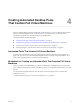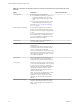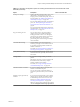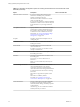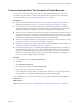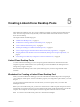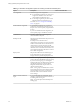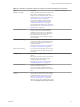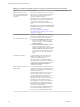6.0
Table Of Contents
- Setting Up Desktop and Application Pools in View
- Contents
- Setting Up Desktop and Application Pools in View
- Introduction to Desktop and Application Pools
- Preparing Unmanaged Machines
- Creating and Preparing Virtual Machines
- Creating Virtual Machines for Remote Desktop Deployment
- Install View Agent on a Virtual Machine
- Install View Agent Silently
- Configure a Virtual Machine with Multiple NICs for View Agent
- Optimize Guest Operating System Performance for All Windows Versions
- Optimize Windows 7 and Windows 8 Guest Operating System Performance
- Optimizing Windows 7 and Windows 8 for Linked-Clone Virtual Machines
- Benefits of Disabling Windows 7 and Windows 8 Services and Tasks
- Overview of Windows 7 and Windows 8 Services and Tasks That Cause Linked-Clone Growth
- Disable Scheduled Disk Defragmentation on Windows 7 and Windows 8 Parent Virtual Machines
- Disable the Windows Update Service on Windows 7 and Windows 8 Virtual Machines
- Disable the Diagnostic Policy Service on Windows 7 and Windows 8 Virtual Machines
- Disable the Prefetch and Superfetch Features on Windows 7 and Windows 8 Virtual Machines
- Disable Windows Registry Backup on Windows 7 and Windows 8 Virtual Machines
- Disable the System Restore on Windows 7 and Windows 8 Virtual Machines
- Disable Windows Defender on Windows 7 and Windows 8 Virtual Machines
- Disable Microsoft Feeds Synchronization on Windows 7 and Windows 8 Virtual Machines
- Preparing Virtual Machines for View Composer
- Prepare a Parent Virtual Machine
- Activating Windows on Linked-Clone Virtual Machines
- Disable Windows Hibernation in the Parent Virtual Machine
- Configure a Parent Virtual Machine to Use Local Storage
- Keep a Record of the Parent Virtual Machine's Paging-File Size
- Increase the Timeout Limit of QuickPrep Customization Scripts
- Creating Virtual Machine Templates
- Creating Customization Specifications
- Creating Automated Desktop Pools That Contain Full Virtual Machines
- Creating Linked-Clone Desktop Pools
- Linked-Clone Desktop Pools
- Worksheet for Creating a Linked-Clone Desktop Pool
- Create a Linked-Clone Desktop Pool
- Desktop Pool Settings for Linked-Clone Desktop Pools
- View Composer Support for Linked-Clone SIDs and Third-Party Applications
- Keeping Linked-Clone Machines Provisioned and Ready During View Composer Operations
- Use Existing Active Directory Computer Accounts for Linked Clones
- Creating Manual Desktop Pools
- Setting Up Remote Desktop Services Hosts
- Remote Desktop Services Hosts
- Install Remote Desktop Services on Windows Server 2008 R2 SP1
- Install Remote Desktop Services on Windows Server 2012 or 2012 R2
- Restrict Users to a Single Session
- Install View Agent on a Remote Desktop Services Host
- Enable Time Zone Redirection for RDS Desktop and Application Sessions
- Enable Windows Basic Aero-Styled Theme for Applications
- Configure Group Policy to Start Runonce.exe
- RDS Host Performance Options
- Creating Farms
- Creating Application Pools
- Creating RDS Desktop Pools
- Provisioning Desktop Pools
- User Assignment in Desktop Pools
- Naming Machines Manually or Providing a Naming Pattern
- Manually Customizing Machines
- Desktop Pool Settings for All Desktop Pool Types
- Adobe Flash Quality and Throttling
- Setting Power Policies for Desktop Pools
- Power Policies for Desktop Pools
- Configure Dedicated Machines To Be Suspended After Users Disconnect
- How Power Policies Affect Automated Desktop Pools
- Power Policy Examples for Automated Pools with Floating Assignments
- Power Policy Example for Automated Pools with Dedicated Assignments
- Preventing View Power Policy Conflicts
- Configuring 3D Rendering on Windows 7 or Later Desktops
- Prevent Access to View Desktops Through RDP
- Deploying Large Desktop Pools
- Entitling Users and Groups
- Configuring Remote Desktop Features
- Configure Unity Touch
- Configure Flash URL Redirection for Multicast or Unicast Streaming
- Configure Real-Time Audio-Video
- Configuration Choices for Real-Time Audio-Video
- System Requirements for Real-Time Audio-Video
- Ensuring That Real-Time Audio-Video Is Used Instead of USB Redirection
- Selecting Preferred Webcams and Microphones
- Select a Default Microphone on a Windows Client System
- Select a Preferred Webcam on a Windows Client System
- Select a Default Microphone on a Mac OS X Client System
- Configuring Real-Time Audio-Video on a Mac OS X Client
- Configure a Preferred Webcam or Microphone on a Mac OS X Client System
- Select a Default Microphone on a Linux Client System
- Select a Preferred Webcam or Microphone on a Linux Client System
- Configuring Real-Time Audio-Video Group Policy Settings
- Real-Time Audio-Video Bandwidth
- Manage Access to Windows 7 Multimedia Redirection (MMR)
- Using USB Devices with Remote Desktops
- Limitations Regarding USB Device Types
- Overview of Setting Up USB Redirection
- Network Traffic and USB Redirection
- Automatic Connections to USB Devices
- Disabling USB Redirection
- Using Log Files for Troubleshooting and to Determine USB Device IDs
- Using Policies to Control USB Redirection
- Troubleshooting USB Redirection Problems
- Reducing and Managing Storage Requirements
- Managing Storage with vSphere
- Using Virtual SAN for High-Performance Storage and Policy-Based Management
- Reducing Storage Requirements with View Composer
- Storage Sizing for Linked-Clone Desktop Pools
- Storage Overcommit for Linked-Clone Virtual Machines
- Linked-Clone Data Disks
- Storing Linked Clones on Local Datastores
- Storing View Composer Replicas and Linked Clones on Separate Datastores
- Configure View Storage Accelerator for Desktop Pools
- Reclaim Disk Space on Linked-Clone Virtual Machines
- Using View Composer Array Integration with Native NFS Snapshot Technology (VAAI)
- Set Blackout Times for ESXi Operations on View Virtual Machines
- Configuring Policies for Desktop and Application Pools
- Setting Policies in View Administrator
- Using Active Directory Group Policies
- Using View Group Policy Administrative Template Files
- View ADM and ADMX Template Files
- View Agent Configuration ADM Template Settings
- View PCoIP Session Variables ADM Template Settings
- Using Remote Desktop Services Group Policies
- Add the Remote Desktop Services ADMX Files to Active Directory
- RDS Application Compatibility Settings
- RDS Connections Settings
- RDS Device and Resource Redirection Settings
- RDS Licensing Settings
- RDS Profiles Settings
- RDS Remote Session Environment Settings
- RDS Security Settings
- RDS Temporary Folders Settings
- Setting Up Location-Based Printing
- Active Directory Group Policy Example
- Configuring User Profiles with View Persona Management
- Providing User Personas in View
- Using View Persona Management with Standalone Systems
- Migrating User Profiles with View Persona Management
- Persona Management and Windows Roaming Profiles
- Configuring a View Persona Management Deployment
- Overview of Setting Up a View Persona Management Deployment
- Configure a User Profile Repository
- Install View Agent with the View Persona Management Option
- Install Standalone View Persona Management
- Add the View Persona Management ADM Template File
- Configure View Persona Management Policies
- Create Desktop Pools That Use Persona Management
- Best Practices for Configuring a View Persona Management Deployment
- View Persona Management Group Policy Settings
- Troubleshooting Machines and Desktop Pools
- Display Problem Machines
- Send Messages to Desktop Users
- Troubleshooting Desktop Pool Creation Problems
- Pool Creation Fails if Customization Specifications Cannot Be Found
- Pool Creation Fails Because of a Permissions Problem
- Pool Provisioning Fails Due to a Configuration Problem
- Pool Provisioning Fails Due to a View Connection Server Instance Being Unable to Connect to vCenter
- Pool Provisioning Fails Due to Datastore Problems
- Pool Provisioning Fails Due to vCenter Server Being Overloaded
- Virtual Machines Are Stuck in the Provisioning State
- Virtual Machines Are Stuck in the Customizing State
- Removing Orphaned or Deleted Linked Clones
- Troubleshooting Machines That Are Repeatedly Deleted and Recreated
- Troubleshooting QuickPrep Customization Problems
- Finding and Unprotecting Unused View Composer Replicas
- Windows XP Linked Clones Fail to Join the Domain
- View Composer Provisioning Errors
- Troubleshooting Network Connection Problems
- Troubleshooting USB Redirection Problems
- Troubleshooting GINA Problems on Windows XP Machines
- Manage Machines and Policies for Unentitled Users
- Further Troubleshooting Information
- Index
Create an Automated Pool That Contains Full Virtual Machines
You can create an automated desktop pool based on a virtual machine template that you select. View
dynamically deploys the desktops, creating a new virtual machine in vCenter Server for each desktop.
To create a linked-clone pool, see “Linked-Clone Desktop Pools,” on page 57.
Prerequisites
n
Prepare a virtual machine template that View will use to create the machines. View Agent must be
installed on the template. See Chapter 3, “Creating and Preparing Virtual Machines,” on page 19.
n
If you intend to use a customization specification, make sure that the specifications are accurate. In
vSphere Client, deploy and customize a virtual machine from your template using the customization
specification. Fully test the resulting virtual machine, including DHCP and authentication.
n
Verify that you have a sufficient number of ports on the ESXi virtual switch that is used for the virtual
machines that are used as remote desktops. The default value might not be sufficient if you create large
desktop pools. The number of virtual switch ports on the ESXI host must equal or exceed the number of
virtual machines multiplied by the number of virtual NICs per virtual machine.
n
Gather the configuration information you must provide to create the pool. See “Worksheet for Creating
an Automated Pool That Contains Full Virtual Machines,” on page 51.
n
Decide how to configure power settings, display protocol, Adobe Flash quality, and other settings. See
“Desktop Pool Settings for All Desktop Pool Types,” on page 107.
n
If you intend to provide access to your desktops and applications through Workspace, verify that you
create the desktop and application pools as a user who has the Administrators role on the root access
group in View Administrator. If you give the user the Administrators role on an access group other
than the root access group, Workspace will not recognize the SAML authenticator you configure in
View, and you cannot configure the pool in Workspace.
Procedure
1 In View Administrator, select Catalog > Desktop Pools.
2 Click Add.
3 Select Automated Desktop Pool.
4 On the vCenter Server page, choose Full virtual machines.
5 Follow the prompts in the wizard to create the pool.
Use the configuration information that you gathered in the worksheet. You can go directly back to any
wizard page that you completed by clicking the page name in the navigation panel.
In View Administrator, you can view the machines as they are added to the pool by selecting Catalog >
Desktop Pools.
What to do next
Entitle users to access the pool. See “Add Entitlements to a Desktop or Application Pool,” on page 123.
Chapter 4 Creating Automated Desktop Pools That Contain Full Virtual Machines
VMware, Inc. 55