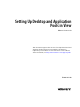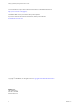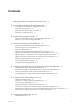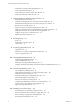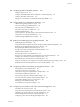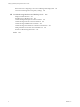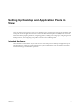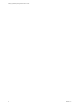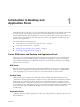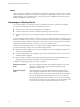Setting Up Desktop and Application Pools in View VMware Horizon 6.0 This document supports the version of each product listed and supports all subsequent versions until the document is replaced by a new edition. To check for more recent editions of this document, see http://www.vmware.com/support/pubs.
Setting Up Desktop and Application Pools in View You can find the most up-to-date technical documentation on the VMware Web site at: http://www.vmware.com/support/ The VMware Web site also provides the latest product updates. If you have comments about this documentation, submit your feedback to: docfeedback@vmware.com Copyright © 2014 VMware, Inc. All rights reserved. Copyright and trademark information. VMware, Inc. 3401 Hillview Ave. Palo Alto, CA 94304 www.vmware.com 2 VMware, Inc.
Contents Setting Up Desktop and Application Pools in View 7 1 Introduction to Desktop and Application Pools 9 Farms, RDS Hosts, and Desktop and Application Pools 9 Advantages of Desktop Pools 10 Desktop Pools for Specific Types of Workers 11 Advantages of Application Pools 14 2 Preparing Unmanaged Machines 15 Prepare an Unmanaged Machine for Remote Desktop Deployment 15 Install View Agent on an Unmanaged Machine 15 3 Creating and Preparing Virtual Machines 19 Creating Virtual Machines for Remote Des
Setting Up Desktop and Application Pools in View Worksheet for Creating a Manual Desktop Pool 75 Create a Manual Desktop Pool 77 Create a Manual Pool That Contains One Machine Desktop Pool Settings for Manual Pools 78 77 7 Setting Up Remote Desktop Services Hosts 81 Remote Desktop Services Hosts 81 Install Remote Desktop Services on Windows Server 2008 R2 SP1 82 Install Remote Desktop Services on Windows Server 2012 or 2012 R2 83 Restrict Users to a Single Session 83 Install View Agent on a Remote Des
Contents 13 Configuring Remote Desktop Features 129 Configure Unity Touch 129 Configure Flash URL Redirection for Multicast or Unicast Streaming 132 Configure Real-Time Audio-Video 136 Manage Access to Windows 7 Multimedia Redirection (MMR) 150 14 Using USB Devices with Remote Desktops 153 Limitations Regarding USB Device Types 154 Overview of Setting Up USB Redirection 154 Network Traffic and USB Redirection 155 Automatic Connections to USB Devices 156 Disabling USB Redirection 156 Using Log Files for
Setting Up Desktop and Application Pools in View Best Practices for Configuring a View Persona Management Deployment View Persona Management Group Policy Settings 241 244 18 Troubleshooting Machines and Desktop Pools 253 Display Problem Machines 253 Send Messages to Desktop Users 254 Troubleshooting Desktop Pool Creation Problems 254 Troubleshooting Network Connection Problems 264 Troubleshooting USB Redirection Problems 268 Troubleshooting GINA Problems on Windows XP Machines 269 Manage Machines and P
Setting Up Desktop and Application Pools in View Setting Up Desktop and Application Pools in View describes how to create and provision pools of machines and create pools of remote applications that run on Microsoft Remote Desktop Services (RDS) hosts. It includes information about preparing machines, configuring policies, entitling users and groups, configuring remote desktop features, and configuring user profiles with View Persona Management.
Setting Up Desktop and Application Pools in View 8 VMware, Inc.
Introduction to Desktop and Application Pools 1 With VMware Horizon with View, you can create desktop pools that include one or hundreds or thousands of virtual desktops. You can deploy desktops that run on virtual machines, physical machines, and Windows Remote Desktop Services (RDS) hosts. Create one virtual machine as a base image, and View can generate a pool of virtual desktops from that image. You can also create application pools that give users remote access to applications.
Setting Up Desktop and Application Pools in View Farms Farms are collections of RDS hosts and facilitate the management of those hosts. Farms can have a variable number of RDS hosts and provide a common set of applications or RDS desktops to users. When you create an RDS desktop pool or an application pool, you must specify a farm. The RDS hosts in the farm provide desktop and application sessions to users.
Chapter 1 Introduction to Desktop and Application Pools Desktop Pools for Specific Types of Workers View provides many features to help you conserve storage and reduce the amount of processing power required for various use cases. Many of these features are available as pool settings. The most fundamental question to consider is whether a certain type of user needs a stateful desktop image or a stateless desktop image.
Setting Up Desktop and Application Pools in View n If applicable, use Virtual SAN datastores. Virtual SAN virtualizes the local physical storage disks available on ESXi hosts into a single datastore shared by all hosts in a vSphere cluster. Virtual SAN also lets you manage virtual machine storage and performance by using storage policy profiles. For more information, see “Using Virtual SAN for High-Performance Storage and Policy-Based Management,” on page 170.
Chapter 1 Introduction to Desktop and Application Pools n If you use View Composer linked-clone desktops, implement View Persona Management, roaming profiles, or another profile management solution. Configure persistent disks so that you can refresh and recompose the linked-clone OS disks while keeping a copy of the user profile on the persistent disks.
Setting Up Desktop and Application Pools in View Advantages of Application Pools With application pools, you give users access to applications that run on servers in a data center instead of on their personal computers or devices. Application pools offer several important benefits: n Accessibility Users can access applications from anywhere on the network. You can also configure secure network access.
Preparing Unmanaged Machines 2 Users can access remote desktops delivered by machines that are not managed by vCenter Server. These unmanaged machines can include physical computers and virtual machines running on virtualization platforms other than vCenter Server. You must prepare an unmanaged machine to deliver remote desktop access. For information about preparing machines that are used as Remote Desktop Services (RDS) hosts, see Chapter 7, “Setting Up Remote Desktop Services Hosts,” on page 81.
Setting Up Desktop and Application Pools in View Prerequisites n Verify that you have administrative rights on the unmanaged machine. n To use an unmanaged Windows Server 2008 R2 machine as a remote desktop rather than as an RDS host, perform the steps described in “Prepare Windows Server 2008 R2 for Desktop Use,” on page 24. n Familiarize yourself with the View Agent custom setup options for unmanaged machines. See “View Agent Custom Setup Options for Unmanaged Machines,” on page 17.
Chapter 2 Preparing Unmanaged Machines View Agent Custom Setup Options for Unmanaged Machines When you install View Agent on an unmanaged machine, you can select or deselect certain custom setup options. In addition, View Agent installs certain features automatically on all guest operating systems on which they are supported. These features are not optional. Table 2‑1.
Setting Up Desktop and Application Pools in View 18 VMware, Inc.
Creating and Preparing Virtual Machines 3 You can use virtual machines managed by vCenter Server to provision and deploy remote desktops. You can use a virtual machine managed by vCenter Server as a template for an automated pool, a parent for a linked-clone pool, or a machine in a manual pool. You must prepare virtual machines to deliver remote desktop access.
Setting Up Desktop and Application Pools in View Create a Virtual Machine for Remote Desktop Deployment You use vSphere Client to create virtual machines in vCenter Server for remote desktops. Prerequisites n Upload an ISO image file of the guest operating system to a datastore on your ESXi server. n Familiarize yourself with the custom configuration parameters for virtual machines. See “Virtual Machine Custom Configuration Parameters,” on page 20.
Chapter 3 Creating and Preparing Virtual Machines Table 3‑1. Custom Configuration Parameters (Continued) Parameter Description and Recommendations Hardware Machine Version The hardware machine version that is available depends on the ESXi version you are running. As a best practice, select the latest available hardware machine version, which provides the greatest virtual machine functionality. Certain View features require minimum hardware machine versions.
Setting Up Desktop and Application Pools in View Install a Guest Operating System After you create a virtual machine, you must install a guest operating system. Prerequisites n Verify that an ISO image file of the guest operating system is on a datastore on your ESXi server. n Verify that the CD/DVD drive in the virtual machine points to the ISO image file of the guest operating system and that the CD/DVD drive is configured to connect at power on.
Chapter 3 Creating and Preparing Virtual Machines n Verify that you have administrative rights on the guest operating system. n On Windows Vista operating systems, verify that the Windows Update Service is enabled. If you disable this service on Windows Vista, the View Agent installer fails to install the USB driver. n On Windows Server 2008 R2 operating systems, prepare the operating system for desktop use. See “Prepare Windows Server 2008 R2 for Desktop Use,” on page 24.
Setting Up Desktop and Application Pools in View 9 If Horizon Client devices will connect to the virtual machine with the PCoIP display protocol, go to Control Panel > System > Advanced System Settings > Performance Settings and change the setting for Visual Effects to Adjust for best performance. If you instead use the setting called Adjust for best appearance or Let Windows choose what's best for my computer and Windows chooses appearance instead of performance, performance is negatively affected.
Chapter 3 Creating and Preparing Virtual Machines 4 (Optional) To use Windows Aero on a Windows Server 2008 R2 desktop, manually enable the Desktop Experience feature and start the Themes service. When you create or edit a desktop pool, you can configure 3D graphics rendering for your desktops. The 3D Renderer setting offers a Software option that enables users to run Windows Aero on the desktops in the pool.
Setting Up Desktop and Application Pools in View Procedure 1 To start the View Agent installation program, double-click the installer file. The installer filename is VMware-viewagent-y.y.y-xxxxxx.exe or VMware-viewagent-x86_64-y.y.yxxxxxx.exe, where y.y.y is the version number and xxxxxx is the build number. 2 Accept the VMware license terms. 3 Select your custom setup options. To deploy linked-clone desktops, select the View Composer Agent option. 4 Accept or change the destination folder.
Chapter 3 Creating and Preparing Virtual Machines Table 3‑2. View Agent Custom Setup Options Option Description USB Redirection Gives users access to locally connected USB devices on their desktops. USB redirection is supported on remote desktops that are deployed on single-user machines but is not supported on RDS host-based remote desktops. NOTE You can use group policy settings to disable USB redirection for specific users. HTML Access Allows users to connect to View desktops by using HTML Access.
Setting Up Desktop and Application Pools in View Table 3‑3. View Agent Features That Are Installed Automatically Option Description PCoIP Agent Lets users connect to the View desktop using the PCoIP display protocol. Installing the PCoIP Agent feature disables sleep mode on Windows 8, Windows 7, and Windows Vista desktops and standby mode on Windows XP desktops. When a user navigates to the Power Options or Shut Down menu, sleep mode or standby mode is inactive.
Chapter 3 Creating and Preparing Virtual Machines n To use Windows Server 2008 R2 as a single-session remote desktop (rather than as an RDS host), perform the steps described in “Prepare Windows Server 2008 R2 for Desktop Use,” on page 24. n Download the View Agent installer file from the VMware product page at http://www.vmware.com/products/. The installer filename is VMware-viewagent-y.y.y-xxxxxx.exe or VMware-viewagent-x86_64-y.y.yxxxxxx.exe, where y.y.
Setting Up Desktop and Application Pools in View What to do next If the virtual machine has multiple NICs, configure the subnet that View Agent uses. See “Configure a Virtual Machine with Multiple NICs for View Agent,” on page 34. Microsoft Windows Installer Command-Line Options To install View components silently, you must use Microsoft Windows Installer (MSI) command-line options and properties. The View component installers are MSI programs and use standard MSI features.
Chapter 3 Creating and Preparing Virtual Machines Table 3‑5. MSI Command-Line Options and MSI Properties MSI Option or Property Description /qn Instructs the MSI installer not to display the installer wizard pages. For example, you might want to install View Agent silently and use only default setup options and features: VMware-viewagent-y.y.y-xxxxxx.exe /s /v"/qn" Alternatively, you can use the /qb option to display the wizard pages in a noninteractive, automated installation.
Setting Up Desktop and Application Pools in View Table 3‑6. MSI Properties for Silently Installing View Agent MSI Property Description Default Value INSTALLDIR The path and folder in which the View Agent software is installed. %ProgramFiles %\VMware\VMware View\Agent For example: INSTALLDIR=""D:\abc\my folder"" The sets of two double quotes that enclose the path permit the MSI installer to ignore the space in the path. This MSI property is optional.
Chapter 3 Creating and Preparing Virtual Machines During an interactive installation, all of these features except PCoIP Smartcard are installed by default. Table 3‑7.
Setting Up Desktop and Application Pools in View Configure a Virtual Machine with Multiple NICs for View Agent When you install View Agent on a virtual machine that has more than one NIC, you must configure the subnet that View Agent uses. The subnet determines which network address View Agent provides to the View Connection Server instance for client protocol connections. Procedure u On the virtual machine on which View Agent is installed, open a command prompt, type regedit.
Chapter 3 Creating and Preparing Virtual Machines n Delete any hidden uninstall folders in C:\Windows, such $NtUninstallKB893756$. n Delete all event logs. n Run Disk Cleanup to remove temporary files, empty the Recycle Bin, and remove system files and other items that are no longer needed. n Run Disk Defragmenter to rearrange fragmented data. n If users are going to play full-screen videos or run 3D applications on desktops that run in a vSphere 5.
Setting Up Desktop and Application Pools in View What to do next See “Optimizing Windows 7 and Windows 8 for Linked-Clone Virtual Machines,” on page 36 for information on disabling certain Windows 7 and Windows 8 services and tasks to reduce the growth of View Composer linked-clone virtual machines. Disabling certain services and tasks can also result in performance benefits for full virtual machines.
Chapter 3 Creating and Preparing Virtual Machines These best practices for optimizing Windows 7 and Windows 8 apply to most user environments. However, you must evaluate the effect of disabling each service on your users, applications, and desktops. You might require certain services to stay active. For example, disabling Windows Update Service makes sense if you refresh and recompose the linked clones.
Setting Up Desktop and Application Pools in View Table 3‑9. Impact of Windows 7 and Windows 8 Services and Tasks on OS Disk Growth and IOPS When OS Is Left Idle (Continued) Default Occurrence or Startup Impact on Linked-Clone OS Disks Description Windows Update Service Detects, downloads, and installs updates for Windows and other programs. Automatic startup Medium to high. Causes frequent writes to the linked-clones' OS disks because update checks occur often.
Chapter 3 Creating and Preparing Virtual Machines Table 3‑9. Impact of Windows 7 and Windows 8 Services and Tasks on OS Disk Growth and IOPS When OS Is Left Idle (Continued) Default Occurrence or Startup Impact on Linked-Clone OS Disks Impact on IOPS Turn Off This Service or Task? Service or Task Description Windows Defender Provides antispyware features. When Windows starts up. Performs a quick scan once a day. Checks for updates before each scan. Medium to high.
Setting Up Desktop and Application Pools in View 5 In the Disk Defragmenter dialog box, click Defragment disk. The Disk Defragmenter consolidates defragmented files on the virtual machine's hard disk. 6 In the Disk Defragmenter dialog box, click Configure schedule. 7 Deselect Run on a schedule (recommended) and click OK. Defragmentation operations will not take place on linked-clone virtual machines that are created from this parent virtual machine.
Chapter 3 Creating and Preparing Virtual Machines 6 In the Diagnostic Policy Service Properties (Local Computer) dialog, click Stop. 7 In the Startup type menu, select Disabled. 8 Click OK. Disable the Prefetch and Superfetch Features on Windows 7 and Windows 8 Virtual Machines By disabling the Windows prefetch and superfetch features, you can avoid generating prefetch files and the overhead associated with prefetch and superfetch operations.
Setting Up Desktop and Application Pools in View Disable the System Restore on Windows 7 and Windows 8 Virtual Machines You do not need to use the Windows System Restore feature if you use View Composer refresh to restore linked-clone OS disks to their original snapshots. When the operating system is idle, System Restore does not have a visible impact on OS-disk growth.
Chapter 3 Creating and Preparing Virtual Machines Procedure 1 In vSphere Client, select the parent virtual machine and select Open Console. 2 Log in to the Windows 7 or Windows 8 guest operating system as an administrator. 3 Click Start > Control Panel > Network and Internet > Internet Options. 4 Click the Content tab. 5 Under Feeds and Web Slices, click Settings. 6 Deselect Automatically check feeds and Web Slices for updates and click OK. 7 In the Internet Properties dialog, click OK.
Setting Up Desktop and Application Pools in View A parent virtual machine that you use for View Composer must either belong to the same Active Directory domain as the domain that the linked-clone machines will join or be a member of the local WORKGROUP. IMPORTANT To use features that are supported in View 4.5 or later, such as redirecting disposable data to a separate disk and customizing linked-clone machines with Sysprep, you must deploy the machines from a parent virtual machine on which View Agent 4.
Chapter 3 Creating and Preparing Virtual Machines n Verify that the system disk contains a single volume. You cannot deploy linked clones from a parent virtual machine that contains more than one volume. The View Composer service does not support multiple disk partitions. Multiple virtual disks are supported.
Setting Up Desktop and Application Pools in View Activating Windows on Linked-Clone Virtual Machines To make sure that View Composer properly activates Windows 8, Windows 7, and Windows Vista operating systems on linked-clone machines, you must use Microsoft volume activation on the parent virtual machine. The volume-activation technology requires a volume license key.
Chapter 3 Creating and Preparing Virtual Machines 3 Disable the hibernation option. Operating System Action Windows 8, Windows 7 or Windows Vista a b c d Windows XP 4 Click Start and type cmd in the Start Search box. In the search results list, right-click Command Prompt and click Run as Administrator. At the User Account Control prompt, click Continue. At the command prompt, type powercfg.exe /hibernate off and press Enter. e Type exit and press Enter. a b Click Start > Run.
Setting Up Desktop and Application Pools in View Keep a Record of the Parent Virtual Machine's Paging-File Size When you create a linked-clone pool, you can redirect the linked clones' guest OS paging and temp files to a separate disk. You must configure this disk to be larger than the paging file in the guest OS.
Chapter 3 Creating and Preparing Virtual Machines Alternatively, you can use your customization script to launch another script or process that performs the long-running task. NOTE Most QuickPrep customization scripts can finish running within the 20-second limit. Test your scripts before you increase the limit. Prerequisites n Install View Agent with the View Composer Agent option on the parent virtual machine. n Verify that the parent virtual machine is prepared to create a linked-clone pool.
Setting Up Desktop and Application Pools in View Creating Customization Specifications Customization specifications are optional, but they can greatly expedite automated pool deployments by providing configuration information for general properties such as licensing, domain attachment, and DHCP settings. With customization specifications, you can customize remote desktops as they are created in View Administrator.
Creating Automated Desktop Pools That Contain Full Virtual Machines 4 With an automated desktop pool that contains full virtual machines, you create a virtual machine template and View uses that template to create virtual machines for each desktop. You can optionally create customization specifications to expedite automated pool deployments.
Setting Up Desktop and Application Pools in View Table 4‑1. Worksheet: Configuration Options for Creating an Automated Pool That Contains Full Virtual Machines Option Description User assignment Choose the type of user assignment: n In a dedicated-assignment pool, each user is assigned to a machine. Users receive the same machine each time they log in to the pool. n In a floating-assignment pool, users receive different machines each time they log in.
Chapter 4 Creating Automated Desktop Pools That Contain Full Virtual Machines Table 4‑1. Worksheet: Configuration Options for Creating an Automated Pool That Contains Full Virtual Machines (Continued) Option Description Desktop Pool Settings Settings that determine the desktop state, power status when a virtual machine is not in use, display protocol, Adobe Flash quality, and so on. For descriptions, see “Desktop Pool Settings for All Desktop Pool Types,” on page 107.
Setting Up Desktop and Application Pools in View Table 4‑1. Worksheet: Configuration Options for Creating an Automated Pool That Contains Full Virtual Machines (Continued) 54 Option Description Minimum number of machines If you use a naming pattern and provision machines on demand, specify a minimum number of machines in the pool. The minimum number of machines is created when you create the pool.
Chapter 4 Creating Automated Desktop Pools That Contain Full Virtual Machines Create an Automated Pool That Contains Full Virtual Machines You can create an automated desktop pool based on a virtual machine template that you select. View dynamically deploys the desktops, creating a new virtual machine in vCenter Server for each desktop. To create a linked-clone pool, see “Linked-Clone Desktop Pools,” on page 57. Prerequisites n Prepare a virtual machine template that View will use to create the machines.
Setting Up Desktop and Application Pools in View Desktop Settings for Automated Pools That Contain Full Virtual Machines You must specify desktop pool settings when you configure automated pools that contain full virtual machines. Different settings apply to pools with dedicated user assignments and floating user assignments. Table 4-2 lists the settings that apply to automated pools with dedicated assignments and floating assignments.
Creating Linked-Clone Desktop Pools 5 With a linked-clone desktop pool, View creates a desktop pool based on a parent virtual machine that you select. The View Composer service dynamically creates a new linked-clone virtual machine in vCenter Server for each desktop.
Setting Up Desktop and Application Pools in View Table 5‑1. Worksheet: Configuration Options for Creating a Linked-Clone Desktop Pool 58 Option Description User assignment Choose the type of user assignment: n In a dedicated-assignment pool, each user is assigned to a machine. Users receive the same machine each time they log in. n In a floating-assignment pool, users receive different machines each time they log in. For details, see “User Assignment in Desktop Pools,” on page 99.
Chapter 5 Creating Linked-Clone Desktop Pools Table 5‑1. Worksheet: Configuration Options for Creating a Linked-Clone Desktop Pool (Continued) Option Description Desktop Pool Settings Settings that determine the machine state, power status when a virtual machine is not in use, display protocol, Adobe Flash quality, and so on. For descriptions, see “Desktop Pool Settings for All Desktop Pool Types,” on page 107.
Setting Up Desktop and Application Pools in View Table 5‑1. Worksheet: Configuration Options for Creating a Linked-Clone Desktop Pool (Continued) 60 Option Description Minimum number of ready (provisioned) machines during View Composer maintenance operations If you specify names manually or use a naming pattern, specify a minimum number of machines that are ready and provisioned while View Composer operations take place.
Chapter 5 Creating Linked-Clone Desktop Pools Table 5‑1. Worksheet: Configuration Options for Creating a Linked-Clone Desktop Pool (Continued) Option Description Disk size and drive letter for persistent disk If you store user profile data on a separate View Composer persistent disk, provide the disk size in megabytes and the drive letter. NOTE Do not select a drive letter that already exists on the parent virtual machine or that conflicts with a drive letter that is used for a network-mounted drive.
Setting Up Desktop and Application Pools in View Table 5‑1. Worksheet: Configuration Options for Creating a Linked-Clone Desktop Pool (Continued) 62 Option Description Select separate datastores for replica and OS disks (Available only if you do not use Virtual SAN) You can store the replica (master) virtual machine disk on a high performance datastore and the linked clones on separate datastores. For details, see “Storing View Composer Replicas and Linked Clones on Separate Datastores,” on page 182.
Chapter 5 Creating Linked-Clone Desktop Pools Table 5‑1. Worksheet: Configuration Options for Creating a Linked-Clone Desktop Pool (Continued) Option Description Datastores Select one or more datastores on which to store the desktop pool. A table on the Select Linked Clone Datastores page of the Add Desktop Pool wizard provides high-level guidelines for estimating the pool's storage requirements. These guidelines can help you determine which datastores are large enough to store the linked-clone disks.
Setting Up Desktop and Application Pools in View Table 5‑1. Worksheet: Configuration Options for Creating a Linked-Clone Desktop Pool (Continued) Option Description Use native NFS snapshots (VAAI) (Available only if you do not use Virtual SAN) If your deployment includes NAS devices that support the vStorage APIs for Array Integration (VAAI), you can use native snapshot technology to clone virtual machines.
Chapter 5 Creating Linked-Clone Desktop Pools Table 5‑1. Worksheet: Configuration Options for Creating a Linked-Clone Desktop Pool (Continued) Option Description Domain Select the Active Directory domain and user name. View Composer requires certain user privileges to create a linked-clone pool. The domain and user account are used by QuickPrep or Sysprep to customize the linked-clone machines. You specify this user when you configure View Composer settings for vCenter Server.
Setting Up Desktop and Application Pools in View Table 5‑1. Worksheet: Configuration Options for Creating a Linked-Clone Desktop Pool (Continued) Option Description Power-off script QuickPrep can run a customization script on linked-clone machines before they are powered off. Provide the path to the script on the parent virtual machine and the script parameters.
Chapter 5 Creating Linked-Clone Desktop Pools Procedure 1 In View Administrator, select Catalog > Desktop Pools. 2 Click Add. 3 Select Automated Desktop Pool. 4 On the vCenter Server page, choose View Composer linked clones. 5 Follow the prompts in the wizard to create the pool. Use the configuration information you gathered in the worksheet. You can go directly back to any wizard page you completed by clicking the page name in the navigation panel.
Setting Up Desktop and Application Pools in View Table 5‑2.
Chapter 5 Creating Linked-Clone Desktop Pools For a comparison of QuickPrep and Sysprep customization, see “Choosing QuickPrep or Sysprep to Customize Linked-Clone Machines,” on page 69. When you refresh the linked clone, View Composer uses the snapshot to restore the clone to its initial state. Its SID is preserved.
Setting Up Desktop and Application Pools in View Table 5‑4. Comparing QuickPrep and Microsoft Sysprep (Continued) QuickPrep Customization Specification (Sysprep) Joins the linked clone computer to the Active Directory domain. Joins the linked-clone computer to the Active Directory domain. The domain and administrator information in the Sysprep customization specification is not used.
Chapter 5 Creating Linked-Clone Desktop Pools Running QuickPrep Customization Scripts With the QuickPrep tool, you can create scripts to customize the linked-clone machines in a pool. You can configure QuickPrep to run customization scripts at two predefined times. When QuickPrep Scripts Run The post-synchronization script runs after linked clones are created, recomposed, or rebalanced, and the clones' status is Ready. The power-off script runs before linked clones are powered off.
Setting Up Desktop and Application Pools in View A QuickPrep customization script cannot perform any action that requires a privilege that is removed from the View Composer Guest Agent process.
Chapter 5 Creating Linked-Clone Desktop Pools The following guidelines apply to this setting: n If you use a naming pattern to provision machines and provision machines on demand, set the number of ready machines during View Composer operations to a smaller value than the specified Min number of machines. If the minimum number were smaller, your pool could end up with fewer total machines than the minimum number you want to keep provisioned and ready during View Composer operations.
Setting Up Desktop and Application Pools in View This option cannot be disabled if View Composer is currently using at least one existing AD computer account. Prerequisites Verify that the existing computer accounts are located in the Active Directory container that you specify with the Active Directory container setting.
Creating Manual Desktop Pools 6 In a manual desktop pool, each remote desktop that is accessed by an end user is a separate machine. When you create a manual desktop pool, you select existing machines. You can create a pool that contains a single desktop by creating a manual desktop pool and selecting a single machine.
Setting Up Desktop and Application Pools in View Table 6‑1. Worksheet: Configuration Options for Creating a Manual Desktop Pool Option Description User assignment Choose the type of user assignment: n In a dedicated-assignment pool, each user is assigned to a machine. Users receive the same machine each time they log in. n In a floating-assignment pool, users receive different machines each time they log in. Fill In Your Value Here For details, see “User Assignment in Desktop Pools,” on page 99.
Chapter 6 Creating Manual Desktop Pools Create a Manual Desktop Pool You can create a manual desktop pool that provisions desktops from existing virtual machines or physical computers. You must select the machines that will be included in the desktop pool. For manual pools with virtual machines that are managed by vCenter Server, View ensures that a spare machine is powered on so that users can connect to it. The spare machine is powered on no matter which power policy is in effect.
Setting Up Desktop and Application Pools in View Prerequisites n Prepare the machine to deliver remote desktop access. View Agent must be installed and running on the machine. To prepare a virtual machine managed by vCenter Server, see Chapter 3, “Creating and Preparing Virtual Machines,” on page 19. To prepare an unmanaged virtual machine or physical computer, see Chapter 2, “Preparing Unmanaged Machines,” on page 15. n Gather the configuration information you must provide to create the manual pool.
Chapter 6 Creating Manual Desktop Pools For descriptions of each desktop pool setting, see “Desktop Pool Settings for All Desktop Pool Types,” on page 107. Table 6‑2.
Setting Up Desktop and Application Pools in View 80 VMware, Inc.
Setting Up Remote Desktop Services Hosts 7 Microsoft Remote Desktop Services (RDS) hosts provide desktop sessions and applications that users can access from client devices. If you plan to create RDS desktop pools or application pools, you must first set up RDS hosts.
Setting Up Desktop and Application Pools in View 3 Create an application pool or an RDS desktop pool. See Chapter 9, “Creating Application Pools,” on page 93 or Chapter 10, “Creating RDS Desktop Pools,” on page 95. 4 Entitle users and groups. See Chapter 12, “Entitling Users and Groups,” on page 123. 5 (Optional) Enable time zone redirection for RDS desktop and application sessions. See “Enable Time Zone Redirection for RDS Desktop and Application Sessions,” on page 85.
Chapter 7 Setting Up Remote Desktop Services Hosts 5 Select the role Remote Desktop Services. 6 On the Select Role Services page, select Remote Desktop Session Host. 7 On the Specify Authentication Method page, select either Require Network Level Authentication or Do not require Network Level Authentication, whichever is appropriate. 8 On the Configure Client Experience page, select the functionality that you want to provide to users. 9 Follow the prompts and finish the installation.
Setting Up Desktop and Application Pools in View 3 In the Properties dialog box, on the General tab, select Restrict each user to a single session and click OK. What to do next Install View Agent on the RDS host. See “Install View Agent on a Remote Desktop Services Host,” on page 84. Install View Agent on a Remote Desktop Services Host View Agent communicates with View Connection Server and supports the display protocol PCoIP. You must install View Agent on an RDS Host.
Chapter 7 Setting Up Remote Desktop Services Hosts View Agent Custom Setup Options for an RDS Host When you install View Agent on an RDS host, you can select custom setup options. In addition, View Agent installs certain features automatically on all guest operating systems on which they are supported. These features are not optional. Table 7‑1.
Setting Up Desktop and Application Pools in View 3 Right-click the GPO that you created for the group policy settings and select Edit. 4 In the Group Policy Management Editor, navigate to Computer Configuration > Policies > Administrative Templates > Windows Components > View RDSH Services > Remote Desktop Session Host > Device and Resource Redirection. 5 Enable the setting Allow time zone redirection.
Chapter 7 Setting Up Remote Desktop Services Hosts 7 In the Script Parameters box, type /AlternateShellStartup. RDS Host Performance Options You can optimize Windows for either foreground programs or background services by setting performance options. By default, View disables certain performance options for RDS hosts for all supported versions of Windows Server. The following table shows the performance options that are disabled by View. Table 7‑3.
Setting Up Desktop and Application Pools in View 88 VMware, Inc.
Creating Farms 8 A farm is a group of RDS hosts that provides a common set of applications or RDS desktops to users. This chapter includes the following topics: n “Farms,” on page 89 n “Worksheet for Creating a Farm,” on page 90 n “Create a Farm,” on page 91 Farms Farms simplify the task of managing RDS hosts, RDS desktops, and applications in an enterprise. You can create farms to serve groups of users that vary in size or have different desktop or application requirements.
Setting Up Desktop and Application Pools in View n The RDS hosts in a farm can run any supported version of Windows Server. See "System Requirements for Guest Operating Systems" in the View Installation document. IMPORTANT Microsoft recommends that you configure roaming profiles for users separately for each farm.
Chapter 8 Creating Farms Table 8‑1. Worksheet: Configuration Options for Creating a Farm (Continued) Option Description When timeout occurs Determines whether an empty application session is disconnected or logged off after the Empty session timeout limit is reached. Select Disconnect or Log off. A session that is logged off frees up resources, but opening an application takes longer. The default is Disconnect. Log off disconnected session Determines when a disconnected session is logged off.
Setting Up Desktop and Application Pools in View 92 VMware, Inc.
Creating Application Pools 9 One of the tasks that you perform to give users remote access to an application is to create an application pool. Users who are entitled to an application pool can access the application remotely from a variety of client devices.
Setting Up Desktop and Application Pools in View Table 9‑1. Worksheet: Application Properties for Creating an Application Pool Manually Property Description ID Unique name that identifies the pool in View Administrator. This field is required. Display Name Pool name that users see when they log in to Horizon Client. If you do not specify a display name, it will be the same as ID. Version Version of the application. Publisher Publisher of the application. Path Full pathname of the application.
Creating RDS Desktop Pools 10 One of the tasks that you perform to give users remote access to session-based desktops is to create a Remote Desktop Services (RDS) desktop pool. An RDS desktop pool has properties that can satisfy some specific needs of a remote desktop deployment.
Setting Up Desktop and Application Pools in View Create an RDS Desktop Pool You create an RDS desktop pool as part of the process to give users access to RDS desktops. Prerequisites n Set up RDS hosts. See Chapter 7, “Setting Up Remote Desktop Services Hosts,” on page 81. n Create a farm that contains the RDS hosts. See Chapter 8, “Creating Farms,” on page 89. n Decide how to configure the pool settings. See “Desktop Pool Settings for RDS Desktop Pools,” on page 96.
Chapter 10 Creating RDS Desktop Pools Configure Adobe Flash Throttling with Internet Explorer for RDS Desktop Pools To ensure that Adobe Flash throttling works with Internet Explorer in RDS desktops, users must enable third-party browser extensions. Procedure 1 Start Horizon Client and log in to a user's desktop. 2 In Internet Explorer, click Tools > Internet Options. 3 Click the Advanced tab, select Enable third-party browser extensions, and click OK. 4 Restart Internet Explorer. VMware, Inc.
Setting Up Desktop and Application Pools in View 98 VMware, Inc.
Provisioning Desktop Pools 11 When you create a desktop pool, you select configuration options that determine how the pool is managed and how users interact with the desktops. These provisioning tasks apply to desktop pools that are deployed on single-user machines. They do not apply to RDS desktop pools. However, the Adobe Flash quality and throttling settings apply to all types of desktop pools, including RDS.
Setting Up Desktop and Application Pools in View Naming Machines Manually or Providing a Naming Pattern You can provision the machines in an automated pool by manually specifying a list of machine names or by providing a naming pattern and the number of machines you want in the pool. These two approaches offer different advantages. If you name machines by specifying a list, you can use your company's naming scheme, and you can associate each machine name with a user.
Chapter 11 Provisioning Desktop Pools Table 11‑1. Naming machines Manually or Providing a machine-Naming Pattern (Continued) Feature Providing a Machine-Naming Pattern Naming Machines Manually Dynamic or fixed pool size Dynamic. If you remove a user assignment from a machine in a dedicated-assignment pool, the machine is returned to the pool of available machines.
Setting Up Desktop and Application Pools in View Prerequisites Make sure that each machine name is unique. You cannot use the names of existing virtual machines in vCenter Server. Procedure 1 Create a text file that contains the list of machine names. If you intend to create a desktop pool with only a few machines, you can type the machine names directly in the Add Desktop Pool wizard. You do not have to create a separate text file.
Chapter 11 Provisioning Desktop Pools Table 11‑2. Maximum Length of the Naming Pattern in a Machine Name If You Set This Number of Machines in the Pool This Is the Maximum Prefix Length 1-99 13 characters 100-999 12 characters 1,000 or more 11 characters Names that contain fixed-length tokens have different length limits. See “Length of the Naming Pattern When You Use a Fixed-Length Token,” on page 103.
Setting Up Desktop and Application Pools in View 2 In View Administrator, create the pool and specify machine names manually. 3 Click Enter Names and copy your list into the Enter Machine Names list box. 4 Repeat these steps for the second pool, using the names VDIABC-11 through VDIABC-20. For detailed instructions, see “Specify a List of Machine Names,” on page 101. You can add machines to each pool after it is created.
Chapter 11 Provisioning Desktop Pools In this example, two machines are added. The second machine is associated with a user: Desktop-001 Desktop-002,abccorp.com/jdoe NOTE In a floating-assignment pool, you cannot associate user names with machine names. The machines are not dedicated to the associated users. In a floating-assignment pool, all machines that are not currently in use remain accessible to any user who logs in.
Setting Up Desktop and Application Pools in View Customizing Machines in Maintenance Mode Maintenance mode prevents users from accessing their desktops. If you start machines in maintenance mode, View places each machine in maintenance mode when the machine is created. In a dedicated-assignment pool, you can use maintenance mode to log in to a machine without having to reassign ownership to your own administrator account.
Chapter 11 Provisioning Desktop Pools Desktop Pool Settings for All Desktop Pool Types You must specify machine and desktop pool settings when you configure automated pools that contain full virtual machines, linked-clone desktop pools, manual desktop pools, and RDS desktop pools. Not all settings apply to all types of desktop pools. Table 11‑4. Desktop Pool Setting Descriptions Setting Options State n n Enabled. After being created, the desktop pool is enabled and ready for immediate use. Disabled.
Setting Up Desktop and Application Pools in View Table 11‑4. Desktop Pool Setting Descriptions (Continued) Setting Options Refresh OS disk after logoff Select whether and when to refresh the OS disks for dedicated-assignment, linked-clone virtual machines. n Never. The OS disk is never refreshed. n Always. The OS disk is refreshed every time the user logs off. n Every. The OS disk is refreshed at regular intervals of a specified number of days. Type the number of days.
Chapter 11 Provisioning Desktop Pools Table 11‑4. Desktop Pool Setting Descriptions (Continued) Setting Options Max number of monitors If you use PCoIP as the display protocol, you can select the Maximum number of monitors on which users can display the desktop. When the 3D Renderer setting is not selected, the Max number of monitors setting affects the amount of VRAM that is assigned to machines in the pool. When you increase the number of monitors, more memory is consumed on the associated ESXi hosts.
Setting Up Desktop and Application Pools in View Table 11‑4. Desktop Pool Setting Descriptions (Continued) Setting Options Override global Mirage settings To specify the same Mirage server for all desktop pools, use the global View configuration setting rather than this pool-specific setting. Mirage Server configuration Allows you to specify the URL of a Mirage server, using the format mirage://server-name:port or mirages://server-name:port. Here server-name is the fully qualified domain name.
Chapter 11 Provisioning Desktop Pools Setting Power Policies for Desktop Pools You can configure a power policy for the virtual machines in a desktop pool if the virtual machines are managed by vCenter Server. Power policies control how a virtual machine behaves when its associated desktop is not in use. A desktop is considered not in use before a user logs in and after a user disconnects or logs off.
Setting Up Desktop and Application Pools in View Table 11‑7. Power Policies (Continued) Power Policy Description Suspend The virtual machine enters a suspended state when a user logs off, but not when a user disconnects. You can also configure machines in a dedicated pool to be suspended when a user disconnects without logging off. To configure this policy, you must set an attribute in View LDAP. See “Configure Dedicated Machines To Be Suspended After Users Disconnect,” on page 113.
Chapter 11 Provisioning Desktop Pools Table 11‑8. When View Applies the Power Policy (Continued) Desktop Pool Type The power policy is applied ... Manual pool with dedicated assignment To unassigned machines only. On assigned machines, power operations are initiated by session management. Virtual machines are powered on when a user requests an assigned machine and are powered off or suspended when the user logs off.
Setting Up Desktop and Application Pools in View The View Agent service running on the machine confirms the availability of the machine to View Connection Server. When you configure an automated pool, you can specify the minimum and maximum number of virtual machines that must be provisioned and the number of spare machines that must be kept powered on and available at any given time.
Chapter 11 Provisioning Desktop Pools Power Policy Example for Automated Pools with Dedicated Assignments Unlike a powered-on machine in an automated pool with floating assignments, a powered-on machine in an automated pool with dedicated assignments is not necessarily available. It is available only if the machine is not assigned to a user. Table 11-11 describes the dedicated-assignment, automated pool in this example. Table 11‑11.
Setting Up Desktop and Application Pools in View Configuring 3D Rendering on Windows 7 or Later Desktops When you create or edit a Windows 7 or later desktop pool, you can configure 3D graphics rendering for your desktops.
Chapter 11 Provisioning Desktop Pools Configuring 3D Rendering You select options to determine the way View manages 3D rendering. For details, see “3D Rendering Options,” on page 117. When you enable the 3D Renderer setting, you can configure the amount of VRAM that is assigned to the virtual machines in the pool by moving the slider in the Configure VRAM for 3D guests dialog box. The minimum VRAM size is 64MB.
Setting Up Desktop and Application Pools in View Table 11‑12. 3D Renderer Options for Pools Running on vSphere 5.1 or Later (Continued) Option Description Hardware 3D rendering is enabled. The ESXi host reserves GPU hardware resources on a first-come, firstserved basis as virtual machines are powered on. The ESXi host allocates VRAM to a virtual machine based on the value that is set in the Configure VRAM for 3D Guests dialog box.
Chapter 11 Provisioning Desktop Pools With the Hardware option, you must strictly control your vSphere environment: n For vSGA (Virtual Shared Graphics Acceleration), all ESXi hosts must be version 5.1 or later and must have GPU graphics cards installed. n For vDGA (Virtual Dedicated Graphics Acceleration), all ESXi hosts must be version 5.5 or later and must have GPU graphics cards installed.
Setting Up Desktop and Application Pools in View Prevent Access to View Desktops Through RDP In certain View environments, it is a priority to prohibit access to View desktops through the RDP display protocol. You can prevent users and administrators from using RDP to access View desktops by configuring pool settings and a group policy setting. By default, while a user is logged in to a View desktop session, you can use RDP to connect to the virtual machine from outside of View.
Chapter 11 Provisioning Desktop Pools Configuring Desktop Pools on Clusters With More Than Eight Hosts In vSphere 5.1 and later, you can deploy a linked clone desktop pool on a cluster that contains up to 32 ESXi hosts. All ESXi hosts in the cluster must be version 5.1 or later. The hosts can use VMFS or NFS datastores. VMFS datastores must be VMFS5 or later. In vSphere 5.
Setting Up Desktop and Application Pools in View 122 VMware, Inc.
Entitling Users and Groups 12 You configure entitlements to control which remote desktops and applications your users can access. You can also configure the restricted entitlements feature to control desktop access based on the View Connection Server instance that users connect to when they select remote desktops. In a Cloud Pod Architecture environment, you create global entitlements to entitle users or groups to multiple desktops across multiple pods in a pod federation.
Setting Up Desktop and Application Pools in View 3 Click Add, select one or more search criteria, and click Find to find users or groups based on your search criteria. NOTE Domain local groups are filtered out of search results for mixed-mode domains. You cannot entitle users in domain local groups if your domain is configured in mixed mode. 4 Select the users or groups you want to entitle to the desktops or applications in the pool and click OK. 5 Click OK to save your changes.
Chapter 12 Entitling Users and Groups When users log in through a tagged View Connection Server instance, they can access only those desktop pools that have at least one matching tag or no tags. NOTE You cannot configure the restricted entitlements feature to restrict access to remote applications. n Restricted Entitlement Example on page 125 This example shows a View deployment that includes two View Connection Server instances. The first instance supports internal users.
Setting Up Desktop and Application Pools in View Figure 12‑1.
Chapter 12 Entitling Users and Groups Considerations and Limitations for Restricted Entitlements Before implementing restricted entitlements, you must be aware of certain considerations and limitations. n A single View Connection Server instance or desktop pool can have multiple tags. n Multiple View Connection Server instances and desktop pools can have the same tag. n Desktop pools that do not have any tags can be accessed by any View Connection Server instance.
Setting Up Desktop and Application Pools in View Procedure 1 In View Administrator, select Catalog > Desktop Pools. 2 Select the pool that you want to assign a tag to. 3 Option Action Assign a tag to a new pool Click Add to start the Add Desktop Pool wizard and define and identify the pool. Assign a tag to an existing pool Select the pool and click Edit. Go to the Desktop Pool Settings page.
Configuring Remote Desktop Features 13 Certain remote desktop features that are installed with View Agent can be updated in Feature Pack Update releases as well as in core View releases. You can configure these features to enhance the remote desktop experience of your end users. These features include HTML Access, Unity Touch, Flash URL Redirection, Real-Time Audio-Video, Windows 7 Multimedia Redirection (MMR), and USB Redirection.
Setting Up Desktop and Application Pools in View n Horizon Client software Mobile device operating systems Operating systems: Windows XP SP3 (32-bit), Windows Vista (32-bit), Windows 7 (32-bit or 64-bit), Windows 8 (32-bit or 64-bit), Windows 8.1 (32-bit or 64-bit), or Windows Server 2008 R2 Unity Touch is supported on the following Horizon Client versions: n Horizon Client 2.0 for iOS or later n Horizon Client 2.
Chapter 13 Configuring Remote Desktop Features Prerequisites n Verify that View Agent is installed on the virtual machine. n Verify that you have administrative rights on the virtual machine. For this procedure, you might need to edit a registry setting. n If you have floating-assignment desktop pools, use Active Directory to set up roaming user profiles. Follow the instructions provided by Microsoft.
Setting Up Desktop and Application Pools in View n (Optional) Create a default list of favorite applications by running the View Agent installer on a command line directly on a virtual machine. Use the following format. VMware-viewagent-x86_x64-y.y.y-xxxxxx.exe /s /v"/qn UNITY_DEFAULT_APPS=""the list of default favorite apps that should be set in the registry""" NOTE The preceding command combines installing View Agent with specifying the default list of favorite applications.
Chapter 13 Configuring Remote Desktop Features Streaming Flash content directly from the Adobe Media Server to the client endpoints lowers the load on the datacenter ESXi host, removes the extra routing through the datacenter, and reduces the bandwidth required to simultaneously stream Flash content to multiple client endpoints. The Flash URL redirection feature uses a JavaScript that is embedded inside an HTML Web page by the Web page administrator.
Setting Up Desktop and Application Pools in View n Supported desktop browsers include Internet Explorer 8, 9, and 10, Chrome 29.x, and Firefox 20.x. Flash media player and ShockWave Flash (SWF) You must integrate an appropriate Flash media player such as Strobe Media Playback into your Web site. To stream multicast content, you can use multicastplayer.swf or StrobeMediaPlayback.swf in your Web pages. To stream live unicast content, you must use StrobeMediaPlayback.swf.
Chapter 13 Configuring Remote Desktop Features 3 Verify that the ViewMPServer.exe process is running on the desktop. Set Up the Web Pages That Provide Multicast or Unicast Streams To allow Flash URL redirection to take place, you must embed a JavaScript command in the MIME HTML (MHTML) Web pages that provide links to the multicast or unicast streams. Users display these Web pages in the browsers on their remote desktops to access the video streams.
Setting Up Desktop and Application Pools in View Procedure u Install Adobe Flash Player on your client devices. Operating System Action Windows Install Adobe Flash Player 10.1 or later for Internet Explorer. Linux a Install the libexpat.so.0 file, or verify that this file is already installed. Ensure that the file is installed in the /usr/lib or /usr/local/lib directory. b Install the libflashplayer.so file, or verify that this file is already installed.
Chapter 13 Configuring Remote Desktop Features When a conferencing or video application is launched, it displays and uses these VMware virtual devices, which handle the audio-video redirection from the locally-connected devices on the client. The VMware Virtual Webcam and Microphone appear in the Device Manager on the desktop operating system. NOTE Real-Time Audio-Video also installs an earlier version of the VMware Virtual Webcam.
Setting Up Desktop and Application Pools in View Display protocol for View n Mac OS X Mountain Lion (10.8) and later. It is disabled on all earlier Mac OS X operating systems. n For details about supported client operating systems, see the Using VMware Horizon Client document for the appropriate system or device. n The webcam and audio device drivers must be installed, and the webcam and audio device must be operable, on the client computer.
Chapter 13 Configuring Remote Desktop Features Select a Default Microphone on a Windows Client System If you have multiple microphones on your client system, only one of them is used on your View desktop. To specify which microphone is the default, you can use the Sound control on your client system. With the Real-Time Audio-Video feature, audio input devices and audio output devices work without requiring the use of USB redirection, and the amount of network bandwidth required is greatly reduced.
Setting Up Desktop and Application Pools in View 3 Open the debug log file with a text editor. Operating System Log File Location Windows XP C:\Documents and Settings\username\Local Settings\Application Data\VMware\VDM\Logs\debug-20YY-MM-DDXXXXXX.txt Windows 7 or Windows 8 C:\Users\%username %\AppData\Local\VMware\VDM\Logs\debug-20YY-MM-DD-XXXXXX.txt The format of the log file is debug-20YY-MM-DD-XXXXXX.txt , where 20YY is the year, MM is the month, DD is the day, and XXXXXX is a number.
Chapter 13 Configuring Remote Desktop Features Prerequisites n Verify that you have a USB microphone or another type of microphone installed and operational on your client system. n Verify that you are using the PCoIP display protocol for your remote desktop. Procedure 1 On your client system, select Apple menu > System Preferences and click Sound. 2 Open the Input pane of Sound preferences. 3 Select the microphone that you prefer to use.
Setting Up Desktop and Application Pools in View Table 13‑1. Command Syntax for Real-Time Audio-Video Configuration (Continued) Command Description defaults read com.vmware.rtav Displays Real-Time Audio-Video configuration settings. defaults delete com.vmware.rtav setting Deletes a Real-Time Audio-Video configuration setting, for example: defaults delete com.vmware.rtav srcWCamFrameWidth NOTE You can adjust frame rates from 1 fps up to a maximum of 25 fps and resolution up to a maximum of 1920x1080.
Chapter 13 Configuring Remote Desktop Features 2 Find log entries for the webcam or microphone in the Real-Time Audio-Video log file. a In a text editor, open the Real-Time Audio-Video log file. The Real-Time Audio-Video log file is named /Library/Logs/VMware/vmware-RTAV-pid.log, where pid is the process ID of the current session. b Search the Real-Time Audio-Video log file for entries that identify the attached webcams or microphones.
Setting Up Desktop and Application Pools in View The next time you connect to a remote desktop and start a new call, the desktop uses the preferred webcam or microphone that you configured, if it is available. If the preferred webcam or microphone is not available, the remote desktop can use another available webcam or microphone. Select a Default Microphone on a Linux Client System If you have multiple microphones on your client system, only one of them is used on your View desktop.
Chapter 13 Configuring Remote Desktop Features n Verify that you have a USB microphone or another type of microphone installed and operational on your client system. n Verify that you are using the PCoIP display protocol for your remote desktop. Procedure 1 Launch the client, and start a webcam or microphone application to trigger an enumeration of camera devices or audio devices to the client log. a Attach the webcam or audio device you want to use.
Setting Up Desktop and Application Pools in View 2 Find log entries for the webcam or microphone. a Open the debug log file with a text editor. The log file with real-time audio-video log messages is located at /tmp/vmware-/vmwaremks-.log. The client log is located at /tmp/vmware-/vmware-view-.log. b Search the log file to find the log file entries that reference the attached webcams and microphones.
Chapter 13 Configuring Remote Desktop Features 3 Copy the description of the device and use it to set the appropriate property in the /etc/vmware/config file. ® For a webcam example, copy Microsoft LifeCam HD-6000 for Notebooks to specify the Microsoft webcam as the preferred webcam and set the property as follows: ® rtav.srcWCamId="Microsoft LifeCam HD-6000 for Notebooks" For this example you could also set the property to rtav.srcWCamId="Microsoft".
Setting Up Desktop and Application Pools in View Procedure 1 Download the View GPO Bundle .zip file from the VMware Horizon (with View) download site at http://www.vmware.com/go/downloadview. The file is named VMware-Horizon-View-GPO-Bundle-x.x.x-yyyyyyy.zip, where x.x.x is the version and yyyyyyy is the build number. All ADM and ADMX files that provide group policy settings for View are available in this file. 2 Unzip the VMware-Horizon-View-GPO-Bundle-x.x.x-yyyyyyy.
Chapter 13 Configuring Remote Desktop Features Group Policy Setting Description Disable RTAV When you enable this setting, the Real-Time Audio-Video feature is disabled. When this setting is not configured or disabled, Real-Time Audio-Video is enabled. This setting is located in the View RTAV Configuration folder. Max frames per second Determines the maximum rate per second at which the webcam can capture frames.
Setting Up Desktop and Application Pools in View Table 13‑2. Sample Bandwidth Results for Sending Real-Time Audio-Video Data from Horizon Client to View Agent Image Resolution (Width x Height) Bandwidth Used (Kbps) 160 x 120 225 320 x 240 320 640 x 480 600 Manage Access to Windows 7 Multimedia Redirection (MMR) View provides the Windows 7 MMR feature for Windows 7 desktops and clients, and the Wyse MMR feature for Windows XP and Windows Vista desktops.
Chapter 13 Configuring Remote Desktop Features n Windows Media Player 12 or later must be installed on the clients to allow redirection to the local hardware. Supported media formats Media formats must comply with the H.264 video compression standard. The M4V, MP4, and MOV file formats are supported. Your virtual desktops must use one of these file formats, and local decoders for these formats must exist on the client systems.
Setting Up Desktop and Application Pools in View Ensure That Clients Can Initiate Windows 7 MMR Windows 7 MMR uses a handshake between the Horizon Client system and the desktop to validate requests for multimedia redirection. Under certain network conditions, this handshake can take too long to complete, which causes MMR not to be initiated.
Using USB Devices with Remote Desktops 14 Administrators can configure the ability to use USB devices, such as thumb flash drives, cameras, VoIP (voice-over-IP) devices, and printers, from a remote desktop. This feature is called USB redirection, and it supports using either the RDP or the PCoIP display protocol. A remote desktop can accommodate up to 32 USB devices. When you use this feature, most USB devices that are attached to the local client system become available in the remote desktop.
Setting Up Desktop and Application Pools in View Limitations Regarding USB Device Types Although View does not explicitly prevent any devices from working in a remote desktop, due to factors such as network latency and bandwidth, some devices work better than others. By default, some devices are automatically filtered, or blocked, from being used.
Chapter 14 Using USB Devices with Remote Desktops 2 When you run the VMware Horizon Client installation wizard on the client system, be sure to include the USB Redirection component. This component is included by default. 3 Verify that access to USB devices from a remote desktop is enabled in View Administrator. In View Administrator, go to Policies > Global Policies and verify that USB access is set to Allow.
Setting Up Desktop and Application Pools in View 3 If the client system is outside the corporate network, you can use View Administrator to enable the HTTPS Secure Tunnel. The client then makes a further HTTPS connection to the View Connection Server or security server host when users connect to a remote desktop. The connection is tunneled using HTTPS port 443 to the security server, and then the onward connection for USB traffic from the server to the remote desktop uses TCP port 32111.
Chapter 14 Using USB Devices with Remote Desktops n Set the Exclude All Devices policy to true, on the agent side or on the client side, as appropriate. If you set the Exclude All Devices policy to true, Horizon Client prevents all USB devices from being redirected. You can use other policy settings to allow specific devices or families of devices to be redirected.
Setting Up Desktop and Application Pools in View Using Policies to Control USB Redirection You can configure USB policies for both the remote desktop (View Agent) and Horizon Client. These policies specify whether the client device should split composite USB devices into separate components for redirection.
Chapter 14 Using USB Devices with Remote Desktops Automatic Device Splitting If you enable automatic device splitting View attempts to split the functions, or devices, in a composite device according to the filter rules that are in effect. For example, a dictation microphone might be split automatically so that the mouse device remains local to the client, but the rest of the devices are forwarded to the remote desktop.
Setting Up Desktop and Application Pools in View Table 14‑5. Splitting Modifiers for Device-Splitting Policy Settings on View Agent Modifier Description m (merge) Horizon Client applies the View Agent device splitting policy setting in addition to the Horizon Client device splitting policy setting. o (override) Horizon Client uses the View Agent device splitting policy setting instead of the Horizon Client device splitting policy setting.
Chapter 14 Using USB Devices with Remote Desktops Configuring Filter Policy Settings for USB Devices Filter policy settings that you configure for View Agent and Horizon Client establish which USB devices can be redirected from a client computer to a remote desktop.
Setting Up Desktop and Application Pools in View Table 14‑8. Filter Modifiers for Client-Interpreted Settings Modifier Description Default (d in the registry setting) If a Horizon Client filter policy setting does not exist, Horizon Client uses the View Agent filter policy setting. If a Horizon Client filter policy setting exists, Horizon Client applies that policy setting and ignores the View Agent filter policy setting.
Chapter 14 Using USB Devices with Remote Desktops 7 8 Allow Audio Input Devices, Allow Audio Output Devices, Allow HIDBootable, Allow HID (Non Bootable and Not Mouse Keyboard), Allow Keyboard and Mouse Devices, Allow Smart Cards, and Allow Video Devices Combined effective Exclude All Devices policy evaluated to exclude or include all USB devices You can set Exclude Path and Include Path filter policy settings only for Horizon Client.
Setting Up Desktop and Application Pools in View n On the client, block all devices from being redirected except one particular device: Exclude All Devices: Include Vid/Pid Device: n Exclude all devices made by a particular company because these devices cause problems for your end users.
Chapter 14 Using USB Devices with Remote Desktops USB Settings in the View Agent Configuration ADM Template You can define USB policy settings for both View Agent and Horizon Client. On connection, Horizon Client downloads the USB policy settings from View Agent and uses them in conjunction with the Horizon Client USB policy settings to decide which devices it will allow to be available for redirection from the client computer. The View Agent Configuration ADM template file (vdm_agent.
Setting Up Desktop and Application Pools in View View Agent-Enforced USB Settings The following table describes each agent-enforced policy setting for USB in the View Agent Configuration ADM template file. View Agent uses the settings to decide if a USB device can be forwarded to the host machine. View Agent also passes the settings to Horizon Client for interpretation and enforcement according to whether you specify the merge (m) or override (o) modifier.
Chapter 14 Using USB Devices with Remote Desktops Table 14‑13. View Agent Configuration Template: Client-Interpreted Settings Setting Properties Allow Audio Input Devices Property: AllowAudioIn Allows audio input devices to be forwarded. Allow Audio Output Devices Property: AllowAudioOut Allows audio output devices to be forwarded.
Setting Up Desktop and Application Pools in View n Windows Mobile Device Center can prevent the redirection of USB devices for RDP sessions. See http://kb.vmware.com/kb/1019205. n For some USB HIDs, you must configure the virtual machine to update the position of the mouse pointer. See http://kb.vmware.com/kb/1022076. n Some audio devices might require changes to policy settings or to registry settings. See http://kb.vmware.com/kb/1023868.
Reducing and Managing Storage Requirements 15 Deploying desktops on virtual machines that are managed by vCenter Server provides all the storage efficiencies that were previously available only for virtualized servers. Using View Composer increases the storage savings because all virtual machines in a pool share a virtual disk with a base image.
Setting Up Desktop and Application Pools in View n Tiered storage, which allows you to distribute virtual disks in the View environment across highperformance storage and lower-cost storage tiers, to maximize performance and cost savings n Local storage on the ESXi host for the virtual machine swap files in the guest operating system Compatible vSphere 5.0 and 5.1 or Later Features With vSphere 5.
Chapter 15 Reducing and Managing Storage Requirements Each virtual machine maintains its policy regardless of its physical location in the cluster. If the policy becomes noncompliant because of a host, disk, or network failure, or workload changes, Virtual SAN reconfigures the data of the affected virtual machines and load-balances to meet the policies of each virtual machine.
Setting Up Desktop and Application Pools in View n Appropriate hardware. For example, VMware recommends a 10GB NIC and at least one SSD and one HDD for each capacity-contributing node. For specifics, see the VMware Compatibility Guide. n A cluster of at least three ESXi hosts. You need enough ESXi hosts to accommodate your setup. For more information, see the vSphere Configuration Maximums document, available from https://www.vmware.com/support/pubs/vsphere-esxi-vcenter-server-pubs.html.
Chapter 15 Reducing and Managing Storage Requirements You can use either the vSphere Command-Line Interface (esxcli) or the vSphere Web Client to change the default storage policy profiles. Each virtual machine maintains its policy regardless of its physical location in the cluster.
Setting Up Desktop and Application Pools in View Virtual SAN Datastores That Aggregate Local Storage Disks from a vSphere Cluster Virtual SAN virtualizes the local physical storage disks available on ESXi hosts into a single datastore shared by all hosts in a vSphere cluster. A Virtual SAN datastore consists of solid-state drive (SSD) disks and hard disk drives (HDDs), also called data disks. SSD disks are used for read caching and write buffering. Data disks are used for persistent storage.
Chapter 15 Reducing and Managing Storage Requirements Sizing Guidelines for Linked-Clone Pools When you create or edit a linked-clone desktop pool, the Select Linked Clone Datastores page displays a table that provides storage-sizing guidelines. The table can help you to decide which datastores to select for the linked-clone disks. The guidelines calculate space needed for new linked clones.
Setting Up Desktop and Application Pools in View If you select a new datastore but keep the desktop pool the same size, or reduce the number of linked clones, the sizing guidelines show as 0. The values of 0 reflect that no new clones must be created on the selected datastore. Space requirements for the existing clones are already accounted for.
Chapter 15 Reducing and Managing Storage Requirements If you edit an existing pool or store replicas on a separate datastore, View uses a different sizing formula. See “Sizing Formulas for Creating Linked Clones When You Edit a Pool or Store Replicas on a Separate Datastore,” on page 177. Table 15‑2.
Setting Up Desktop and Application Pools in View Table 15‑4.
Chapter 15 Reducing and Managing Storage Requirements Table 15‑6. Storage Overcommit Levels Option Storage Overcommit Level None Storage is not overcommitted. Conservative 4 times the size of the datastore. This is the default level. Moderate 7 times the size of the datastore. Aggressive 15 times the size of the datastore. Storage overcommit levels provide a high-level guide for determining storage capacity. To determine the best level, monitor the growth of linked clones in your environment.
Setting Up Desktop and Application Pools in View 6 Option Description Moderate 7 times the size of the datastore. Aggressive 15 times the size of the datastore. Unbounded View does not limit the number of linked-clone machines that it creates based on the physical capacity of the datastore. Select this level only if you are certain that the datastore has enough storage capacity to accommodate all of the machines and their future growth. Click OK.
Chapter 15 Reducing and Managing Storage Requirements When the linked clone is powered off, View replaces the disposable-data disk with a copy of the original disk that View Composer created with the linked-clone pool. Linked clones can increase in size as users interact with their desktops. Using disposable-data disks can save storage space by slowing the growth of linked clones. The disposable-data disk is stored on the same datastore as the OS disk.
Setting Up Desktop and Application Pools in View If you intend to take advantage of the benefits of local storage, you must carefully consider the consequences of not having VMotion, HA, DRS, and other features available. If you manage local disk usage by controlling the number and disk growth of the virtual machines, if you use floating assignments and perform regular refresh and delete operations, you can successfully deploy linked clones to local datastores.
Chapter 15 Reducing and Managing Storage Requirements Availability Considerations for Storing Replicas on a Separate Datastore or Shared Datastores You can store View Composer replicas on a separate datastore or on the same datastores as linked-clone virtual machines. These configurations affect the availability of the pool in different ways. When you store replicas on the same datastores as linked clones, to enhance availability, View Composer creates a separate replica on each datastore.
Setting Up Desktop and Application Pools in View Procedure 1 2 In View Administrator, display the Advanced Storage Options page. Option Description New desktop pool Start the Add Desktop Pool wizard to begin creating an automated desktop pool. Follow the wizard configuration prompts until you reach the Advanced Storage page. Existing desktop pool Select the existing pool, click Edit, and click the Advanced Storage tab.
Chapter 15 Reducing and Managing Storage Requirements If a View Composer is refreshing, recomposing, or rebalancing linked clones, disk space reclamation does not take place on those linked clones. Disk space reclamation operates only on OS disks in linked clones. The feature does not affect View Composer persistent disks and does not operate on full-clone virtual machines. Native NFS snapshot technology (VAAI) is not supported in pools that contain virtual machines with spaceefficient disks.
Setting Up Desktop and Application Pools in View Using View Composer Array Integration with Native NFS Snapshot Technology (VAAI) If your deployment includes NAS devices that support the vStorage APIs for Array Integration (VAAI), you can enable the View Composer Array Integration (VCAI) feature on linked-clone pools. This feature uses native NFS snapshot technology to clone virtual machines.
Chapter 15 Reducing and Managing Storage Requirements Set Blackout Times for ESXi Operations on View Virtual Machines Regenerating digest files for View Storage Accelerator and reclaiming virtual machine disk space can use ESXi resources. To ensure that ESXi resources are dedicated to foreground tasks when necessary, you can prevent the ESXi hosts from performing these operations during specified periods of time on specified days.
Setting Up Desktop and Application Pools in View 188 VMware, Inc.
Configuring Policies for Desktop and Application Pools 16 You can configure policies to control the behavior of desktop and application pools, machines, and users. You use View Administrator to set policies for client sessions. You can use Active Directory group policy settings to control the behavior of View Agent, Horizon Client for Windows, and features that affect singleuser machines, RDS hosts, or the PCoIP display protocol.
Setting Up Desktop and Application Pools in View Configure Global Policy Settings You can configure global policies to control the behavior of all client sessions users. Prerequisites Familiarize yourself with the policy descriptions. See “View Policies,” on page 191. Procedure 1 In View Administrator, select Policies > Global Policies. 2 Click Edit policies in the View Policies pane. 3 Click OK to save your changes.
Chapter 16 Configuring Policies for Desktop and Application Pools View Policies You can configure View policies to affect all client sessions, or you can apply them to affect specific desktop pools or users. Table 16-1 describes each View policy setting. Table 16‑1. View Policies Policy Description Multimedia redirection (MMR) Determines whether MMR is enabled for client systems.
Setting Up Desktop and Application Pools in View Creating an OU for Remote Desktops You should create an organizational unit (OU) in Active Directory specifically for your remote desktops. To prevent group policy settings from being applied to other Windows servers or workstations in the same domain as your remote desktops, create a GPO for your View group policies and link it to the OU that contains your remote desktops.
Chapter 16 Configuring Policies for Desktop and Application Pools View ADM and ADMX Template Files The View ADM and ADMX template files provide group policy settings that let you control and optimize View components. Table 16‑2. View ADM and ADMX Template Files Template Name Template File Description View Agent Configuration vdm_agent.adm Contains policy settings related to the authentication and environmental components of View Agent. See “View Agent Configuration ADM Template Settings,” on page 193.
Setting Up Desktop and Application Pools in View The following table describes policy settings in the View Agent Configuration ADM template file other than those settings that are used with USB devices. The template contains both Computer Configuration and User Configuration settings. The User Configuration setting overrides the equivalent Computer Configuration setting. Table 16‑3.
Chapter 16 Configuring Policies for Desktop and Application Pools Table 16‑3. View Agent Configuration Template Settings (Continued) Setting Computer User ConnectionTicketTimeout X Specifies the amount of time in seconds that the View connection ticket is valid. Horizon Client devices use a connection ticket for verification and single sign-on when connecting to View Agent. For security reasons, a connection ticket is valid for a limited amount of time.
Setting Up Desktop and Application Pools in View Client System Information Sent to View Desktops When a user connects or reconnects to a View desktop, Horizon Client gathers information about the client system and View Connection Server sends that information to the remote desktop. View Agent writes the client computer information to the system registry path HKCU\Volatile Environment on remote desktops that are deployed on single-user machines.
Chapter 16 Configuring Policies for Desktop and Application Pools Table 16‑4. Client System Information (Continued) Supported Client Systems Registry Key Description Supported Desktops ViewClient_Broker_URL The URL of the View Connection Server instance. VDI (single-user machine) RDS Value is sent directly from View Connection Server, not gathered by Horizon Client.
Setting Up Desktop and Application Pools in View Table 16‑4. Client System Information (Continued) Supported Client Systems Registry Key Description Supported Desktops ViewClient_Mouse.NumBu ttons Specifies the number of buttons supported by the mouse. VDI (single-user machine) RDS Windows ViewClient_Mouse.Sampl eRate Specifies the rate, in reports per second, at which input from a PS/2 mouse is sampled.
Chapter 16 Configuring Policies for Desktop and Application Pools View PCoIP Session Variables ADM Template Settings The View PCoIP Session Variables ADM template file (pcoip.adm) contains policy settings related to the PCoIP display protocol. You can configure settings to default values that can be overridden by an administrator, or you can configure settings to non-overridable values. This ADM file is available in a bundled .zip file named VMware-Horizon-View-GPO-Bundle-x.x.xyyyyyyy.
Setting Up Desktop and Application Pools in View View PCoIP General Session Variables The View PCoIP Session Variables ADM template file contains group policy settings that configure general session characteristics such as PCoIP image quality, USB devices, and network ports. Table 16‑5. View PCoIP General Session Variables 200 Setting Description Configure clipboard redirection Determines the direction in which clipboard redirection is allowed.
Chapter 16 Configuring Policies for Desktop and Application Pools Table 16‑5. View PCoIP General Session Variables (Continued) Setting Description Configure PCoIP event log verbosity Sets the PCoIP event log verbosity. The values range from 0 (least verbose) to 3 (most verbose). When this setting is enabled, you can set the verbosity level from 0 to 3. When the setting is not configured or disabled, the default event log verbosity level is 2.
Setting Up Desktop and Application Pools in View Table 16‑5. View PCoIP General Session Variables (Continued) 202 Setting Description Configure PCoIP session encryption algorithms Controls the encryption algorithms advertised by the PCoIP endpoint during session negotiation. Checking one of the check boxes disables the associated encryption algorithm. You must enable at least one algorithm. This setting applies to both agent and client.
Chapter 16 Configuring Policies for Desktop and Application Pools Table 16‑5. View PCoIP General Session Variables (Continued) Setting Description Configure PCoIP USB allowed and unallowed device rules Specifies the USB devices that are authorized and not authorized for PCoIP sessions that use a zero client that runs Teradici firmware. USB devices that are used in PCoIP sessions must appear in the USB authorization table.
Setting Up Desktop and Application Pools in View Table 16‑5. View PCoIP General Session Variables (Continued) Setting Description Configure PCoIP virtual channels Specifies the virtual channels that can and cannot operate over PCoIP sessions. This setting also determines whether to disable clipboard processing on the PCoIP host. Virtual channels that are used in PCoIP sessions must appear on the virtual channel authorization list.
Chapter 16 Configuring Policies for Desktop and Application Pools Table 16‑5. View PCoIP General Session Variables (Continued) Setting Description Configure the TCP port to which the PCoIP host binds and listens Specifies the TCP agent port bound to by software PCoIP hosts. The TCP port value specifies the base TCP port that the agent attempts to bind to. The TCP port range value determines how many additional ports to try if the base port is not available. The port range must be between 1 and 10.
Setting Up Desktop and Application Pools in View Table 16‑5. View PCoIP General Session Variables (Continued) 206 Setting Description Enable access to a PCoIP session from a vSphere console Determines whether to allow a vSphere Client console to display an active PCoIP session and send input to the desktop. By default, when a client is attached through PCoIP, the vSphere Client console screen is blank and the console cannot send input.
Chapter 16 Configuring Policies for Desktop and Application Pools View PCoIP Session Bandwidth Variables The View PCoIP Session Variables ADM template file contains group policy settings that configure PCoIP session bandwidth characteristics. Table 16‑6. View PCoIP Session Bandwidth Variables Setting Description Configure the maximum PCoIP session bandwidth Specifies the maximum bandwidth, in kilobits per second, in a PCoIP session.
Setting Up Desktop and Application Pools in View Table 16‑6. View PCoIP Session Bandwidth Variables (Continued) 208 Setting Description Configure the PCoIP session MTU Specifies the Maximum Transmission Unit (MTU) size for UDP packets for a PCoIP session. The MTU size includes IP and UDP packet headers. TCP uses the standard MTU discovery mechanism to set MTU and is not affected by this setting. The maximum MTU size is 1500 bytes. The minimum MTU size is 500 bytes. The default value is 1300 bytes.
Chapter 16 Configuring Policies for Desktop and Application Pools View PCoIP Session Variables for the Keyboard The View PCoIP Session Variables ADM template file contains group policy settings that configure PCoIP session characteristics that affect the use of the keyboard. Table 16‑7.
Setting Up Desktop and Application Pools in View You can turn on the build-to-lossless feature by disabling the Turn off Build-to-Lossless feature group policy setting. See “View PCoIP Session Bandwidth Variables,” on page 207. Using Remote Desktop Services Group Policies You can use Remote Desktop Services (RDS) group policies to control the configuration and performance of RDS hosts and RDS desktop and application sessions.
Chapter 16 Configuring Policies for Desktop and Application Pools RDS Application Compatibility Settings The RDS Application Compatibility group policy settings control Windows installer compatibility, remote desktop IP virtualization, network adapter selection, and the use of the RDS host IP address. Table 16‑8.
Setting Up Desktop and Application Pools in View RDS Connections Settings The RDS Connections group policy setting lets you disable Fair Share CPU Scheduling. Table 16‑9. RDS Connections Group Policy Settings Setting Description Turn off Fair Share CPU Scheduling Fair Share CPU Scheduling dynamically distributes processor time across all Remote Desktop Services sessions on the same RD Session Host server, based on the number of sessions and the demand for processor time within each session.
Chapter 16 Configuring Policies for Desktop and Application Pools RDS Licensing Settings The RDS Licensing group policy settings control the order in which RDS license servers are located, whether problem notifications are displayed, and whether Per User or Per Device licensing is used for RDS Client Access Licenses (CALs). Table 16‑11.
Setting Up Desktop and Application Pools in View Table 16‑11. RDS Licensing Group Policy Settings (Continued) Setting Description If you disable or do not configure this policy setting, the licensing mode that is specified during the installation of Remote Desktop Session Host role service or specified in the Remote Desktop Session Host Configuration tool is used. 214 VMware, Inc.
Chapter 16 Configuring Policies for Desktop and Application Pools RDS Profiles Settings The RDS Profiles group policy settings control roaming profile and home directory settings for Remote Desktop Services sessions. Table 16‑12. RDS Profiles Group Policy Settings Setting Description Limit the size of the entire roaming user profile cache This policy setting allows you to limit the size of the entire roaming user profile cache on the local drive.
Setting Up Desktop and Application Pools in View Table 16‑12. RDS Profiles Group Policy Settings (Continued) Setting Description Use mandatory profiles on the RD Session Host server This policy setting allows you to specify whether Remote Desktop Services uses a mandatory profile for all users connecting remotely to the RD Session Host server.
Chapter 16 Configuring Policies for Desktop and Application Pools RDS Remote Session Environment Settings he RDS Remote Session Environment group policy settings control configuration of the user interface in Remote Desktop Services sessions. Table 16‑13. RDS Remote Session Environment Group Policy Settings Setting Description Remove Windows Security item from Start menu Specifies whether to remove the Windows Security item from the Settings menu on Remote Desktop clients.
Setting Up Desktop and Application Pools in View RDS Temporary Folders Settings The RDS Connections group policy settings control the creation and deletion of temporary folders for Remote Desktop Services sessions. Table 16‑15. RDS Temporary Folders Group Policy Settings Setting Description Do not delete temp folder upon exit Specifies whether Remote Desktop Services retains a user's per-session temporary folders at logoff.
Chapter 16 Configuring Policies for Desktop and Application Pools To use the location-based printing feature, you must install the Virtual Printing setup option with View Agent and install the correct printer drivers on the desktop. You set up location-based printing by configuring the Active Directory group policy setting AutoConnect Map Additional Printers for VMware View, which is located in the Microsoft Group Policy Object Editor in the Software Settings folder under Computer Configuration.
Setting Up Desktop and Application Pools in View n Register the DLL file TPVMGPoACmap.dll on your Active Directory server or on the domain computer that you use to configure group policies. See “Register the Location-Based Printing Group Policy DLL File,” on page 219. n Familiarize yourself with syntax of the AutoConnect Map Additional Printers for VMware View group policy setting. See “Location-Based Printing Group Policy Setting Syntax,” on page 220.
Chapter 16 Configuring Policies for Desktop and Application Pools Location-based printing maps local printers to remote desktops but does not support mapping network printers that are configured by using UNC paths. Table 16‑16. Translation Table Columns and Values Column Description IP Range A translation rule that specifies a range of IP addresses for client systems. To specify IP addresses in a specific range, use the following notation: ip_address-ip_address For example: 10.112.116.0-10.112.119.
Setting Up Desktop and Application Pools in View Table 16‑17. Location-Based Printing Group Policy Setting Example IP Range Client Name Mac Address User/ Group Printer Name Printer Driver * * * * PRINTER-1-CLR HP Color LaserJet 4700 PS IP_10.114.24.1 10.112.116.140-10.1 12.116.145 * * * PRINTER-2-CLR HP Color LaserJet 4700 PS IP_10.114.24.
Chapter 16 Configuring Policies for Desktop and Application Pools What to do next Create GPOs for View group policies. Create GPOs for View Group Policies Create GPOs to contain group policies for View components and location-based printing and link them to the OU for your View machines. Prerequisites n Create an OU for your View machines. n Verify that the Group Policy Management feature is available on your Active Directory server.
Setting Up Desktop and Application Pools in View The steps for opening the Group Policy Management Console differ in the Windows 2012, Windows 2008, and Windows 2003 Active Directory versions. See “Create GPOs for View Group Policies,” on page 223. Procedure 1 Download the View GPO Bundle .zip file from the VMware Horizon (with View) download site at http://www.vmware.com/go/downloadview. The file is named VMware-Horizon-View-GPO-Bundle-x.x.x-yyyyyyy.zip, where x.x.
Chapter 16 Configuring Policies for Desktop and Application Pools 6 7 VMware, Inc. Select Enabled and then select a loopback processing mode from the Mode drop-down menu. Option Action Merge The user policy settings applied are the combination of those included in both the computer and user GPOs. Where conflicts exist, the computer GPOs take precedence. Replace The user policy is defined entirely from the GPOs associated with the computer. Any GPOs associated with the user are ignored.
Setting Up Desktop and Application Pools in View 226 VMware, Inc.
Configuring User Profiles with View Persona Management 17 With View Persona Management, you can configure user profiles that are dynamically synchronized with a remote profile repository. This feature gives users access to a personalized desktop experience whenever they log in to a desktop. View Persona Management expands the functionality and improves the performance of Windows roaming profiles, but does not require Windows roaming profiles to operate.
Setting Up Desktop and Application Pools in View A user profile comprises a variety of user-generated information: n User-specific data and desktop settings n Application data and settings n Windows registry entries configured by user applications Also, if you provision desktops with ThinApp applications, the ThinApp sandbox data can be stored in the user profile and roamed with the user. View Persona Management minimizes the time it takes to log in to and log off of desktops.
Chapter 17 Configuring User Profiles with View Persona Management Users of standalone laptops can disconnect from the network. When a user reconnects, View Persona Management uploads the latest changes in the user's local profile to the remote profile repository. NOTE Before a user can go offline, the user profile must be completely downloaded to the local system.
Setting Up Desktop and Application Pools in View Table 17‑1. User Profile Migration Scenarios If This Is Your Original Deployment... And This Is Your Destination Deployment... Windows XP physical computers Windows 7 View desktops or Windows 8 View desktops Perform These Tasks: 1 2 3 Windows XP physical computers or virtual machines that use a roaming user profile solution.
Chapter 17 Configuring User Profiles with View Persona Management Table 17‑1. User Profile Migration Scenarios (Continued) If This Is Your Original Deployment... And This Is Your Destination Deployment... Perform These Tasks: Windows XP physical computers or virtual machines. The legacy systems cannot have View Agent 5.x installed. Windows XP View desktops 1 2 3 4 Windows 7 or Windows 8 physical computers or virtual machines. The legacy systems cannot have View Agent 5.x installed.
Setting Up Desktop and Application Pools in View Configuring a View Persona Management Deployment To configure View Persona Management, you set up a remote repository that stores user profiles, install View Agent with the View Persona Management setup option on virtual machines that deliver remote desktop sessions, add and configure View Persona Management group policy settings, and deploy desktop pools. You can also configure View Persona Management for a non-View deployment.
Chapter 17 Configuring User Profiles with View Persona Management Prerequisites n Familiarize yourself with the minimum access permissions that are required to configure a shared folder. See “Setting Access Permissions on Shared Folders for View Persona Management,” on page 233. n Familiarize yourself with the guidelines for creating a user profile repository.
Setting Up Desktop and Application Pools in View Table 17‑3. Share Level (SMB) Permissions Required for User Profile Repository and Redirected Folder Share User Account Default Permissions Minimum Permissions Required Everyone Read only No permissions Security group of users needing to put data on share N/A Full Control For information about roaming user profiles security, see the Microsoft TechNet topic, Security Recommendations for Roaming User Profiles Shared Folders. http://technet.microsoft.
Chapter 17 Configuring User Profiles with View Persona Management For a manual pool, you must install View Agent with the View Persona Management setup option on each virtual machine that is used as a desktop in the pool. Use Active Directory to configure View Persona Management group policies for a manual pool. The alternative is to add the ADM Template file and configure group policies on each individual machine.
Setting Up Desktop and Application Pools in View You can download the UPHClean service at the following location: http://www.microsoft.com/download/en/details.aspx?displaylang=en&id=6676. The UPHClean service is included with Windows 7 and Windows Vista operating systems. You do not have to install the service on these operating systems.
Chapter 17 Configuring User Profiles with View Persona Management What to do next Add the View Persona Management ADM Template file to your Active Directory or local group policy configuration. Add the View Persona Management ADM Template File The View Persona Management Administrative (ADM) Template file contains group policy settings that allow you to configure View Persona Management.
Setting Up Desktop and Application Pools in View 5 In the Local Computer Policy window, navigate to Computer Configuration and right-click Administrative Templates. NOTE Do not select Administrative Templates under User Configuration. 6 Click Add/Remove Templates and click Add. 7 Browse to the directory that contains the ViewPM.adm file. 8 Select the ViewPM.adm file and click Add. 9 Close the Add/Remove Templates window.
Chapter 17 Configuring User Profiles with View Persona Management 8 Click Close to apply the policy settings in the ADM Template file to the GPO. The name of the template appears in the left pane under Administrative Templates. What to do next Configure the View Persona Management group policy settings on your Active Directory server.
Setting Up Desktop and Application Pools in View 5 Type the profile upload interval, in minutes, and click OK. The profile upload interval determines how often View Persona Management copies user profile changes to the remote repository. The default upload interval is 10 minutes. 6 Double-click Persona repository location and click Enabled. If you have an existing Windows roaming profiles deployment, you can use an Active Directory user profile path for the remote profile repository.
Chapter 17 Configuring User Profiles with View Persona Management NOTE After you deploy View Persona Management on your View desktop pools, if you remove the View Persona Management setup option on the View machines, or uninstall View Agent altogether, the local user profiles are removed from the machines of users who are not currently logged in. For users who are currently logged in, the user profiles are downloaded from the remote profile repository during the uninstall process.
Setting Up Desktop and Application Pools in View If %username% is the last subfolder in the path, the user's name appears as the folder name. For example, instead of seeing a My Videos folder on the desktop, the user JDoe sees a folder named JDoe and cannot easily identify the folder. Using the Windows Event Log to Monitor the View Persona Management Deployment To help you manage your deployment, View Persona Management provides improved log messages and profile size and file and folder count tracking.
Chapter 17 Configuring User Profiles with View Persona Management As a best practice, disable the Windows Offline Files feature before you begin using View Persona Management. If you encounter issues with View Persona Management because Windows Client-Side Caching is in effect on your desktops, you can resolve these issues by synchronizing the profile data that currently resides in the local Client-Side Caching database and disabling the Windows Offline Files feature.
Setting Up Desktop and Application Pools in View As a best practice, notify your users to make sure that their user profiles are completely downloaded before they disconnect from the network. Tell users to wait for the Background download complete notice to appear on their laptop screens before they disconnect. To allow the Background download complete notice to be displayed on user laptops, configure the View Persona Management group policy setting, Show critical errors to users via tray icon alerts.
Chapter 17 Configuring User Profiles with View Persona Management The group policy settings are contained in these folders: n Roaming & Synchronization n Folder Redirection n Desktop UI n Logging Roaming and Synchronization Group Policy Settings The roaming and synchronization group policy settings turn View Persona Management on and off, set the location of the remote profile repository, determine which folders and files belong to the user profile, and control how to synchronize folders and files.
Setting Up Desktop and Application Pools in View Group Policy Setting Description Roam local settings folders Roams the local settings folders with the rest of each user profile. Files and folders to preload Specifies a list of files and folders that are downloaded to the local user profile when the user logs in. Changes in the files are copied to the remote repository as they occur. In some situations, you might want to preload specific files and folders into the locally stored user profile.
Chapter 17 Configuring User Profiles with View Persona Management Group Policy Setting Description Folders to background download The selected folders are downloaded in the background after a user logs in to the desktop. In certain cases, you can optimize View Persona Management by downloading the contents of specific folders in the background. With this setting, users do not have to wait for large files to download when they start an application.
Setting Up Desktop and Application Pools in View n If a folder redirection setting is disabled or not configured, the folder is stored on the local View desktop and managed according to the View Persona Management group policy settings. n If View Persona Management and Windows roaming profiles are configured to redirect the same folder, View Persona Management's folder redirection takes precedence over Windows roaming profiles.
Chapter 17 Configuring User Profiles with View Persona Management n Printer Neighborhood n Recent Items n Save Games n Searches n Start Menu n Startup Items n Templates n Temporary Internet Files Certain folders are available only in Windows Vista and later operating systems. Table 17‑5.
Setting Up Desktop and Application Pools in View 3 For each user folder, revert ownership from the administrator to the corresponding user. icacls "\\file-server\persona-share\*" /setowner "domain\folder-owner" /T /C /L /Q For example: icacls "\\myserver-123abc\folders\*" /setowner "mycompanydomain\user1" /T /C /L /Q Desktop UI Group Policy Settings The desktop UI group policy settings control View Persona Management settings that users see on their desktops.
Chapter 17 Configuring User Profiles with View Persona Management Group Policy Setting Description Debug flags Determines the types of debug messages to log. View Persona Management handles debug messages in the same way that it handles log messages. When this setting is enabled, you can select any or all debug message types to generate: n Debug error messages n Debug information messages n Debug port messages By default, no debug messages are generated.
Setting Up Desktop and Application Pools in View 252 VMware, Inc.
Troubleshooting Machines and Desktop Pools 18 You can use a variety of procedures to diagnose and fix problems that you encounter when you create and use machines and desktop pools. Users might experience difficulty when they use Horizon Client to access desktops and applications. You can use troubleshooting procedures to investigate the causes of such problems and attempt to correct them yourself, or you can obtain assistance from VMware Technical Support.
Setting Up Desktop and Application Pools in View What to do next The action that you should take depends on the problem that View Administrator reports for a machine. n If a linked-clone machine is in an error state, the View automatic recovery mechanism attempts to power on, or shut down and restart, the linked clone. If repeated recovery attempts fail, the linked clone is deleted. In certain situations, a linked clone might be repeatedly deleted and recreated.
Chapter 18 Troubleshooting Machines and Desktop Pools Cause The most likely cause of this problem is that you have insufficient permissions to access the customization specifications, or to create a pool. Another possible cause is that the customization specification has been renamed or deleted. Solution n Verify that you have sufficient permissions to access the customization specifications, and to create a pool.
Setting Up Desktop and Application Pools in View Solution n Verify that the template is accessible. n Verify that the correct name and folder are specified for the template. n If a virtual machine image has been moved between ESX/ESXi hosts, move the virtual machine to the correct vCenter folder. n If a virtual machine image has been deleted, delete the entry for the virtual machine in View Administrator and recreate or restore the image.
Chapter 18 Troubleshooting Machines and Desktop Pools Solution n Verify that you have sufficient permissions to access the selected datastore. n Verify whether the disk on which the datastore is configured is full. n If the disk is full or the space is reserved, free up space on the disk, rebalance the available datastores, or migrate the datastore to a larger disk.
Setting Up Desktop and Application Pools in View n If the disk is full, free up space on the disk or migrate the datastore to a larger disk. Removing Orphaned or Deleted Linked Clones Under certain conditions, linked-clone data in View, View Composer, and vCenter Server might get out of synchronization, and you might be unable to provision or delete linked-clone machines. Problem n n You cannot provision a linked-clone desktop pool.
Chapter 18 Troubleshooting Machines and Desktop Pools 2 From a Windows command prompt on the View Composer computer, run the SviConfig RemoveSviClone command in the following form: sviconfig -operation=removesviclone -VmName=virtual machine name [-AdminUser=local administrator username] -AdminPassword=local administrator password [-ServerUrl=View Composer server URL] For example: sviconfig -operation=removesviclone -vmname=MyLinkedClone -adminuser=Admin -adminpassword=Pass -serverurl=ViewComposerURL T
Setting Up Desktop and Application Pools in View Troubleshooting QuickPrep Customization Problems A View Composer QuickPrep customization script can fail for a variety of reasons. Problem A QuickPrep post-synchronization or power-off script does not execute. In some cases, a script might complete successfully on some linked clones, but fail on others.
Chapter 18 Troubleshooting Machines and Desktop Pools Finding and Unprotecting Unused View Composer Replicas Under certain conditions, View Composer replicas might remain in vCenter Server when they no longer have any linked clones associated with them. Problem An unused replica remains in a vCenter Server folder. You are unable to remove the replica by using vSphere Client.
Setting Up Desktop and Application Pools in View Take these steps: 1 2 Stop the View Composer service. From a Windows command prompt on the View Composer computer, run the SviConfig FindUnusedReplica command in the following form: sviconfig -operation=findunusedreplica -DsnName=name of the DSN -Username=Database administrator username -Password=Database administrator password [-ReplicaFolder=Replica folder name] [-UnusedReplicaFolder=Unused replica folder name.
Chapter 18 Troubleshooting Machines and Desktop Pools View Composer Provisioning Errors If an error occurs when View Composer provisions or recomposes linked-clone machines, an error code indicates the cause of the failure. The error code appears in the machine-status column in View Administrator. Table 18-1 describes the View Composer provisioning error codes. This table lists errors that are associated with View Composer and QuickPrep customization.
Setting Up Desktop and Application Pools in View Table 18‑1. View Composer Provisioning Errors (Continued) Error Description 17 The View Composer agent did not start. The agent timed out while waiting for Sysprep to start. 18 The View Composer agent failed to join the linked-clone virtual machine to a domain during customization. 19 The View Composer agent failed to execute a post-synchronization script. 20 The View Composer agent failed to handle a machine password synchronization event.
Chapter 18 Troubleshooting Machines and Desktop Pools n At a command prompt on the machine, verify that TCP port 4001, which View Agent uses to establish JMS communication with the View Connection Server host, is working by typing the telnet command. telnet CS_FQDN 4001 If the telnet connection is established, network connectivity for JMS is working.
Setting Up Desktop and Application Pools in View Solution n n Check that the following network ports are opened on the firewall for the security server or View Connection Server host. Port Description TCP 4172 From Horizon Client to the security server or View Connection Server host. UDP 4172 Between Horizon Client and the security server or View Connection Server host, in both directions. TCP 4172 From the security server or View Connection Server host to the View desktop.
Chapter 18 Troubleshooting Machines and Desktop Pools Cause The connectivity problems between a machine and a View Connection Server instance can occur for different reasons. n Lookup failure on the machine for the DNS name of the View Connection Server host. n The ports for JMS, RDP, or AJP13 communication being blocked by firewall rules. n The failure of the JMS router on the View Connection Server host. Solution n At a command prompt on the machine, type the nslookup command.
Setting Up Desktop and Application Pools in View Troubleshooting USB Redirection Problems Various problems can arise with USB redirection in Horizon Client. Problem USB redirection in Horizon Client fails to make local devices available on the remote desktop, or some devices do not appear to be available for redirection in Horizon Client. Cause The following are possible causes for USB redirection failing to function correctly or as expected.
Chapter 18 Troubleshooting Machines and Desktop Pools n If a redirected device remains unavailable or stops working after a temporary disconnection, remove the device, plug it in again, and retry the redirection. n In View Administrator, go to Policies > Global Policies, and verify that USB access is set to Allow under View Policies. n Examine the log on the guest for entries of class ws_vhub, and the log on the client for entries of class vmware-view-usbd.
Setting Up Desktop and Application Pools in View 5 If the vdmGinaChainDLL string value does not exist, create it. a Navigate to the following registry key: HKEY_LOCAL_MACHINE\Software\Microsoft\Windows NT\Current Version b Create the vdmGinaChainDLL key. 6 Place the third-party GINA dll names in the vdmGinaChainDLL key. 7 If you still experience problems with the Windows XP machines, ensure that no vendor-specific GINA keys are loaded in the registry.
Index Numerics 3D renderer best practices 118 configuring 116 options 117 A access permissions, shared folders for Persona Management 233 Active Directory troubleshooting linked clones failing to join the domain 262 using existing computer accounts for linked clones 73 ADM Template file adding to a local system 237 adding to Active Directory 238 installing 237 ADM template file, Real-Time Audio-Video 147 ADM template files PCoIP Session Variables 199 PCoIP session bandwidth settings 207 View components 19
Setting Up Desktop and Application Pools in View custom setup options installing View Agent on an RDS host 85 View Agent 17, 26 customization specifications creating 50 recomposing linked-clone machines 72 customization scripts increasing QuickPrep timeout limits 48 using QuickPrep for linked-clone machines 70, 71 customizing machines, maintenance mode 105 D datastores local storage 181 sizing linked-clone pools 174 storage sizing table 175 storing linked clones and replicas 182, 183 dedicated-assignment
Index gpuvm utility, examining GPU resources 119 graphics, 3D renderer 116 group policies ADM template files 193 applying to GPOs 223 examples 222 Remote Desktop Services 210 View Agent configuration 193 View components 192 group policies for desktop pools 189 group policy settings adding RDS ADMX files 210 adding to a local system 237 adding to Active Directory 238 desktop UI settings 250 folder redirection 247 logging 250 manage user persona 245 persona repository location 245 Real-Time Audio-Video 148 r
Setting Up Desktop and Application Pools in View loopback processing benefits 192 enabling 224 LSI20320-R controllers, installing driver 22 LUNs 173 M machine recomposition, Sysprep 72 machine settings, manual desktop pools 78 machine troubleshooting connection issues 264, 266 displaying orphaned machines 270 displaying problem machines 253 repeated deletions 259 maintenance mode customizing machines 106 starting machines 105, 106 manage user persona configuring 239 group policy settings 245 manual deskto
Index performance optimization, guest operating system 34, 35 persistent disks creating 57 linked-clone desktops 180 Persona Management 243 storage sizing formulas for editing pools 176, 177 PERSISTENT_DISK policy profile 172 Persona Management best practices 241 configuration overview 232 configuring a deployment 232 configuring and managing 227 creating desktop pools 240 enabling 239 migrating user profiles 229 setting the repository location 239 standalone installation 236 standalone laptops 243 standal
Setting Up Desktop and Application Pools in View recomposing machines, setting minimum ready machines 72 recomposing linked-clone machines, Sysprep 72 refresh, setting minimum ready machines 72 registry backup (RegIdleBackup), disabling 41 regulatory compliance 14 remote repository, configuring 232 Remote Desktop connections disabling RDP 120 enabling 22 Remote Desktop Services adding ADMX files to Active Directory 210 application compatibility group policies 211 connections group policies 212 device and r
Index UPHClean service, using with Persona Management 235 USB device families 164 USB device filtersUSB device filters 161 USB devices support for 154 using with View desktops 153, 154 USB redirection automatic connections 156 configuring in View Agent 17, 26 controlling using policies 158, 165 disabling 156 ports for 155 preventing conflicts with Real-Time AudioVideo 138 troubleshooting failure 167, 268 user persona, configuring policies 227 user profile path, configuring 232 user profile repository, guid
Setting Up Desktop and Application Pools in View Windows registry disabling or enabling Flash URL Redirection 136 disabling or enabling Unity Touch 132 Windows 7 3D rendering 116 benefits of disabling services 36 customization specifications 50 disabling hibernation 46 disabling customer experience improvement program 36 disabling defragmentation for linked clones 39 disabling Microsoft Feeds Synchronization 42 disabling prefetch and superfetch 41 disabling registry backup 41 disabling System Restore 42 di