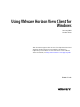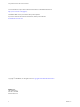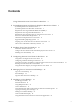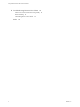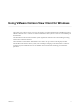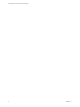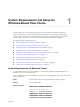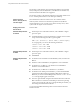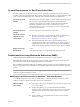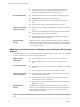User manual
Table Of Contents
- Using VMware Horizon View Client for Windows
- Contents
- Using VMware Horizon View Client for Windows
- System Requirements and Setup for Windows-Based View Clients
- System Requirements for Windows Clients
- System Requirements for Real-Time Audio-Video
- Requirements for Using Multimedia Redirection (MMR)
- Requirements for Using Flash URL Redirection
- Requirements for Using Microsoft Lync with Horizon View Client
- Smart Card Authentication Requirements
- Client Browser Requirements for View Portal
- Supported Desktop Operating Systems
- Preparing View Connection Server for Horizon View Client
- Horizon View Client Data Collected by VMware
- Installing View Client for Windows
- Configuring Horizon View Client for End Users
- Managing Server Connections and Desktops
- Working in a View Desktop
- Feature Support Matrix
- Internationalization
- Using Multiple Monitors
- Connect USB Devices
- Using the Real-Time Audio-Video Feature for Webcams and Microphones
- Copying and Pasting Text and Images
- Printing from a Remote Desktop
- Control Adobe Flash Display
- Using the Relative Mouse Feature for CAD and 3D Applications
- Troubleshooting Horizon View Client
- Index
System Requirements for Real-Time Audio-Video
Real-Time Audio-Video works with standard webcam, USB audio, and analog audio devices, and with
standard conferencing applications like Skype, WebEx, and Google Hangouts. To support Real-Time Audio-
Video, your Horizon View deployment must meet certain software and hardware requirements.
Horizon View remote
desktop
The desktops must have View Agent 5.2 or later installed. The desktops must
also have the corresponding Remote Experience Agent installed. For
example, if View Agent 5.3 is installed, you must also install the Remote
Experience Agent from Horizon View 5.3 Feature Pack 1. See the
VMware Horizon View Feature Pack Installation and Administration document
for VMware Horizon View
Horizon View Client
software
Horizon View Client 2.2 for Windows or a later release
Horizon View Client
computer or client
access device
n
Real-Time Audio-Video is supported on all operating systems that run
Horizon View Client for Windows. For details, see “System
Requirements for Windows Clients,” on page 7.
n
The webcam and audio device drivers must be installed, and the
webcam and audio device must be operable, on the client computer. To
support Real-Time Audio-Video, you do not have to install the device
drivers on the desktop operating system where View Agent is installed.
Display protocol for
Horizon View
PCoIP
Real-Time Audio-Video is not supported in RDP desktop sessions.
Requirements for Using Multimedia Redirection (MMR)
Multimedia redirection (MMR) delivers the multimedia stream directly to client computers.
With MMR, the multimedia stream is processed, that is, decoded, on the client system. The client system
plays the media content, thereby offloading the demand on the ESXi host.
Because MMR is implemented differently on different operating systems, the system requirements for the
Windows 7 operating system are different from the requirements for Windows Vista and earlier operating
systems.
IMPORTANT Windows 8 View desktops do not support MMR. For these View agents, use Windows media
redirection, included with RDP 7 and later.
MMR Support and Requirements for Windows 7 Operating Systems
To use MMR on Windows 7 View desktops and Windows 7 or Windows 8 clients, your servers, virtual
desktops, and client computers must meet certain system requirements.
VMware software
requirements
n
The Horizon View servers and desktops must be VMware Horizon View
5.3 or a later release.
n
On the virtual desktops, you must also install the latest Remote
Experience Agent. See the VMware Horizon View Feature Pack Installation
and Administration document for VMware Horizon View 5.3 Feature
Pack 1.
n
On View Clients, you must install VMware Horizon View Client for
Windows 2.2 or later.
Chapter 1 System Requirements and Setup for Windows-Based View Clients
VMware, Inc. 9