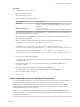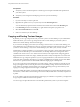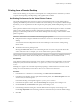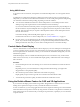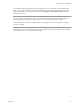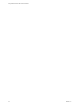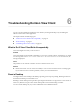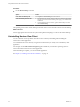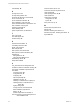User manual
Table Of Contents
- Using VMware Horizon View Client for Windows
- Contents
- Using VMware Horizon View Client for Windows
- System Requirements and Setup for Windows-Based View Clients
- System Requirements for Windows Clients
- System Requirements for Real-Time Audio-Video
- Requirements for Using Multimedia Redirection (MMR)
- Requirements for Using Flash URL Redirection
- Requirements for Using Microsoft Lync with Horizon View Client
- Smart Card Authentication Requirements
- Client Browser Requirements for View Portal
- Supported Desktop Operating Systems
- Preparing View Connection Server for Horizon View Client
- Horizon View Client Data Collected by VMware
- Installing View Client for Windows
- Configuring Horizon View Client for End Users
- Managing Server Connections and Desktops
- Working in a View Desktop
- Feature Support Matrix
- Internationalization
- Using Multiple Monitors
- Connect USB Devices
- Using the Real-Time Audio-Video Feature for Webcams and Microphones
- Copying and Pasting Text and Images
- Printing from a Remote Desktop
- Control Adobe Flash Display
- Using the Relative Mouse Feature for CAD and 3D Applications
- Troubleshooting Horizon View Client
- Index
Procedure
u
Use the Reset Desktop command.
Option Action
From within the desktop OS
Select Options > Reset Desktop from the menu bar.
From the desktop selection list
a Start Horizon View Client, connect to the View Connection Server that
provides access to the remote desktop, and supply your authentication
credentials.
b Go to the desktop selector window, right-click the desktop icon and
select Reset Desktop.
The operating system in the remote desktop is rebooted. Horizon View Client disconnects from the desktop.
What to do next
Wait an appropriate amount of time for system startup before attempting to connect to the remote desktop.
Uninstalling Horizon View Client
You can sometimes resolve problems with Horizon View Client by uninstalling and reinstalling the
Horizon View Client application.
You uninstall Horizon View Client by using the same method that you usually use to uninstall any other
application.
For example, use the Add or Remove Programs applet available in your Windows operating system to
remove the VMware Horizon View Client application.
After uninstalling is complete, you can reinstall the application.
See Chapter 2, “Installing View Client for Windows,” on page 17.
Using VMware Horizon View Client for Windows
64 VMware, Inc.