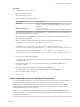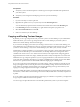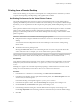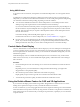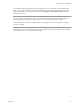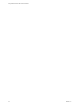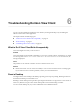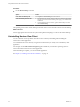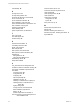User manual
Table Of Contents
- Using VMware Horizon View Client for Windows
- Contents
- Using VMware Horizon View Client for Windows
- System Requirements and Setup for Windows-Based View Clients
- System Requirements for Windows Clients
- System Requirements for Real-Time Audio-Video
- Requirements for Using Multimedia Redirection (MMR)
- Requirements for Using Flash URL Redirection
- Requirements for Using Microsoft Lync with Horizon View Client
- Smart Card Authentication Requirements
- Client Browser Requirements for View Portal
- Supported Desktop Operating Systems
- Preparing View Connection Server for Horizon View Client
- Horizon View Client Data Collected by VMware
- Installing View Client for Windows
- Configuring Horizon View Client for End Users
- Managing Server Connections and Desktops
- Working in a View Desktop
- Feature Support Matrix
- Internationalization
- Using Multiple Monitors
- Connect USB Devices
- Using the Real-Time Audio-Video Feature for Webcams and Microphones
- Copying and Pasting Text and Images
- Printing from a Remote Desktop
- Control Adobe Flash Display
- Using the Relative Mouse Feature for CAD and 3D Applications
- Troubleshooting Horizon View Client
- Index
Troubleshooting Horizon View Client 6
You can solve most problems with Horizon View Client by resetting the desktop or by reinstalling the
VMware Horizon View Client application.
This chapter includes the following topics:
n
“What to Do If View Client Exits Unexpectedly,” on page 63
n
“Reset a Desktop,” on page 63
n
“Uninstalling Horizon View Client,” on page 64
What to Do If View Client Exits Unexpectedly
View Client might exit even if you do not close it.
Problem
View Client might exit unexpectedly. Depending on your View Connection Server configuration, you might
see a message such as There is no secure connection to the View Connection Server. In some cases, no
message is displayed.
Cause
This problem occurs when the connection to View Connection Server is lost.
Solution
u
Restart View Client. You can connect successfully as soon as View Connection Server is running again.
If you continue to have connection problems, contact your View administrator.
Reset a Desktop
You might need to reset a desktop if the desktop operating system stops responding. Resetting shuts down
and restarts the desktop. Unsaved data is lost.
Resetting a remote desktop is the equivalent of pressing the Reset button on a physical PC to force the PC to
restart. Any files that are open on the remote desktop will be closed without being saved first.
You can reset the desktop only if your View administrator has enabled this feature.
VMware, Inc.
63