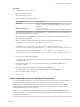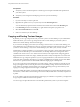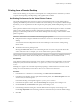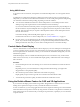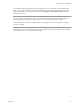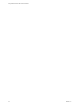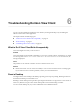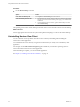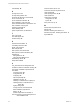User manual
Table Of Contents
- Using VMware Horizon View Client for Windows
- Contents
- Using VMware Horizon View Client for Windows
- System Requirements and Setup for Windows-Based View Clients
- System Requirements for Windows Clients
- System Requirements for Real-Time Audio-Video
- Requirements for Using Multimedia Redirection (MMR)
- Requirements for Using Flash URL Redirection
- Requirements for Using Microsoft Lync with Horizon View Client
- Smart Card Authentication Requirements
- Client Browser Requirements for View Portal
- Supported Desktop Operating Systems
- Preparing View Connection Server for Horizon View Client
- Horizon View Client Data Collected by VMware
- Installing View Client for Windows
- Configuring Horizon View Client for End Users
- Managing Server Connections and Desktops
- Working in a View Desktop
- Feature Support Matrix
- Internationalization
- Using Multiple Monitors
- Connect USB Devices
- Using the Real-Time Audio-Video Feature for Webcams and Microphones
- Copying and Pasting Text and Images
- Printing from a Remote Desktop
- Control Adobe Flash Display
- Using the Relative Mouse Feature for CAD and 3D Applications
- Troubleshooting Horizon View Client
- Index
For work that requires using graphics-intensive applications, such as AutoCAD, or for playing 3D video
games, you can improve mouse performance by enabling the relative mouse feature, which uses relative,
rather than absolute, coordinates. To use this feature, select Options > Enable Relative Mouse from the
View Client menu bar.
NOTE If you use View Client in windowed mode, rather than full screen mode, and the relative mouse
feature is enabled, you might not be able to move the mouse pointer to the View Client menu options or
move the pointer outside of the View Client window. To resolve this situation, press Ctrl+Alt.
When the relative mouse feature is enabled, performance might be slow if you are outside the corporate
network, on a WAN.
IMPORTANT This feature requires a Horizon View 5.2 or later desktop, and you must turn on 3D rendering
for the desktop pool. For more information about pool settings and the options available for 3D rendering,
see the VMware Horizon View Administration document.
Chapter 5 Working in a View Desktop
VMware, Inc. 61