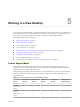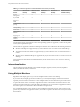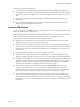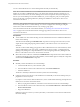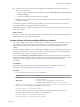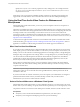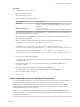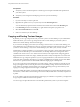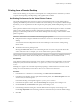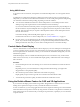User manual
Table Of Contents
- Using VMware Horizon View Client for Windows
- Contents
- Using VMware Horizon View Client for Windows
- System Requirements and Setup for Windows-Based View Clients
- System Requirements for Windows Clients
- System Requirements for Real-Time Audio-Video
- Requirements for Using Multimedia Redirection (MMR)
- Requirements for Using Flash URL Redirection
- Requirements for Using Microsoft Lync with Horizon View Client
- Smart Card Authentication Requirements
- Client Browser Requirements for View Portal
- Supported Desktop Operating Systems
- Preparing View Connection Server for Horizon View Client
- Horizon View Client Data Collected by VMware
- Installing View Client for Windows
- Configuring Horizon View Client for End Users
- Managing Server Connections and Desktops
- Working in a View Desktop
- Feature Support Matrix
- Internationalization
- Using Multiple Monitors
- Connect USB Devices
- Using the Real-Time Audio-Video Feature for Webcams and Microphones
- Copying and Pasting Text and Images
- Printing from a Remote Desktop
- Control Adobe Flash Display
- Using the Relative Mouse Feature for CAD and 3D Applications
- Troubleshooting Horizon View Client
- Index
Using USB Printers
In an Horizon View environment, virtual printers and redirected USB printers can work together without
conflict.
A USB printer is a printer that is attached to a USB port on the local client system. To send print jobs to a
USB printer, you can either use the USB redirection feature or use the virtual printing feature. USB printing
can sometimes be faster than virtual printing, depending on network conditions.
n
You can use the USB redirection feature to attach a USB printer to a virtual USB port in the remote
desktop as long as the required drivers are also installed on the remote desktop.
If you use this redirection feature the printer is no longer logically attached to the physical USB port on
the client and this is why the USB printer does not appear in the list of local printers on the local client
machine. This also means that you can print to the USB printer from the remote desktop but not from
the local client machine.
In the remote desktop, redirected USB printers appear as <printer_name>.
For information about how to connect a USB printer, see “Connect USB Devices,” on page 53.
n
On some clients, you can alternatively use the virtual printing feature to send print jobs to a USB
printer. If you use the virtual printing feature you can print to the USB printer from both the remote
desktop and the local client, and you do not need to install print drivers on the remote desktop.
Control Adobe Flash Display
The View administrator can set Adobe Flash content to display in your View desktop at a level designed to
conserve computing resources. In some cases, these settings can result in low playback quality. By moving
the mouse pointer into the Adobe Flash content, you can override the Adobe Flash settings that your View
administrator specifies.
Adobe Flash display control is available for Internet Explorer sessions on Windows only, and for Adobe
Flash versions 9 and 10 only. To control Adobe Flash display quality, Adobe Flash must not be running in
full screen mode.
Procedure
1 From Internet Explorer in the View desktop, browse to the relevant Adobe Flash content and start it if
necessary.
Depending on how your View administrator configured Adobe Flash settings, you might notice
dropped frames or low playback quality.
2 Move the mouse pointer into the Adobe Flash content while it is playing.
Display quality is improved as long as the cursor remains in the Adobe Flash content.
3 To retain the improvement in quality, double-click inside the Adobe Flash content.
Using the Relative Mouse Feature for CAD and 3D Applications
If you use the PCoIP display protocol when using CAD or 3D applications in a Horizon View 5.2 or later
desktop, mouse performance improves when you enable the relative mouse feature.
In most circumstances, if you are using applications that do not require 3D rendering, View Client transmits
information about mouse pointer movements by using absolute coordinates. Using absolute coordinates, the
client renders the mouse movements locally, which improves performance, especially if you are outside the
corporate network.
Using VMware Horizon View Client for Windows
60 VMware, Inc.