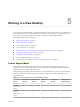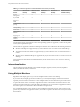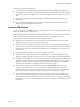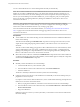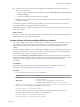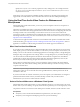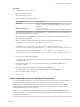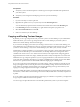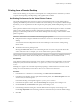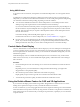User manual
Table Of Contents
- Using VMware Horizon View Client for Windows
- Contents
- Using VMware Horizon View Client for Windows
- System Requirements and Setup for Windows-Based View Clients
- System Requirements for Windows Clients
- System Requirements for Real-Time Audio-Video
- Requirements for Using Multimedia Redirection (MMR)
- Requirements for Using Flash URL Redirection
- Requirements for Using Microsoft Lync with Horizon View Client
- Smart Card Authentication Requirements
- Client Browser Requirements for View Portal
- Supported Desktop Operating Systems
- Preparing View Connection Server for Horizon View Client
- Horizon View Client Data Collected by VMware
- Installing View Client for Windows
- Configuring Horizon View Client for End Users
- Managing Server Connections and Desktops
- Working in a View Desktop
- Feature Support Matrix
- Internationalization
- Using Multiple Monitors
- Connect USB Devices
- Using the Real-Time Audio-Video Feature for Webcams and Microphones
- Copying and Pasting Text and Images
- Printing from a Remote Desktop
- Control Adobe Flash Display
- Using the Relative Mouse Feature for CAD and 3D Applications
- Troubleshooting Horizon View Client
- Index
n
Configure Horizon View Client to connect USB devices automatically to the remote desktop when
Horizon View Client starts.
a From the VMware Horizon View Client menu bar, select Connect USB Device > Autoconnect USB
Devices at Startup.
b Plug in the USB device and restart Horizon View Client.
USB devices that are connected to the local system when you start Horizon View Client are redirected
to the remote desktop.
The USB device appears in the desktop. This might take up to 20 seconds. The first time you connect the
device to the desktop you might be prompted to install drivers.
If the USB device does not appear in the desktop after several minutes, disconnect and reconnect the device
to the client computer.
What to do next
If you have problems with USB redirection, see the topic about troubleshooting USB redirection problems in
the VMware Horizon View Administration document.
Configure Clients to Reconnect When USB Devices Restart
If you do not configure View Client to automatically connect USB devices to your View desktop, you can
still configure View Client to reconnect to specific devices that occasionally restart. Otherwise, when a
device restarts during an upgrade, the device will connect to the local system rather than to the View
desktop.
If you plan to attach a USB device such as a smart phone or tablet, which is automatically restarted during
operating system upgrades, you can set View Client to reconnect that specific device to the View desktop.
To perform this task, you edit a configuration file on the client.
If you use the Automatically Connect When Inserted option in View Client, all devices that you plug in to
the client system get redirected to the View desktop. If you do not want all devices to be connected, use the
following procedure to configure View Client so that only certain USB devices get automatically
reconnected.
Prerequisites
Determine the hexadecimal format of the vendor ID (VID) and product ID (PID) of the device. For
instructions see the VMware KB article at http://kb.vmware.com/kb/1011600.
Procedure
1 Use a text editor to open the config.ini file on the client.
OS Version File Path
Windows 7
C:\ProgramData\VMware\VMware USB Arbitration
Service\config.ini
Windows XP
C:\Documents and Settings\All Users\Application
Data\VMware\VMware USB Arbitration Service\config.ini
2 Set the slow-reconnect property for the specific device or devices.
usb.quirks.device0 = "vid:pid slow-reconnect"
Here, vid:pid represent the vendor ID and product ID, in hexadecimal format, for the device. For
example, the following lines set this property for two USB devices:
usb.quirks.device0 = "0x0529:0x0001 slow-reconnect"
usb.quirks.device1 = "0x0601:0x0009 slow-reconnect"
Chapter 5 Working in a View Desktop
VMware, Inc. 55