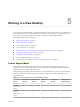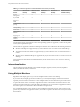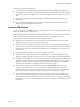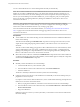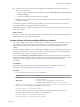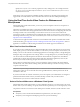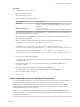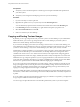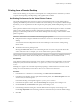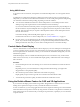User manual
Table Of Contents
- Using VMware Horizon View Client for Windows
- Contents
- Using VMware Horizon View Client for Windows
- System Requirements and Setup for Windows-Based View Clients
- System Requirements for Windows Clients
- System Requirements for Real-Time Audio-Video
- Requirements for Using Multimedia Redirection (MMR)
- Requirements for Using Flash URL Redirection
- Requirements for Using Microsoft Lync with Horizon View Client
- Smart Card Authentication Requirements
- Client Browser Requirements for View Portal
- Supported Desktop Operating Systems
- Preparing View Connection Server for Horizon View Client
- Horizon View Client Data Collected by VMware
- Installing View Client for Windows
- Configuring Horizon View Client for End Users
- Managing Server Connections and Desktops
- Working in a View Desktop
- Feature Support Matrix
- Internationalization
- Using Multiple Monitors
- Connect USB Devices
- Using the Real-Time Audio-Video Feature for Webcams and Microphones
- Copying and Pasting Text and Images
- Printing from a Remote Desktop
- Control Adobe Flash Display
- Using the Relative Mouse Feature for CAD and 3D Applications
- Troubleshooting Horizon View Client
- Index
You can connect USB devices to a remote desktop either manually or automatically.
NOTE Do not redirect USB devices such as USB Ethernet devices and touch screen devices to the remote
desktop. If you redirect a USB Ethernet device, your client system will lose network connectivity. If you
redirect a touch screen device, the remote desktop will receive touch input but not keyboard input. If you
have set your virtual desktop to autoconnect USB devices, you can configure a policy to exclude specific
devices. See the topic "Configuring Filter Policy Settings for USB Devices" in the VMware Horizon View
Administration document.
IMPORTANT This procedure tells how to use a VMware Horizon View Client menu item to configure
autoconnecting USB devices to a remote desktop. You can also configure autoconnecting by using the
Horizon View Client command-line interface or by creating a group policy.
For more information about the command-line interface, see “Running View Client from the Command
Line,” on page 42. For more information about creating group policies, see the VMware Horizon View
Administration document.
Prerequisites
n
To use USB devices with a remote desktop, the View administrator must have enabled the USB feature
for the remote desktop.
This task includes installing the USB Redirection component of View Agent. For instructions, see the
chapter about creating and preparing virtual machines, in the VMware Horizon View Administration
document.
This task can also include setting group policies to allow USB redirection. For more information, see the
sections "USB Settings for the View Agent," "USB Settings for the View Client," "Configuring Device
Splitting Policy Settings for Composite USB Devices," and "Configuring Filter Policy Settings for USB
Devices" in the VMware Horizon View Administration document.
n
When Horizon View Client was installed, the USB Redirection component must have been installed. If
you did not include this component in the installation, run the installer again to modify the components
and include the USB Redirection component.
Procedure
n
Manually connect the USB device to a remote desktop.
a Connect the USB device to your local client system.
b From the VMware Horizon View Client menu bar, click Connect USB Device.
c Select the USB device.
The device is manually redirected from the local system to the remote desktop.
n
Configure Horizon View Client to connect USB devices automatically to the remote desktop when you
plug them in to the local system.
If you plan to connect devices that use MTP drivers, such as Android-based Samsung smart phones and
tablets, be sure to use this autoconnect feature.
a Before you plug in the USB device, start Horizon View Client and connect to a remote desktop.
b From the VMware Horizon View Client menu bar, select Connect USB Device > Autoconnect USB
Devices when Inserted.
c Plug in the USB device.
USB devices that you connect to your local system after you start Horizon View Client are redirected to
the remote desktop.
Using VMware Horizon View Client for Windows
54 VMware, Inc.