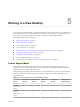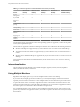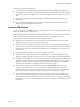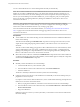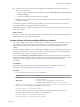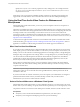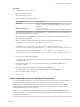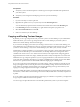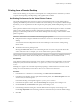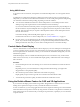User manual
Table Of Contents
- Using VMware Horizon View Client for Windows
- Contents
- Using VMware Horizon View Client for Windows
- System Requirements and Setup for Windows-Based View Clients
- System Requirements for Windows Clients
- System Requirements for Real-Time Audio-Video
- Requirements for Using Multimedia Redirection (MMR)
- Requirements for Using Flash URL Redirection
- Requirements for Using Microsoft Lync with Horizon View Client
- Smart Card Authentication Requirements
- Client Browser Requirements for View Portal
- Supported Desktop Operating Systems
- Preparing View Connection Server for Horizon View Client
- Horizon View Client Data Collected by VMware
- Installing View Client for Windows
- Configuring Horizon View Client for End Users
- Managing Server Connections and Desktops
- Working in a View Desktop
- Feature Support Matrix
- Internationalization
- Using Multiple Monitors
- Connect USB Devices
- Using the Real-Time Audio-Video Feature for Webcams and Microphones
- Copying and Pasting Text and Images
- Printing from a Remote Desktop
- Control Adobe Flash Display
- Using the Relative Mouse Feature for CAD and 3D Applications
- Troubleshooting Horizon View Client
- Index
This feature has the following limitations:
n
If you use PCoIP, the maximum number of monitors that you can use to display a View desktop is 4,
with a resolution of up to 2560 X 1600. The maximum number of monitors that can be stacked vertically
is 2. When the 3D feature is enabled, up to 2 monitors are supported with a resolution of up to 1920 X
1200.
n
If you use Microsoft RDP 7, the maximum number of monitors that you can use to display a View
desktop is 16.
n
If you use Microsoft RDP display protocol, you must have Microsoft Remote Desktop Connection
(RDC) 6.0 or higher installed in the View desktop.
Connect USB Devices
You can use locally attached USB devices, such as thumb flash drives, cameras, and printers, from a remote
desktop. This feature is called USB redirection.
When you use this feature, most USB devices that are attached to the local client system become available
from a menu in Horizon View Client. You use the menu to connect and disconnect the devices.
Using USB devices with remote desktops has the following limitations:
n
When you access a USB device from a menu in Horizon View Client and use the device in a remote
desktop, you cannot access the device on the local computer.
n
USB devices that do not appear in the menu, but are available in a remote desktop, include human
interface devices such as keyboards and pointing devices. The remote desktop and the local computer
use these devices at the same time. Interaction with these devices can sometimes be slow because of
network latency.
n
Large USB disk drives can take several minutes to appear in the desktop.
n
Some USB devices require specific drivers. If a required driver is not already installed on a remote
desktop, you might be prompted to install it when you connect the USB device to the remote desktop.
n
If you plan to attach USB devices that use MTP drivers, such as Android-based Samsung smart phones
and tablets, you must set Horizon View Client to automatically connect USB devices to your remote
desktop. Otherwise, if you try to manually redirect the USB device by using a menu item, the device
will not be redirected unless you unplug the device and then plug it in again.
n
Webcams are not supported for USB redirection using the Connect USB Device menu. To use a
webcam or audio input device, you must use the Real-Time Audio-Video feature. This feature is
available when used in conjunction with VMware Horizon View 5.2 Feature Pack 2 or a later release.
See “Using the Real-Time Audio-Video Feature for Webcams and Microphones,” on page 56.
n
The redirection of USB audio devices depends on the state of the network and is not reliable. Some
devices require a high data throughput even when they are idle. If you have the Real-Time Audio-
Video feature, included with VMware Horizon View 5.2 Feature Pack 2 or a later release, audio input
and output devices will work well using that feature, and you do not need to use USB redirection for
those devices.
Chapter 5 Working in a View Desktop
VMware, Inc. 53