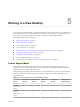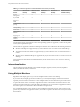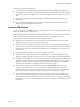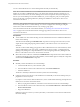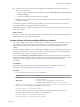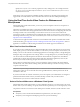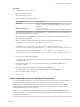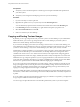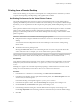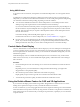User manual
Table Of Contents
- Using VMware Horizon View Client for Windows
- Contents
- Using VMware Horizon View Client for Windows
- System Requirements and Setup for Windows-Based View Clients
- System Requirements for Windows Clients
- System Requirements for Real-Time Audio-Video
- Requirements for Using Multimedia Redirection (MMR)
- Requirements for Using Flash URL Redirection
- Requirements for Using Microsoft Lync with Horizon View Client
- Smart Card Authentication Requirements
- Client Browser Requirements for View Portal
- Supported Desktop Operating Systems
- Preparing View Connection Server for Horizon View Client
- Horizon View Client Data Collected by VMware
- Installing View Client for Windows
- Configuring Horizon View Client for End Users
- Managing Server Connections and Desktops
- Working in a View Desktop
- Feature Support Matrix
- Internationalization
- Using Multiple Monitors
- Connect USB Devices
- Using the Real-Time Audio-Video Feature for Webcams and Microphones
- Copying and Pasting Text and Images
- Printing from a Remote Desktop
- Control Adobe Flash Display
- Using the Relative Mouse Feature for CAD and 3D Applications
- Troubleshooting Horizon View Client
- Index
Table 5‑1. Features Supported on Windows-Based View Clients (Continued)
Feature
Windows XP
Desktop
Windows Vista
Desktop
Windows 7
Desktop
Windows 8
Desktop
Windows Server
2008 R2 Desktop
Persona
Management
X X X X
Wyse MMR X X
Windows 7
MMR
X
Location-based
printing
X X X X
Virtual printing X X X X
Smart cards X X X X X
RSA SecurID or
RADIUS
X X X X X
Single sign-on X X X X X
Multiple
monitors
X X X X X
For information about which editions of each client operating system are supported, or which service packs,
see the system requirements topics.
Features that are supported on Windows desktops for Windows View Client have the following restrictions.
n
Windows 8 desktops are supported only if you have Horizon View 5.2 or later servers and desktops.
n
The real-time audio-video feature is supported only if you have Horizon View 5.2 with Feature Pack 2
or later.
n
Windows Server 2008 R2 desktops are supported only if you have Horizon View 5.3 or later servers and
desktops.
For descriptions of these features and their limitations, see the VMware Horizon View Architecture Planning
document.
Internationalization
The user interface and documentation are available in English, Japanese, French, German, Simplified
Chinese, Traditional Chinese, and Korean.
Using Multiple Monitors
Regardless of the display protocol, you can use multiple monitors with a View desktop.
If you use PCoIP, the display protocol from VMware, you can adjust the display resolution and rotation
separately for each monitor. PCoIP allows a true multiple-monitor session rather than a span mode session.
A span mode remote session is actually a single-monitor session. The monitors must be the same size and
resolution, and the monitor layout must fit within a bounding box. If you maximize an application window,
the window spans across all monitors. Microsoft RDP 6 uses span mode.
In a true multiple-monitor session, monitors can have different resolutions and sizes, and a monitor can be
pivoted. If you maximize an application window, the window expands to the full screen of only the monitor
that contains it.
Using VMware Horizon View Client for Windows
52 VMware, Inc.