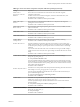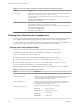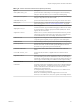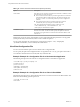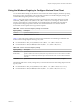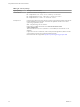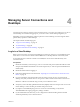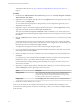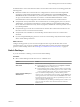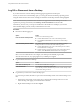User manual
Table Of Contents
- Using VMware Horizon View Client for Windows
- Contents
- Using VMware Horizon View Client for Windows
- System Requirements and Setup for Windows-Based View Clients
- System Requirements for Windows Clients
- System Requirements for Real-Time Audio-Video
- Requirements for Using Multimedia Redirection (MMR)
- Requirements for Using Flash URL Redirection
- Requirements for Using Microsoft Lync with Horizon View Client
- Smart Card Authentication Requirements
- Client Browser Requirements for View Portal
- Supported Desktop Operating Systems
- Preparing View Connection Server for Horizon View Client
- Horizon View Client Data Collected by VMware
- Installing View Client for Windows
- Configuring Horizon View Client for End Users
- Managing Server Connections and Desktops
- Working in a View Desktop
- Feature Support Matrix
- Internationalization
- Using Multiple Monitors
- Connect USB Devices
- Using the Real-Time Audio-Video Feature for Webcams and Microphones
- Copying and Pasting Text and Images
- Printing from a Remote Desktop
- Control Adobe Flash Display
- Using the Relative Mouse Feature for CAD and 3D Applications
- Troubleshooting Horizon View Client
- Index
Log Off or Disconnect from a Desktop
If you disconnect from a remote desktop without logging off, applications remain open.
Even if you do not have a remote desktop open, you can log off of the remote desktop operating system.
Using this feature has the same result as sending Ctrl+Alt+Del to the desktop and then clicking Log Off.
NOTE The Windows key combination Ctrl+Alt+Del is not supported in remote desktops. To use the
equivalent of pressing Ctrl+Alt+Del, select Desktop > Send Ctrl+Alt+Del from the menu bar.
Alternatively, in most cases, you can press Ctrl+Alt+Insert. On Windows 8.1 desktops, if you use the
Microsoft RDP display protocol, this key combination does not work.
Procedure
n
Disconnect without logging off.
Option Action
From the remote desktop window
Perform one of the following actions:
n
Click the Close button in the corner of the desktop window.
n
Select Options > Disconnect from the menu bar in the desktop
window.
From the desktop selector window
The desktop selector window is open if you are entitled to multiple
desktops on the server. Perform one of the following actions:
n
Click the Close button in the corner of the desktop selector window,
and click Yes in the warning box.
n
Click the options icon in the upper-left corner of the desktop selector
window, select Disconnect, and click Yes in the warning box.
NOTE Your View administrator can configure your desktop to automatically log off when
disconnected. In that case, any open programs in your desktop are stopped.
n
Log off and disconnect from a desktop.
Option Action
From within the desktop OS
Use the Windows Start menu to log off.
From the menu bar
Select Options > Disconnect and Log Off.
If you use this procedure, files that are open on the remote desktop will be
closed without being saved first.
n
Log off when you do not have a remote desktop open.
If you use this procedure, files that are open on the remote desktop will be closed without being saved
first.
a Start Horizon View Client, connect to the View Connection Server that provides access to the
remote desktop, and supply your authentication credentials.
b Right-click the desktop icon and select Logoff.
Using VMware Horizon View Client for Windows
50 VMware, Inc.