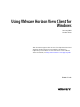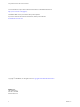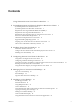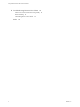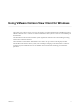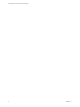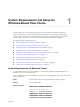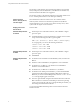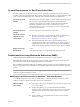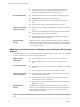User manual
Table Of Contents
- Using VMware Horizon View Client for Windows
- Contents
- Using VMware Horizon View Client for Windows
- System Requirements and Setup for Windows-Based View Clients
- System Requirements for Windows Clients
- System Requirements for Real-Time Audio-Video
- Requirements for Using Multimedia Redirection (MMR)
- Requirements for Using Flash URL Redirection
- Requirements for Using Microsoft Lync with Horizon View Client
- Smart Card Authentication Requirements
- Client Browser Requirements for View Portal
- Supported Desktop Operating Systems
- Preparing View Connection Server for Horizon View Client
- Horizon View Client Data Collected by VMware
- Installing View Client for Windows
- Configuring Horizon View Client for End Users
- Managing Server Connections and Desktops
- Working in a View Desktop
- Feature Support Matrix
- Internationalization
- Using Multiple Monitors
- Connect USB Devices
- Using the Real-Time Audio-Video Feature for Webcams and Microphones
- Copying and Pasting Text and Images
- Printing from a Remote Desktop
- Control Adobe Flash Display
- Using the Relative Mouse Feature for CAD and 3D Applications
- Troubleshooting Horizon View Client
- Index
Using VMware Horizon View Client for Windows
This guide, Using VMware Horizon View Client for Windows, provides information about installing and using
VMware
®
Horizon View™ software on a Microsoft Windows client system to connect to a View desktop in
the datacenter.
The information in this document includes system requirements and instructions for installing and using
Horizon View Client for Windows.
This information is intended for administrators who need to set up a Horizon View deployment that
includes Microsoft Windows client systems, such as desktops and laptops. The information is written for
experienced system administrators who are familiar with virtual machine technology and datacenter
operations.
VMware, Inc.
5