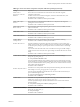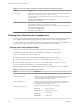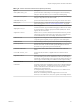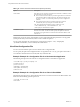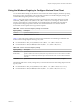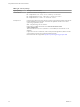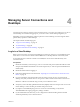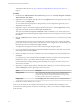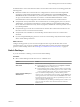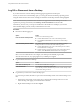User manual
Table Of Contents
- Using VMware Horizon View Client for Windows
- Contents
- Using VMware Horizon View Client for Windows
- System Requirements and Setup for Windows-Based View Clients
- System Requirements for Windows Clients
- System Requirements for Real-Time Audio-Video
- Requirements for Using Multimedia Redirection (MMR)
- Requirements for Using Flash URL Redirection
- Requirements for Using Microsoft Lync with Horizon View Client
- Smart Card Authentication Requirements
- Client Browser Requirements for View Portal
- Supported Desktop Operating Systems
- Preparing View Connection Server for Horizon View Client
- Horizon View Client Data Collected by VMware
- Installing View Client for Windows
- Configuring Horizon View Client for End Users
- Managing Server Connections and Desktops
- Working in a View Desktop
- Feature Support Matrix
- Internationalization
- Using Multiple Monitors
- Connect USB Devices
- Using the Real-Time Audio-Video Feature for Webcams and Microphones
- Copying and Pasting Text and Images
- Printing from a Remote Desktop
- Control Adobe Flash Display
- Using the Relative Mouse Feature for CAD and 3D Applications
- Troubleshooting Horizon View Client
- Index
Using the Windows Registry to Configure Horizon View Client
You can define default settings for the Horizon View Client in the Windows Registry instead of specifying
these settings on the command line. Policy entries take precedence over Windows Registry settings, and
command-line settings take precedence over policy entries.
Table 3-11 shows the registry settings for logging in to Horizon View Client. These settings are located
under HKEY_CURRENT_USER\Software\VMware, Inc.\VMware VDM\Client\ in the registry. This location is
specific to a particular user, whereas the HKEY_LOCAL_MACHINE settings, described in the next table, are
computer-wide settings and pertain to all local users and all domain users in a Windows domain
environment who have permission to log in to the computer.
Table 3‑11. Horizon View Client Registry Settings for Credentials
Registry Setting Description
Password
Specifies the default password.
UserName
Specifies the default user name.
Table 3-12 shows the registry settings for Horizon View Client that do not include login credentials. The
location of these settings depends on the type of system:
n
For 32-bit Windows: HKEY_LOCAL_MACHINE\Software\VMware, Inc.\VMware VDM\Client\
n
For 64-bit Windows: HKLM\SOFTWARE\Wow6432Node\VMware, Inc.\VMware VDM\Client\
Table 3‑12. Horizon View Client Registry Settings
Registry Setting Description
DomainName
Specifies the default domain name.
EnableShade
Specifies whether the menu bar (shade) at the top of the Horizon View Client window is enabled.
The menu bar is enabled by default except for clients in kiosk mode. A value of false disables the
menu bar.
ServerURL
Specifies the default View Connection Server instance by its URL, IP address, or FQDN.
The following table shows security settings that you can add. The location of these settings depends on the
type of system:
n
For 32-bit Windows: HKEY_LOCAL_MACHINE\Software\VMware, Inc.\VMware VDM\Client\Security
n
For 64-bit Windows: HKLM\SOFTWARE\Wow6432Node\VMware, Inc.\VMware VDM\Client\Security
Chapter 3 Configuring Horizon View Client for End Users
VMware, Inc. 45