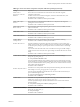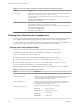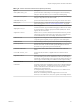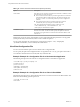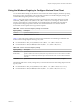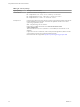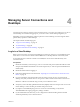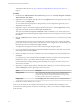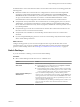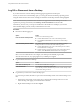User manual
Table Of Contents
- Using VMware Horizon View Client for Windows
- Contents
- Using VMware Horizon View Client for Windows
- System Requirements and Setup for Windows-Based View Clients
- System Requirements for Windows Clients
- System Requirements for Real-Time Audio-Video
- Requirements for Using Multimedia Redirection (MMR)
- Requirements for Using Flash URL Redirection
- Requirements for Using Microsoft Lync with Horizon View Client
- Smart Card Authentication Requirements
- Client Browser Requirements for View Portal
- Supported Desktop Operating Systems
- Preparing View Connection Server for Horizon View Client
- Horizon View Client Data Collected by VMware
- Installing View Client for Windows
- Configuring Horizon View Client for End Users
- Managing Server Connections and Desktops
- Working in a View Desktop
- Feature Support Matrix
- Internationalization
- Using Multiple Monitors
- Connect USB Devices
- Using the Real-Time Audio-Video Feature for Webcams and Microphones
- Copying and Pasting Text and Images
- Printing from a Remote Desktop
- Control Adobe Flash Display
- Using the Relative Mouse Feature for CAD and 3D Applications
- Troubleshooting Horizon View Client
- Index
Table 3‑10. Horizon View Client Command-Line Options (Continued)
Option Description
-desktopName desktop_name
Specifies the name of the desktop as it would appear in the Select Desktop
dialog box. This is the name as you see it in the select desktop dialog.
-desktopProtocol protocol
Specifies the desktop protocol to use as it would appear in the Select Desktop
dialog box. The protocol can be PCOIP or RDP.
-domainName domain_name
Specifies the domain that the end user uses to log in to Horizon View Client.
-file file_path
Specifies the path of a configuration file that contains additional command
options and arguments. See “View Client Configuration File,” on page 44.
-h
Shows help options.
-languageId Locale_ID
Provides localization support for different languages in Horizon View Client.
If a resource library is available, specify the Locale ID (LCID) to use. For US
English, enter the value 0x409.
-logInAsCurrentUser When set to true, uses the credential information that the end user provides
when logging in to the client system to log in to the View Connection Server
instance and ultimately to the View desktop. The default is false.
-nonInteractive
Suppresses error message boxes when starting Horizon View Client from a
script. This option is implicitly set if you specify the -unattended option.
-noVMwareAddins
Prevents loading of VMware-specific virtual channels such Virtual printing.
-password password
Specifies the password that the end user uses to log in to
Horizon View Client. You do not need to specify this option for clients in
kiosk mode if you generate the password automatically.
-printEnvironmentInfo
Displays the IP address, MAC address, and machine name of the client
device.
-serverURL connection_server
Specifies the URL, IP address, or FQDN of the View Connection Server
instance.
-SingleAutoConnect
(Horizon View Client 2.3 or later) Specifies that if the user is entitled to only
one remote destkop, after the user authenticates to the server, the desktop is
automatically connected and the user is logged in. This setting spares the user
from having to select the desktop from a list that contains only one desktop.
-smartCardPIN PIN
Specifies the PIN when an end user inserts a smart card to login.
-standalone
Supported for backwards compatibility purposes. This is the default behavior
for this client. Specifying -standalone is not necessary. Launches a second
instance of the Horizon View Client that can connect to the same or a
different View Connection Server.
For multiple desktop connections to the same server or to a different server,
using the secure tunnel is supported.
NOTE The second desktop connection might not have access to local
hardware, such as USB devices, smart, cards, printers, and multiple monitors.
Chapter 3 Configuring Horizon View Client for End Users
VMware, Inc. 43