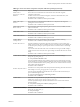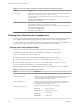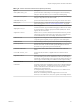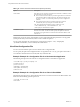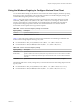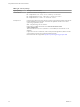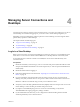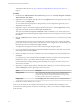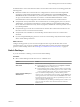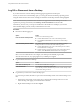User manual
Table Of Contents
- Using VMware Horizon View Client for Windows
- Contents
- Using VMware Horizon View Client for Windows
- System Requirements and Setup for Windows-Based View Clients
- System Requirements for Windows Clients
- System Requirements for Real-Time Audio-Video
- Requirements for Using Multimedia Redirection (MMR)
- Requirements for Using Flash URL Redirection
- Requirements for Using Microsoft Lync with Horizon View Client
- Smart Card Authentication Requirements
- Client Browser Requirements for View Portal
- Supported Desktop Operating Systems
- Preparing View Connection Server for Horizon View Client
- Horizon View Client Data Collected by VMware
- Installing View Client for Windows
- Configuring Horizon View Client for End Users
- Managing Server Connections and Desktops
- Working in a View Desktop
- Feature Support Matrix
- Internationalization
- Using Multiple Monitors
- Connect USB Devices
- Using the Real-Time Audio-Video Feature for Webcams and Microphones
- Copying and Pasting Text and Images
- Printing from a Remote Desktop
- Control Adobe Flash Display
- Using the Relative Mouse Feature for CAD and 3D Applications
- Troubleshooting Horizon View Client
- Index
Table 3‑9. Horizon View Client Configuration Template: USB Filtering Settings (Continued)
Setting Properties
Include Path
Include devices at a specified hub or port paths that can be redirected. The format of the
setting is bus-x1[/y1].../port-z1[;bus-x2[/y2].../port-z2]...
You must specify bus and port numbers in hexadecimal. You cannot use the wildcard
character in paths.
For example: bus-1/2_port-02;bus-1/7/1/4_port-0f
The default value is undefined.
Include Vid/Pid Device
Includes devices with specified vendor and product IDs that can be redirected. The format
of the setting is vid-xxx1_pid-yyy2[;vid-xxx2_pid-yyy2]...
You must specify ID numbers in hexadecimal. You can use the wildcard character (*) in
place of individual digits in an ID.
For example: vid-0561_pid-554c
The default value is undefined.
Running View Client from the Command Line
You can run View Client for Windows from the command line or from scripts. You might want to do this if
you are implementing a kiosk-based application that grants end users access to desktop applications.
You use the vmware-view.exe command to run the View Client for Windows from the command line. The
command includes options that you can specify to change the behavior of View Client.
Horizon View Client Command Usage
The syntax of the vmware-view command controls the operation of Horizon View Client.
Use the following form of the vmware-view command from a Windows command prompt.
vmware-view [command_line_option [argument]] ...
The default path to the vmware-view command executable file depends on your system.
n
On 32-bit systems, the path is C:\Program Files\VMware\VMware Horizon View Client\.
n
On 64-bit systems, the path is C:\Program Files (x86)\VMware\VMware Horizon View Client\.
For your convenience, add this path to your PATH environment variable.
The following table shows the command-line options that you can use with the vmware-view command.
Table 3‑10. Horizon View Client Command-Line Options
Option Description
/?
Displays the list of command options.
-connectUSBOnStartup When set to true, redirects all USB devices to the desktop that are currently
connected to the host. This option is implicitly set if you specify the
-unattended option. The default is false.
-connectUSBOnInsert When set to true, connects a USB device to the foreground desktop when
you plug in the device. This option is implicitly set if you specify the
-unattended option. The default is false.
-desktopLayout window_size
Specifies how to display the window for the desktop:
fullscreen
Full screen display
multimonitor
Multiple-monitor display
windowLarge
Large window
windowSmall
Small window
Using VMware Horizon View Client for Windows
42 VMware, Inc.