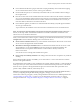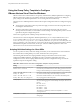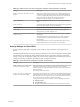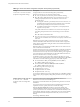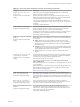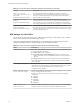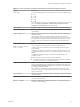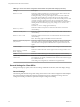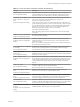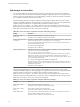User manual
Table Of Contents
- Using VMware Horizon View Client for Windows
- Contents
- Using VMware Horizon View Client for Windows
- System Requirements and Setup for Windows-Based View Clients
- System Requirements for Windows Clients
- System Requirements for Real-Time Audio-Video
- Requirements for Using Multimedia Redirection (MMR)
- Requirements for Using Flash URL Redirection
- Requirements for Using Microsoft Lync with Horizon View Client
- Smart Card Authentication Requirements
- Client Browser Requirements for View Portal
- Supported Desktop Operating Systems
- Preparing View Connection Server for Horizon View Client
- Horizon View Client Data Collected by VMware
- Installing View Client for Windows
- Configuring Horizon View Client for End Users
- Managing Server Connections and Desktops
- Working in a View Desktop
- Feature Support Matrix
- Internationalization
- Using Multiple Monitors
- Connect USB Devices
- Using the Real-Time Audio-Video Feature for Webcams and Microphones
- Copying and Pasting Text and Images
- Printing from a Remote Desktop
- Control Adobe Flash Display
- Using the Relative Mouse Feature for CAD and 3D Applications
- Troubleshooting Horizon View Client
- Index
Table 3‑7. Horizon View Client Configuration Template: General Settings
Setting Description
Always on top
(User Configuration setting)
Determines whether the Horizon View Client window is always the topmost
window. Enabling this setting prevents the Windows taskbar from obscuring a
full-screen Horizon View Client window. This setting is enabled by default.
Determines if the VMware View
Client should use proxy.pac
file
(Computer Configuration setting)
(View 4.6 and earlier releases only) Determines whether Horizon View Client
uses a Proxy Auto Config (PAC) file. Enabling this setting causes
Horizon View Client to use a PAC file.
A PAC file (commonly called proxy.pac) helps Web browsers and other user
agents find the appropriate proxy server for a particular URL or Web site request.
If you enable this setting on a multi-core machine, the WinINet application that
Horizon View Client uses to find the proxy server information might crash.
Disable this setting if this problem occurs on your machine.
This setting is disabled by default.
NOTE This setting applies to direct connections only. It does not affect tunnel
connections.
Disable time zone forwarding
(Computer Configuration setting)
Determines whether time zone synchronization between the remote desktop and
the connected client is disabled.
Disable toast notifications
(Computer and User Configuration
setting)
Determines whether to disable toast notifications from Horizon View Client.
Enable this setting if you do not want the user to see toast notifications in the
corner of the screen.
NOTE If you enable this setting, the user does not see a 5-minute warning when
the Session Timeout function is active.
Don't check monitor alignment
on spanning
(User Configuration setting)
By default, the client desktop does not span multiple monitors if the screens do
not form an exact rectangle when they are combined. Enable this setting to
override the default. This setting is disabled by default.
Enable multi-media
acceleration
(User Configuration setting)
Determines whether multimedia redirection (MMR) is enabled on the client.
MMR does not work correctly if the Horizon View Client video display hardware
does not have overlay support.
Enable relative mouse
(Computer and User Configuration
setting)
(Horizon View 5.2 and later releases only) Enables the relative mouse when using
the PCoIP display protocol. Relative mouse mode improves mouse behavior for
certain graphics applications and games. If the remote desktop does not support
relative mouse then this setting will not be used. This setting is disabled by
default.
Enable the shade
(User Configuration setting)
Determines whether the shade menu bar at the top of the Horizon View Client
window is visible. This setting is enabled by default.
NOTE The shade menu bar is disabled by default for kiosk mode.
Tunnel proxy bypass address
list
(Computer Configuration setting)
Specifies a list of tunnel addresses. The proxy server is not used for these
addresses. Use a semicolon (;) to separate multiple entries.
URL for View Client online
help
(Computer Configuration setting)
Specifies an alternate URL from which Horizon View Client can retrieve help
pages. This setting is intended for use in environments that cannot retrieve the
remotely-hosted help system because they do not have internet access.
Pin the shade
(User Configuration setting)
Determines whether the pin on the shade at the top of the Horizon View Client
window is enabled and auto-hiding of the menu bar does not occur. This setting
has no effect if the shade is disabled. This setting is enabled by default.
Disable desktop disconnect
messages
(Computer and User Configuration
setting)
Specifies whether messages that are normally shown upon desktop disconnection
should be disabled. These messages are shown by default.
Chapter 3 Configuring Horizon View Client for End Users
VMware, Inc. 39