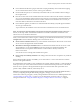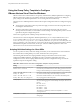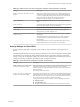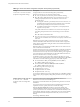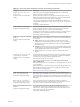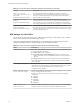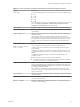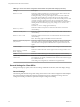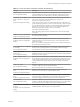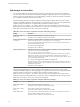User manual
Table Of Contents
- Using VMware Horizon View Client for Windows
- Contents
- Using VMware Horizon View Client for Windows
- System Requirements and Setup for Windows-Based View Clients
- System Requirements for Windows Clients
- System Requirements for Real-Time Audio-Video
- Requirements for Using Multimedia Redirection (MMR)
- Requirements for Using Flash URL Redirection
- Requirements for Using Microsoft Lync with Horizon View Client
- Smart Card Authentication Requirements
- Client Browser Requirements for View Portal
- Supported Desktop Operating Systems
- Preparing View Connection Server for Horizon View Client
- Horizon View Client Data Collected by VMware
- Installing View Client for Windows
- Configuring Horizon View Client for End Users
- Managing Server Connections and Desktops
- Working in a View Desktop
- Feature Support Matrix
- Internationalization
- Using Multiple Monitors
- Connect USB Devices
- Using the Real-Time Audio-Video Feature for Webcams and Microphones
- Copying and Pasting Text and Images
- Printing from a Remote Desktop
- Control Adobe Flash Display
- Using the Relative Mouse Feature for CAD and 3D Applications
- Troubleshooting Horizon View Client
- Index
Table 3‑5. Horizon View Client Configuration Template: Security Settings (Continued)
Setting Description
Display option to Log in as
current user
(Computer and User Configuration
setting)
Determines whether the Log in as current user check box is visible on the
Horizon View Client connection dialog box.
When the check box is visible, users can select or deselect it and override its
default value. When the check box is hidden, users cannot override its default
value from the Horizon View Client connection dialog box.
You can specify the default value for the Log in as current user check box by
using the policy setting Default value of the 'Log in as current user'
checkbox.
This setting is enabled by default.
Enable jump list integration
(Computer Configuration setting)
Determines whether a jump list appears in the Horizon View Client icon on the
taskbar of Windows 7 and later systems. The jump list lets users connect to
recent View Connection Server instances and remote desktops.
If Horizon View Client is shared, you might not want users to see the names of
recent desktops. You can disable the jump list by disabling this setting.
This setting is enabled by default.
Enable SSL encrypted framework
channel
(Computer and User Configuration
setting)
Determines whether SSL is enabled for Horizon View 5.0 and earlier desktops.
Before Horizon View 5.0, the data sent over port TCP 32111 to the desktop was
not encrypted.
n
Enable: Enables SSL, but allows fallback to the previous unencrypted
connection if the remote desktop does not have SSL support. For example,
Horizon View 5.0 and earlier desktops do not have SSL support. Enable is
the default setting.
n
Disable: Disables SSL. This setting is not recommended but might be useful
for debugging or if the channel is not being tunneled and could potentially
then be optimized by a WAN accelerator product.
n
Enforce: Enables SSL, and refuses to connect to desktops with no SSL
support .
Configures SSL protocols and
cryptographic algorithms
(Computer and User Configuration
setting)
Configures the cipher list to restrict the use of certain cryptographic algorithms
and protocols before establishing an encrypted SSL connection. The cipher list
consists of one or more cipher strings separated by colons.
NOTE All cipher strings are case-sensitive.
If this feature is enabled, the default value is SSLv3:TLSv1:TLSv1.1:AES:!
aNULL:@STRENGTH.
That means that SSL v3.0, TLS v1.0, and TLS v1.1 are enabled. (SSL v2.0 and TLS
v1.2 are disabled.)
Cipher suites use 128- or 256-bit AES, remove anonymous DH algorithms, and
then sort the current cipher list in order of encryption algorithm key length.
Reference link for the configuration:
http://www.openssl.org/docs/apps/ciphers.html
Enable Single Sign-On for
smart card authentication
(Computer Configuration setting)
Determines whether single sign-on is enabled for smart card authentication.
When single sign-on is enabled, Horizon View Client stores the encrypted smart
card PIN in temporary memory before submitting it to View Connection Server.
When single sign-on is disabled, Horizon View Client does not display a custom
PIN dialog.
Ignore bad SSL certificate
date received from the server
(Computer Configuration setting)
(View 4.6 and earlier releases only) Determines whether errors that are
associated with invalid server certificate dates are ignored. These errors occur
when a server sends a certificate with a date that has passed.
Ignore certificate revocation
problems
(Computer Configuration setting)
(View 4.6 and earlier releases only) Determines whether errors that are
associated with a revoked server certificate are ignored. These errors occur
when the server sends a certificate that has been revoked and when the client
cannot verify a certificate's revocation status.
This setting is disabled by default.
Chapter 3 Configuring Horizon View Client for End Users
VMware, Inc. 35