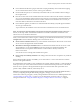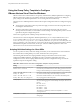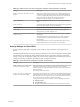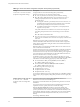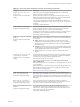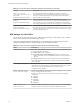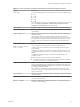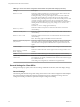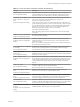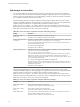User manual
Table Of Contents
- Using VMware Horizon View Client for Windows
- Contents
- Using VMware Horizon View Client for Windows
- System Requirements and Setup for Windows-Based View Clients
- System Requirements for Windows Clients
- System Requirements for Real-Time Audio-Video
- Requirements for Using Multimedia Redirection (MMR)
- Requirements for Using Flash URL Redirection
- Requirements for Using Microsoft Lync with Horizon View Client
- Smart Card Authentication Requirements
- Client Browser Requirements for View Portal
- Supported Desktop Operating Systems
- Preparing View Connection Server for Horizon View Client
- Horizon View Client Data Collected by VMware
- Installing View Client for Windows
- Configuring Horizon View Client for End Users
- Managing Server Connections and Desktops
- Working in a View Desktop
- Feature Support Matrix
- Internationalization
- Using Multiple Monitors
- Connect USB Devices
- Using the Real-Time Audio-Video Feature for Webcams and Microphones
- Copying and Pasting Text and Images
- Printing from a Remote Desktop
- Control Adobe Flash Display
- Using the Relative Mouse Feature for CAD and 3D Applications
- Troubleshooting Horizon View Client
- Index
Table 3‑5. Horizon View Client Configuration Template: Security Settings (Continued)
Setting Description
Certificate verification mode
(Computer Configuration setting)
Configures the level of certificate checking that is performed by
Horizon View Client. You can select one of these modes:
n
No Security. Horizon View does not perform certificate checking.
n
Warn But Allow. When the following server certificate issues occur, a
warning is displayed, but the user can continue to connect to View
Connection Server:
n
A self-signed certificate is provided by Horizon View. In this case, it is
acceptable if the certificate name does not match the View Connection
Server name provided by the user in Horizon View Client.
n
A verifiable certificate that was configured in your deployment has
expired or is not yet valid.
If any other certificate error condition occurs, Horizon View displays an
error dialog and prevents the user from connecting to View Connection
Server.
Warn But Allow is the default value.
n
Full Security. If any type of certificate error occurs, the user cannot
connect to View Connection Server. Horizon View displays certificate errors
to the user.
When this group policy setting is configured, users can view the selected
certificate verification mode in Horizon View Client but cannot configure the
setting. The SSL configuration dialog box informs users that the administrator
has locked the setting.
When this setting is not configured or disabled, Horizon View Client users can
select a certificate verification mode.
To allow a Horizon View server to perform checking of certificates provided by
Horizon View Client, the client must make HTTPS connections to the View
Connection Server or security server host. Certificate checking is not supported
if you off-load SSL to an intermediate device that makes HTTP connections to
the View Connection Server or security server host.
For Windows clients, if you do not want to configure this setting as a group
policy, you can also enable certificate verification by adding the CertCheckMode
value name to one of the following registry keys on the client computer:
n
For 32-bit Windows: HKEY_LOCAL_MACHINE\Software\VMware,
Inc.\VMware VDM\Client\Security
n
For 64-bit Windows: HKLM\SOFTWARE\Wow6432Node\VMware,
Inc.\VMware VDM\Client\Security
Use the following values in the registry key:
n
0 implements No Security.
n
1 implements Warn But Allow.
n
2 implements Full Security.
If you configure both the group policy setting and the CertCheckMode setting in
the registry key, the group policy setting takes precedence over the registry key
value.
Default value of the 'Log in
as current user' checkbox
(Computer and User Configuration
setting)
Specifies the default value of the Log in as current user check box on
theHorizon View Client connection dialog box.
This setting overrides the default value specified during Horizon View Client
installation.
If a user runs Horizon View Client from the command line and specifies the
logInAsCurrentUser option, that value overrides this setting.
When the Log in as current user check box is selected, the identity and
credential information that the user provided when logging in to the client
system is passed to the View Connection Server instance and ultimately to the
remote desktop. When the check box is deselected, users must provide identity
and credential information multiple times before they can access a remote
desktop.
This setting is disabled by default.
Using VMware Horizon View Client for Windows
34 VMware, Inc.