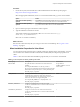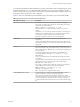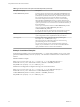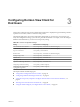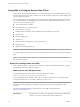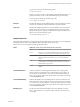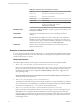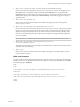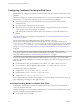User manual
Table Of Contents
- Using VMware Horizon View Client for Windows
- Contents
- Using VMware Horizon View Client for Windows
- System Requirements and Setup for Windows-Based View Clients
- System Requirements for Windows Clients
- System Requirements for Real-Time Audio-Video
- Requirements for Using Multimedia Redirection (MMR)
- Requirements for Using Flash URL Redirection
- Requirements for Using Microsoft Lync with Horizon View Client
- Smart Card Authentication Requirements
- Client Browser Requirements for View Portal
- Supported Desktop Operating Systems
- Preparing View Connection Server for Horizon View Client
- Horizon View Client Data Collected by VMware
- Installing View Client for Windows
- Configuring Horizon View Client for End Users
- Managing Server Connections and Desktops
- Working in a View Desktop
- Feature Support Matrix
- Internationalization
- Using Multiple Monitors
- Connect USB Devices
- Using the Real-Time Audio-Video Feature for Webcams and Microphones
- Copying and Pasting Text and Images
- Printing from a Remote Desktop
- Control Adobe Flash Display
- Using the Relative Mouse Feature for CAD and 3D Applications
- Troubleshooting Horizon View Client
- Index
Configuring Certificate Checking for End Users
Administrators can configure the certificate verification mode so that, for example, full verification is always
performed.
Certificate checking occurs for SSL connections between View Connection Server and Horizon View Client.
Administrators can configure the verification mode to use one of the following strategies:
n
End users are allowed to choose the verification mode. The rest of this list describes the three
verification modes.
n
(No verification) No certificate checks are performed.
n
(Warn) End users are warned if a self-signed certificate is being presented by the server. Users can
choose whether or not to allow this type of connection.
n
(Full security) Full verification is performed and connections that do not pass full verification are
rejected.
For details about the types of verification checks performed, see “Certificate Checking Modes for Horizon
View Client,” on page 30.
Use the Client Configuration ADM template file to set the verification mode. The
VMware Horizon View Client Configuration ADM template file (vdm_client.adm) is installed in the
install-directory\VMware\VMware Horizon View Client\extras\ directory on the client system. By default,
install-directory is C:\Program Files (x86). For information about using this template to control GPO
settings, see “Using the Group Policy Template to Configure VMware Horizon View Client for Windows,”
on page 32.
NOTE You can also use the Client Configuration ADM template file to restrict the use of certain
cryptographic algorithms and protocols before establishing an encrypted SSL connection. For more
information about this setting, see“Security Settings for Client GPOs,” on page 33.
If you do not want to configure the certificate verification setting as a group policy, you can also enable
certificate verification by adding the CertCheckMode value name to one of the following registry keys on the
client computer:
n
For 32-bit Windows: HKEY_LOCAL_MACHINE\Software\VMware, Inc.\VMware VDM\Client\Security
n
For 64-bit Windows: HKLM\SOFTWARE\Wow6432Node\VMware, Inc.\VMware VDM\Client\Security
Use the following values in the registry key:
n
0 implements Do not verify server identity certificates.
n
1 implements Warn before connecting to untrusted servers.
n
2 implements Never connect to untrusted servers.
If you configure both the group policy setting and the CertCheckMode setting in the registry key, the group
policy setting takes precedence over the registry key value.
Certificate Checking Modes for Horizon View Client
Administrators and sometimes end users can configure whether client connections are rejected if any or
some server certificate checks fail.
Certificate checking occurs for SSL connections between View Connection Server and Horizon View Client.
Certificate verification includes the following checks:
n
Has the certificate been revoked?
Using VMware Horizon View Client for Windows
30 VMware, Inc.