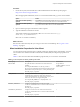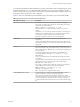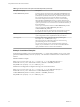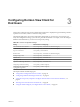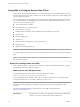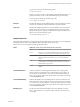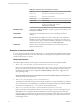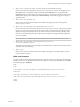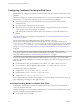User manual
Table Of Contents
- Using VMware Horizon View Client for Windows
- Contents
- Using VMware Horizon View Client for Windows
- System Requirements and Setup for Windows-Based View Clients
- System Requirements for Windows Clients
- System Requirements for Real-Time Audio-Video
- Requirements for Using Multimedia Redirection (MMR)
- Requirements for Using Flash URL Redirection
- Requirements for Using Microsoft Lync with Horizon View Client
- Smart Card Authentication Requirements
- Client Browser Requirements for View Portal
- Supported Desktop Operating Systems
- Preparing View Connection Server for Horizon View Client
- Horizon View Client Data Collected by VMware
- Installing View Client for Windows
- Configuring Horizon View Client for End Users
- Managing Server Connections and Desktops
- Working in a View Desktop
- Feature Support Matrix
- Internationalization
- Using Multiple Monitors
- Connect USB Devices
- Using the Real-Time Audio-Video Feature for Webcams and Microphones
- Copying and Pasting Text and Images
- Printing from a Remote Desktop
- Control Adobe Flash Display
- Using the Relative Mouse Feature for CAD and 3D Applications
- Troubleshooting Horizon View Client
- Index
Table 3‑3. Valid Values for the desktopLayout Query
Value Description
fullscreen
Full screen on one monitor. This is the default.
multimonitor
Full screen on all monitors.
windowLarge
Large window.
windowSmall
Small window.
WxH
Custom resolution, where you specify the width by height,
in pixels. An example of the syntax is
desktopLayout=1280x800.
desktopProtocol
Valid values are RDP and PCoIP. For example, to specify PCoIP, use the syntax
desktopProtocol=PCoIP.
domainName
The domain associated with the user who is connecting to the remote
desktop.
tokenUserName
Specifies the RSA or RADIUS user name. Use this query only if the RSA or
RADIUS user name is different from the Active Directory user name. If you
do not specify this query and RSA or RADIUS authentication is required, the
Windows user name is used. The syntax is tokenUserName=name.
unattended
Creates a server connection in kiosk mode. If you use this query, do not
specify user information.
Examples of vmware-view URIs
You can create hypertext links or buttons with the vmware-view URI scheme and include these links in email
or on a Web page. Your end users can click these links to, for example, launch a particular remote desktop
with the startup options you specify.
URI Syntax Examples
Each URI example is followed by a description of what the end user sees after clicking the URI link.
1
vmware-view://view.mycompany.com/Primary%20Desktop?action=start-session
Horizon View Client is launched and connects to the view.mycompany.com server. The login box prompts
the user for a user name, domain name, and password. After a successful login, the client connects to
the desktop whose display name is displayed as Primary Desktop, and the user is logged in to the
guest operating system.
NOTE The default display protocol and window size are used. The default display protocol is PCoIP.
The default window size is full screen.
2
vmware-view://view.mycompany.com:7555/Primary%20Desktop
This URI has the same effect as the previous example, except that it uses the nondefault port of 7555 for
View Connection Server. (The default port is 443.) Because a desktop identifier is provided, the desktop
is launched even though the start-session action is not included in the URI.
3
vmware-view://fred@view.mycompany.com/Finance%20Desktop?desktopProtocol=PCoIP
Horizon View Client is launched and connects to the view.mycompany.com server. In the login box, the
User name text box is populated with the name fred. The user must supply the domain name and
password. After a successful login, the client connects to the desktop whose display name is displayed
as Finance Desktop, and the user is logged in to the guest operating system. The connection uses the
PCoIP display protocol.
Using VMware Horizon View Client for Windows
28 VMware, Inc.