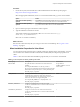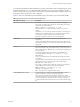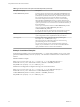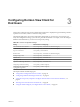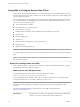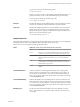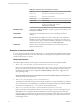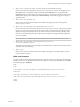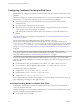User manual
Table Of Contents
- Using VMware Horizon View Client for Windows
- Contents
- Using VMware Horizon View Client for Windows
- System Requirements and Setup for Windows-Based View Clients
- System Requirements for Windows Clients
- System Requirements for Real-Time Audio-Video
- Requirements for Using Multimedia Redirection (MMR)
- Requirements for Using Flash URL Redirection
- Requirements for Using Microsoft Lync with Horizon View Client
- Smart Card Authentication Requirements
- Client Browser Requirements for View Portal
- Supported Desktop Operating Systems
- Preparing View Connection Server for Horizon View Client
- Horizon View Client Data Collected by VMware
- Installing View Client for Windows
- Configuring Horizon View Client for End Users
- Managing Server Connections and Desktops
- Working in a View Desktop
- Feature Support Matrix
- Internationalization
- Using Multiple Monitors
- Connect USB Devices
- Using the Real-Time Audio-Video Feature for Webcams and Microphones
- Copying and Pasting Text and Images
- Printing from a Remote Desktop
- Control Adobe Flash Display
- Using the Relative Mouse Feature for CAD and 3D Applications
- Troubleshooting Horizon View Client
- Index
To specify a user name, use the following syntax:
user1@server-address
Note that you cannot specify a UPN address, which includes the domain. To
specify the domain, you can use the domainName query part in the URI.
To specify a port number, use the following syntax:
server-address:port-number
path-part
Specifies the desktop. Use the desktop display name. If the display name has
a space in it, use the %20 encoding mechanism to represent the space.
query-part
Specifies the configuration options to use or the desktop actions to perform.
Queries are not case-sensitive. To use multiple queries, use an ampersand
(&) between the queries. If queries conflict with each other, the last query in
the list is used. Use the following syntax:
query1=value1[&query2=value2...]
Supported Queries
This topic lists the queries that are supported for this type of Horizon View Client. If you are creating URIs
for multiple types of clients, such as desktop clients and mobile clients, see the Using
VMware Horizon View Client guide for each type of client system.
action
Table 3‑2. Values That Can Be Used with the action Query
Value Description
browse
Displays a list of available desktops hosted on the specified server.
You are not required to specify a desktop when using this action.
start-session
Launches the specified desktop. If no action query is provided and
the desktop name is provided, start-session is the default
action.
reset
Shuts down and restarts the specified desktop. Unsaved data is
lost. Resetting a remote desktop is the equivalent of pressing the
Reset button on a physical PC.
logoff
Logs the user out of the guest operating system in the remote
desktop.
connectUSBOnInsert
Connects a USB device to the foreground desktop when you plug in the
device. This query is implicitly set if you specify the unattended query. To
use this query, you must set the action query to start-session or else not
have an action query. Valid values are yes and no. An example of the syntax
is connectUSBOnInsert=yes.
connectUSBOnStartup
Redirects all USB devices to the desktop that are currently connected to the
client system. This query is implicitly set if you specify the unattended query.
To use this query, you must set the action query to start-session or else not
have an action query. Valid values are yes and no. An example of the syntax
is connectUSBOnStartup=yes.
desktopLayout
Sets the size of the window that displays the remote desktop. To use this
query, you must set the action query to start-session or else not have an
action query.
Chapter 3 Configuring Horizon View Client for End Users
VMware, Inc. 27