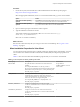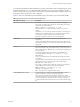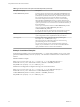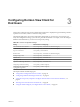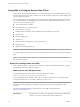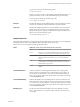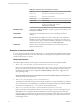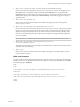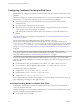User manual
Table Of Contents
- Using VMware Horizon View Client for Windows
- Contents
- Using VMware Horizon View Client for Windows
- System Requirements and Setup for Windows-Based View Clients
- System Requirements for Windows Clients
- System Requirements for Real-Time Audio-Video
- Requirements for Using Multimedia Redirection (MMR)
- Requirements for Using Flash URL Redirection
- Requirements for Using Microsoft Lync with Horizon View Client
- Smart Card Authentication Requirements
- Client Browser Requirements for View Portal
- Supported Desktop Operating Systems
- Preparing View Connection Server for Horizon View Client
- Horizon View Client Data Collected by VMware
- Installing View Client for Windows
- Configuring Horizon View Client for End Users
- Managing Server Connections and Desktops
- Working in a View Desktop
- Feature Support Matrix
- Internationalization
- Using Multiple Monitors
- Connect USB Devices
- Using the Real-Time Audio-Video Feature for Webcams and Microphones
- Copying and Pasting Text and Images
- Printing from a Remote Desktop
- Control Adobe Flash Display
- Using the Relative Mouse Feature for CAD and 3D Applications
- Troubleshooting Horizon View Client
- Index
Using URIs to Configure Horizon View Client
Using uniform resource identifiers (URIs), you can create a Web page or an email with links that end users
click to launch Horizon View Client, connect to View Connection Server, and launch a specific desktop with
specific configuration options.
You can simplify the process of logging in to a remote desktop by creating Web or email links for end users.
You create these links by constructing URIs that provide some or all of the following information, so that
your end users do not need to supply it:
n
View Connection Server address
n
Port number for View Connection Server
n
Active Directory user name
n
RADIUS or RSA SecurID user name, if different from Active Directory user name
n
Domain name
n
Desktop display name
n
Window size
n
Desktop actions, including reset, log off, and start session
n
Display protocol
n
Options for redirecting USB devices
IMPORTANT To use this feature you must have Horizon View Client 2.0 or later.
To construct a URI, you use the vmware-view URI scheme with Horizon View Client specific path and query
parts.
NOTE You can use URIs to launch Horizon View Client only if the client software is already installed on
end users' client computers.
Syntax for Creating vmware-view URIs
Syntax includes the vmware-view URI scheme, a path part to specify the desktop, and, optionally, a query to
specify desktop actions or configuration options.
VMware Horizon View URI Specification
Use the following syntax to create URIs for launching Horizon View Client:
vmware-view://[authority-part][/path-part][?query-part]
The only required element is the URI scheme, vmware-view. For some versions of some client operating
systems, the scheme name is case-sensitive. Therefore, use vmware-view.
IMPORTANT In all parts, non-ASCII characters must first be encoded according to UTF-8 [STD63], and then
each octet of the corresponding UTF-8 sequence must be percent-encoded to be represented as URI
characters.
For information about encoding for ASCII characters, see the URL encoding reference at
http://www.utf8-chartable.de/.
authority-part
Specifies the server address and, optionally, a user name, a non-default port
number, or both. Server names must conform to DNS syntax.
Using VMware Horizon View Client for Windows
26 VMware, Inc.