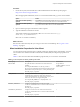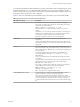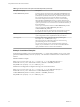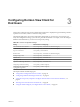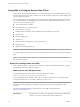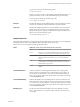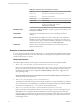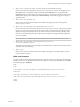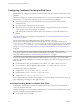User manual
Table Of Contents
- Using VMware Horizon View Client for Windows
- Contents
- Using VMware Horizon View Client for Windows
- System Requirements and Setup for Windows-Based View Clients
- System Requirements for Windows Clients
- System Requirements for Real-Time Audio-Video
- Requirements for Using Multimedia Redirection (MMR)
- Requirements for Using Flash URL Redirection
- Requirements for Using Microsoft Lync with Horizon View Client
- Smart Card Authentication Requirements
- Client Browser Requirements for View Portal
- Supported Desktop Operating Systems
- Preparing View Connection Server for Horizon View Client
- Horizon View Client Data Collected by VMware
- Installing View Client for Windows
- Configuring Horizon View Client for End Users
- Managing Server Connections and Desktops
- Working in a View Desktop
- Feature Support Matrix
- Internationalization
- Using Multiple Monitors
- Connect USB Devices
- Using the Real-Time Audio-Video Feature for Webcams and Microphones
- Copying and Pasting Text and Images
- Printing from a Remote Desktop
- Control Adobe Flash Display
- Using the Relative Mouse Feature for CAD and 3D Applications
- Troubleshooting Horizon View Client
- Index
Table 2‑4. MSI Command-Line Options and MSI Properties (Continued)
MSI Option or Property Description
LOGINASCURRENTUSER_DEFAULT
(Optional) Specifies the default value of the Log in as current user check
box on theHorizon View Client connection dialog box. Valid values are 1
(enabled) and 0 (disabled). No default is set, which means that the check
box is deselected, and users must provide identity and credential
information multiple times before they can access a remote desktop.
When the Log in as current user check box is selected, the identity and
credential information that the user provided when logging in to the client
system is passed to the View Connection Server instance and ultimately to
the remote desktop.
Use this option in conjunction with the LOGINASCURRENTUSER_DISPLAY
option. For example: LOGINASCURRENTUSER_DISPLAY=1
LOGINASCURRENTUSER_DEFAULT=1
If a user runs Horizon View Client from the command line and specifies
the logInAsCurrentUser option, that value overrides this setting.
REBOOT (Optional) You can use the REBOOT=ReallySuppress option to allow
system configuration tasks to complete before the system reboots.
/l*v log_file
(Optional) Writes logging information into the specified log file.
For example: /l*v ""%TEMP%\vmmsi.log""
This example generates a detailed log file that is similar to the log
generated during an interactive installation.
You can use this option to record custom features that might apply
uniquely to your installation. You can use the recorded information to
specify installation features in future silent installations.
Example: Installation Examples
In the following examples, xxxxxx is the build number, y.y.y is the version number, install_folder is the
path to the installation folder, and view.mycompany.com is the name of a fictitious View Connection Server
instance.
Default installation example:
VMware-Horizon-View-Client-x86_64-y.y.y-xxxxxx.exe /s /v"/qn REBOOT=ReallySuppress
INSTALLDIR=install_folder ADDLOCAL=ALL DESKTOP_SHORTCUT=1 STARTMENU_SHORTCUT=1
VDM_SERVER=view.mycompany.com /l*v "%TEMP%\log.txt""
Installation and configuration example for the Log In as Current User feature:
VMware-Horizon-View-Client-x86_64-y.y.y-xxxxxx.exe /s /v"/qn REBOOT=ReallySuppress
INSTALLDIR=install_folder ADDLOCAL=TSSO LOGINASCURRENTUSER_DISPLAY=1
LOGINASCURRENTUSER_DEFAULT=1 DESKTOP_SHORTCUT=1 STARTMENU_SHORTCUT=1
VDM_SERVER=view.mycompany.com /l*v "%TEMP%\log.txt""
Using VMware Horizon View Client for Windows
24 VMware, Inc.