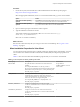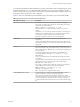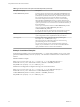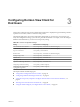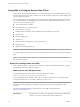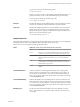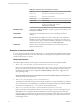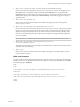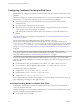User manual
Table Of Contents
- Using VMware Horizon View Client for Windows
- Contents
- Using VMware Horizon View Client for Windows
- System Requirements and Setup for Windows-Based View Clients
- System Requirements for Windows Clients
- System Requirements for Real-Time Audio-Video
- Requirements for Using Multimedia Redirection (MMR)
- Requirements for Using Flash URL Redirection
- Requirements for Using Microsoft Lync with Horizon View Client
- Smart Card Authentication Requirements
- Client Browser Requirements for View Portal
- Supported Desktop Operating Systems
- Preparing View Connection Server for Horizon View Client
- Horizon View Client Data Collected by VMware
- Installing View Client for Windows
- Configuring Horizon View Client for End Users
- Managing Server Connections and Desktops
- Working in a View Desktop
- Feature Support Matrix
- Internationalization
- Using Multiple Monitors
- Connect USB Devices
- Using the Real-Time Audio-Video Feature for Webcams and Microphones
- Copying and Pasting Text and Images
- Printing from a Remote Desktop
- Control Adobe Flash Display
- Using the Relative Mouse Feature for CAD and 3D Applications
- Troubleshooting Horizon View Client
- Index
You control the remainder of a silent installation by passing command-line options and MSI property values
to the MSI installer, msiexec.exe. The MSI installer includes the View component's installation code. The
installer uses the values and options that you enter in the command line to interpret installation choices and
setup options that are specific to the View component.
Table 2-4 shows the command-line options and MSI property values that are passed to the MSI installer.
Table 2‑4. MSI Command-Line Options and MSI Properties
MSI Option or Property Description
/qn
Instructs the MSI installer not to display the installer wizard pages.
For example, you might want to install View Agent silently and use only
default setup options and features:
VMware-viewagent-y.y.y-xxxxxx.exe /s /v"/qn"
In the examples, xxxxxx is the build number and y.y.y is the version
number.
Alternatively, you can use the /qb option to display the wizard pages in a
noninteractive, automated installation. As the installation proceeds, the
wizard pages are displayed, but you cannot respond to them.
The /qn or /qb option is required to run a silent installation.
INSTALLDIR
(Optional) Specifies an alternative installation path for the View
component.
Use the format INSTALLDIR=path to specify an installation path. You can
ignore this MSI property if you want to install the View component in the
default path.
ADDLOCAL
(Optional) Determines the component-specific features to install. In an
interactive installation, the View installer displays custom setup options to
select. The MSI property, ADDLOCAL, lets you specify these setup options on
the command line.
To install all available custom setup options, enter ADDLOCAL=ALL.
For example: VMware-viewagent-y.y.y-xxxxxx.exe /s /v"/qn
ADDLOCAL=ALL"
If you do not use the MSI property, ADDLOCAL, the default setup options
are installed.
To specify individual setup options, enter a comma-separated list of setup
option names. Do not use spaces between names. Use the format
ADDLOCAL=value,value,value....
For example, you might want to install View Agent in a guest operating
system with the View Composer Agent and PCoIP features:
VMware-viewagent-y.y.y-xxxxxx.exe /s /v"/qn
ADDLOCAL=Core,SVIAgent,PCoIP"
NOTE The Core feature is required in View Agent.
LOGINASCURRENTUSER_DISPLAY
(Optional) Determines whether the Log in as current user check box is
visible on the Horizon View Client connection dialog box.
Valid values are 1 (enabled) and 0 (disabled). The default is 1, which
means that the check box is visible, and users can select or deselect it and
override its default value. When the check box is hidden, users cannot
override its default value from the Horizon View Client connection dialog
box.
Chapter 2 Installing View Client for Windows
VMware, Inc. 23