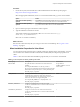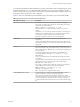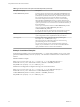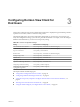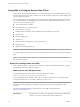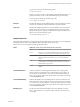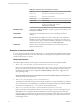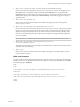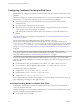User manual
Table Of Contents
- Using VMware Horizon View Client for Windows
- Contents
- Using VMware Horizon View Client for Windows
- System Requirements and Setup for Windows-Based View Clients
- System Requirements for Windows Clients
- System Requirements for Real-Time Audio-Video
- Requirements for Using Multimedia Redirection (MMR)
- Requirements for Using Flash URL Redirection
- Requirements for Using Microsoft Lync with Horizon View Client
- Smart Card Authentication Requirements
- Client Browser Requirements for View Portal
- Supported Desktop Operating Systems
- Preparing View Connection Server for Horizon View Client
- Horizon View Client Data Collected by VMware
- Installing View Client for Windows
- Configuring Horizon View Client for End Users
- Managing Server Connections and Desktops
- Working in a View Desktop
- Feature Support Matrix
- Internationalization
- Using Multiple Monitors
- Connect USB Devices
- Using the Real-Time Audio-Video Feature for Webcams and Microphones
- Copying and Pasting Text and Images
- Printing from a Remote Desktop
- Control Adobe Flash Display
- Using the Relative Mouse Feature for CAD and 3D Applications
- Troubleshooting Horizon View Client
- Index
In a silent installation command, you can use the MSI property, ADDLOCAL=, to specify features that the
View Client installer configures. Each silent-installation feature corresponds to a setup option that you can
select during an interactive installation.
Table 2-2 shows the View Client features you can type at the command line and the corresponding
interactive-installation options.
Table 2‑2. View Client Silent Installation Features and Interactive Custom Setup Options
Silent Installation Feature Custom Setup Option in an Interactive Installation
Core
If you specify individual features with the MSI property,
ADDLOCAL=, you must include Core.
None.
During an interactive installation, the core View Client
functions are installed by default.
ThinPrint Virtual Printing
TSSO Log in as the currently logged-in Windows domain user
USB USB Redirection
Microsoft Windows Installer Command-Line Options
To install View components silently, you must use Microsoft Windows Installer (MSI) command-line
options and properties. The View component installers are MSI programs and use standard MSI features.
You can also use MSI command-line options to uninstall View components silently.
For details about MSI, see the Microsoft Web site. For MSI command-line options, see the Microsoft
Developer Network (MSDN) Library Web site and search for MSI command-line options. To see MSI
command-line usage, you can open a command prompt on the View component computer and type
msiexec /?.
To run a View component installer silently, you begin by silencing the bootstrap program that extracts the
installer into a temporary directory and starts an interactive installation.
Table 2-3 shows the command-line options that control the installer's bootstrap program.
Table 2‑3. Command-Line Options for a View Component's Bootstrap Program
Option Description
/s
Disables the bootstrap splash screen and extraction dialog, which prevents the
display of interactive dialogs.
For example: VMware-viewconnectionserver-y.y.y-xxxxxx.exe /s
The /s option is required to run a silent installation. In the examples, xxxxxx is
the build number and y.y.y is the version number.
/v" MSI_command_line_options"
Instructs the installer to pass the double-quote-enclosed string that you enter at
the command line as a set of options for MSI to interpret. You must enclose
your command-line entries between double quotes. Place a double quote after
the /v and at the end of the command line.
For example: VMware-viewagent-y.y.y-
xxxxxx.exe /s /v"command_line_options"
To instruct the MSI installer to interpret a string that contains spaces, enclose
the string in two sets of double quotes. For example, you might want to install
the View component in an installation path name that contains spaces.
For example: VMware-viewconnectionserver-y.y.y-
xxxxxx.exe /s /v"command_line_options INSTALLDIR=""d:\abc\my
folder"""
In this example, the MSI installer passes on the installation-directory path and
does not attempt to interpret the string as two command-line options. Note the
final double quote that encloses the entire command line.
The /v"command_line_options" option is required to run a silent installation.
Using VMware Horizon View Client for Windows
22 VMware, Inc.