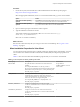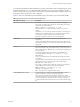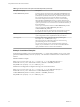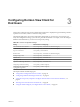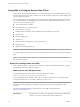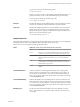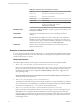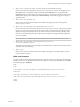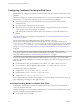User manual
Table Of Contents
- Using VMware Horizon View Client for Windows
- Contents
- Using VMware Horizon View Client for Windows
- System Requirements and Setup for Windows-Based View Clients
- System Requirements for Windows Clients
- System Requirements for Real-Time Audio-Video
- Requirements for Using Multimedia Redirection (MMR)
- Requirements for Using Flash URL Redirection
- Requirements for Using Microsoft Lync with Horizon View Client
- Smart Card Authentication Requirements
- Client Browser Requirements for View Portal
- Supported Desktop Operating Systems
- Preparing View Connection Server for Horizon View Client
- Horizon View Client Data Collected by VMware
- Installing View Client for Windows
- Configuring Horizon View Client for End Users
- Managing Server Connections and Desktops
- Working in a View Desktop
- Feature Support Matrix
- Internationalization
- Using Multiple Monitors
- Connect USB Devices
- Using the Real-Time Audio-Video Feature for Webcams and Microphones
- Copying and Pasting Text and Images
- Printing from a Remote Desktop
- Control Adobe Flash Display
- Using the Relative Mouse Feature for CAD and 3D Applications
- Troubleshooting Horizon View Client
- Index
Procedure
1 On the client system, download the View Client installer file from the VMware product page at
http://www.vmware.com/go/viewclients.
Select the appropriate installer file, where xxxxxx is the build number and y.y.y is the version number.
Option Action
View Client on 64-bit operating
systems
Select VMware-Horizon-View-Client-x86_64-y.y.y-xxxxxx.exe,
where y.y.y is the version number and xxxxxx is the build number.
View Client on 32-bit operating
systems
Select VMware-Horizon-View-Client-x86-y.y.y-xxxxxx.exe, where
y.y.y is the version number and xxxxxx is the build number.
2 Open a command prompt on the Windows client computer.
3 Type the installation command on one line.
This example installs View Client silently: VMware-Horizon-View-Client-x86-y.y.y-
xxxxxx.exe /s /v"/qn ADDLOCAL=Core"
NOTE The Core feature is mandatory.
What to do next
Start the View Client and verify that you can log in to the correct virtual desktop. See “Log In to a View
Desktop,” on page 47.
Silent Installation Properties for View Client
You can include specific properties when you silently install View Client from the command line. You must
use a PROPERTY=value format so that Microsoft Windows Installer (MSI) can interpret the properties and
values.
Table 2-1 shows the View Client silent installation properties that you can use at the command-line.
Table 2‑1. MSI Properties for Silently Installing View Client
MSI Property Description Default Value
INSTALLDIR The path and folder in which the View Client software is
installed.
For example: INSTALLDIR=""D:\abc\my folder""
The sets of two double quotes that enclose the path permit the
MSI installer to interpret the space as a valid part of the path.
This MSI property is optional.
%ProgramFiles
%\VMware\VMware Horizon
View Client
VDM_SERVER The fully qualified domain name (FQDN) of the View
Connection Server instance to which View Client users
connect by default. When you configure this property, View
Client users do not have to supply this FQDN.
For example: VDM_SERVER=cs1.companydomain.com
This MSI property is optional.
None
DESKTOP_SHORTCUT Configures a desktop shortcut icon for View Client.
A value of 1 installs the shortcut. A value of 0 does not install
the shortcut.
This MSI property is optional.
1
STARTMENU_SHORTCUT Configures a shortcut for View Client in the Start menu.
A value of 1 installs the shortcut. A value of 0 does not install
the shortcut.
This MSI property is optional.
1
Chapter 2 Installing View Client for Windows
VMware, Inc. 21