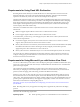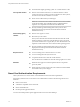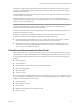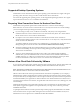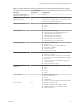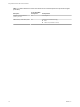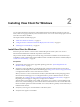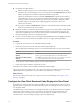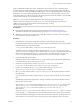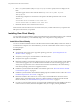User manual
Table Of Contents
- Using VMware Horizon View Client for Windows
- Contents
- Using VMware Horizon View Client for Windows
- System Requirements and Setup for Windows-Based View Clients
- System Requirements for Windows Clients
- System Requirements for Real-Time Audio-Video
- Requirements for Using Multimedia Redirection (MMR)
- Requirements for Using Flash URL Redirection
- Requirements for Using Microsoft Lync with Horizon View Client
- Smart Card Authentication Requirements
- Client Browser Requirements for View Portal
- Supported Desktop Operating Systems
- Preparing View Connection Server for Horizon View Client
- Horizon View Client Data Collected by VMware
- Installing View Client for Windows
- Configuring Horizon View Client for End Users
- Managing Server Connections and Desktops
- Working in a View Desktop
- Feature Support Matrix
- Internationalization
- Using Multiple Monitors
- Connect USB Devices
- Using the Real-Time Audio-Video Feature for Webcams and Microphones
- Copying and Pasting Text and Images
- Printing from a Remote Desktop
- Control Adobe Flash Display
- Using the Relative Mouse Feature for CAD and 3D Applications
- Troubleshooting Horizon View Client
- Index
6 Edit C:\ProgramData\VMware\VDM\portal\portal.properties file to specify the text to display for the
links.
These lines appear in the section of the file called # keys based on key names in portal-
links.properties.
The following example shows the text that corresponds to the links specified for link.win and
link.win.1:
text.win=View Client for Windows 32 bit Client users
text.win.1=View Client for Windows 64 bit Client users
7 Restart the VMware View Connection Server service.
When end users enter the URL for View Connection Server, they see links with the text you specified. The
links point to the locations you specified.
Installing View Client Silently
You can install View Client silently by typing the installer filename and installation options at the command
line. With silent installation, you can efficiently deploy View components in a large enterprise.
Install View Client Silently
You can use the silent installation feature of the Microsoft Windows Installer (MSI) to install View Client on
several Windows computers. In a silent installation, you use the command line and do not have to respond
to wizard prompts.
Prerequisites
n
Verify that the client system uses a supported operating system. See “System Requirements for
Windows Clients,” on page 7.
n
Verify that you can log in as an administrator on the client system.
n
Verify that View Agent is not installed.
n
Determine whether to use the feature that lets end users log in to View Client and their virtual desktop
as the currently logged in user. Credential information that the user entered when logging in to the
client system is passed to the View Connection Server instance and ultimately to the virtual desktop.
Some client operating systems do not support this feature.
n
Familiarize yourself with the MSI installer command-line options. See “Microsoft Windows Installer
Command-Line Options,” on page 22.
n
Familiarize yourself with the silent installation (MSI) properties available with View Client. See “Silent
Installation Properties for View Client,” on page 21.
n
Determine whether to allow end users to access locally connected USB devices from their virtual
desktops. If not, set the MSI property, ADDLOCAL, to the list of features of interest and omit the USB
feature. For details, see “Silent Installation Properties for View Client,” on page 21.
n
If you do not want to require end users to supply the fully qualified domain name (FQDN) of the View
Connection Server instance, determine the FQDN so that you can supply it during installation.
Using VMware Horizon View Client for Windows
20 VMware, Inc.