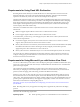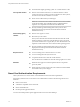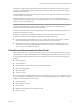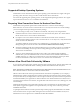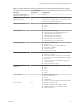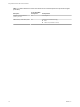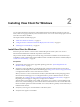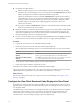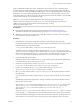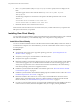User manual
Table Of Contents
- Using VMware Horizon View Client for Windows
- Contents
- Using VMware Horizon View Client for Windows
- System Requirements and Setup for Windows-Based View Clients
- System Requirements for Windows Clients
- System Requirements for Real-Time Audio-Video
- Requirements for Using Multimedia Redirection (MMR)
- Requirements for Using Flash URL Redirection
- Requirements for Using Microsoft Lync with Horizon View Client
- Smart Card Authentication Requirements
- Client Browser Requirements for View Portal
- Supported Desktop Operating Systems
- Preparing View Connection Server for Horizon View Client
- Horizon View Client Data Collected by VMware
- Installing View Client for Windows
- Configuring Horizon View Client for End Users
- Managing Server Connections and Desktops
- Working in a View Desktop
- Feature Support Matrix
- Internationalization
- Using Multiple Monitors
- Connect USB Devices
- Using the Real-Time Audio-Video Feature for Webcams and Microphones
- Copying and Pasting Text and Images
- Printing from a Remote Desktop
- Control Adobe Flash Display
- Using the Relative Mouse Feature for CAD and 3D Applications
- Troubleshooting Horizon View Client
- Index
n
Prerequisites for USB redirection:
n
Determine whether the person who uses the client device is allowed to access locally connected
USB devices from a virtual desktop. If not, you can either deselect the USB Redirection component
that the wizard presents or install the component but disable it using GPOs.
VMware recommends that you always install the USB Redirection component and use GPOs to
control USB access. This way, if you later want to enable USB redirection for a client, you will not
need to re-install View Client. For information, see the topic "View Client Configuration ADM
Template Settings" in the chapter about configuring policies in the VMware Horizon View
Administration document.
n
If you plan to install the USB Redirection component, verify that the Windows Automatic Update
feature is not turned off on the client computer.
n
Determine whether to use the feature that lets end users log in to View Client and their virtual desktop
as the currently logged in user. Credential information that the user entered when logging in to the
client system is passed to the View Connection Server instance and ultimately to the virtual desktop.
Some client operating systems do not support this feature.
n
If you do not want to require end users to supply the fully qualified domain name (FQDN) of the View
Connection Server instance, determine the FQDN so that you can supply it during installation.
Procedure
1 Log in to the client system as a user with administrator privileges.
2 On the client system, browse to the URL for downloading the installer file.
Select the appropriate installer file, where xxxxxx is the build number and y.y.y is the version number.
Option Action
View Client on 64-bit operating
systems
Select VMware-Horizon-View-Client-x86_64-y.y.y-xxxxxx.exe,
where y.y.y is the version number and xxxxxx is the build number.
View Client on 32-bit operating
systems
Select VMware-Horizon-View-Client-x86-y.y.y-xxxxxx.exe, where
y.y.y is the version number and xxxxxx is the build number.
3 To start the View Client installation program, double-click the installer file.
4 Follow the prompts to install the components you want.
The VMware View Client service is installed on the Windows client computer.
The process name for View Client is vmware-view. The service names for the USB components are VMware
USB Arbitration Service (VMUSBArbService) and VMware View USB (vmware-view-usbd).
What to do next
Start the View Client and verify that you can log in to the correct virtual desktop. See “Log In to a View
Desktop,” on page 47.
Configure the View Client Download Links Displayed in View Portal
By default, when you open a browser and enter the URL of a View Connection Server instance, the portal
page that appears contains links to the VMware Download site for downloading Horizon View Client. You
can change the default .
The default Horizon View Client links on portal page ensure that you are directed to the latest compatible
Horizon View Client installers. In some cases, however, you might want to have the links point to an
internal Web server, or you might want to make specific client versions available on your own View
Connection Server. You can reconfigure the page to point to a different URL.
Using VMware Horizon View Client for Windows
18 VMware, Inc.