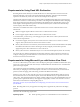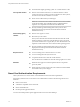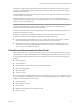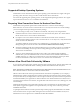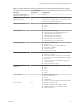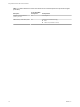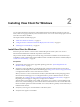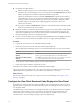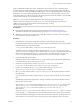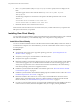User manual
Table Of Contents
- Using VMware Horizon View Client for Windows
- Contents
- Using VMware Horizon View Client for Windows
- System Requirements and Setup for Windows-Based View Clients
- System Requirements for Windows Clients
- System Requirements for Real-Time Audio-Video
- Requirements for Using Multimedia Redirection (MMR)
- Requirements for Using Flash URL Redirection
- Requirements for Using Microsoft Lync with Horizon View Client
- Smart Card Authentication Requirements
- Client Browser Requirements for View Portal
- Supported Desktop Operating Systems
- Preparing View Connection Server for Horizon View Client
- Horizon View Client Data Collected by VMware
- Installing View Client for Windows
- Configuring Horizon View Client for End Users
- Managing Server Connections and Desktops
- Working in a View Desktop
- Feature Support Matrix
- Internationalization
- Using Multiple Monitors
- Connect USB Devices
- Using the Real-Time Audio-Video Feature for Webcams and Microphones
- Copying and Pasting Text and Images
- Printing from a Remote Desktop
- Control Adobe Flash Display
- Using the Relative Mouse Feature for CAD and 3D Applications
- Troubleshooting Horizon View Client
- Index
Installing View Client for Windows 2
You can obtain the Windows-based View Client installer either from the VMware Web site or from View
Portal, a Web access page provided by View Connection Server. You can set various startup options for end
users after View Client is installed.
This chapter includes the following topics:
n
“Install View Client for Windows,” on page 17
n
“Configure the View Client Download Links Displayed in View Portal,” on page 18
n
“Installing View Client Silently,” on page 20
Install View Client for Windows
End users open View Client to connect to their virtual desktops from a client system. You can run a
Windows-based installer file to install all components of View Client.
This procedure describes installing View Client by using an interactive installation wizard. If instead you
would like to use the command-line, silent installation feature of the Microsoft Windows Installer (MSI), see
“Install View Client Silently,” on page 20.
Prerequisites
n
Verify that the client system uses a supported operating system. See “System Requirements for
Windows Clients,” on page 7.
n
Verify that you have the URL for a download page that contains the VMware Horizon View Client
installer. This URL might be the VMware Downloads page at http://www.vmware.com/go/viewclients,
or it might be the URL for a View Connection Server instance.
When you browse to a View Connection Server URL, by default the links on that portal page point to
the VMware Downloads page. You can configure the links to point to a different location. For more
information, see “Configure the View Client Download Links Displayed in View Portal,” on page 18.
Depending on how the page is configured, you might also see a link for
VMware Horizon View HTML Access. HTML Access allows you to connect to a virtual desktop using
the browser, without installing any client software. Because VMware Horizon View Client offers more
features and better performance than the HTML Access client, VMware generally recommends that you
install the client software.
n
Verify that you can log in as an administrator on the client system.
n
Verify that View Agent is not installed.
VMware, Inc.
17