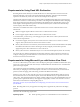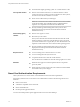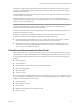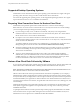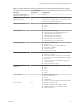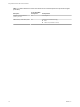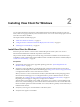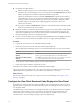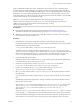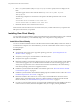User manual
Table Of Contents
- Using VMware Horizon View Client for Windows
- Contents
- Using VMware Horizon View Client for Windows
- System Requirements and Setup for Windows-Based View Clients
- System Requirements for Windows Clients
- System Requirements for Real-Time Audio-Video
- Requirements for Using Multimedia Redirection (MMR)
- Requirements for Using Flash URL Redirection
- Requirements for Using Microsoft Lync with Horizon View Client
- Smart Card Authentication Requirements
- Client Browser Requirements for View Portal
- Supported Desktop Operating Systems
- Preparing View Connection Server for Horizon View Client
- Horizon View Client Data Collected by VMware
- Installing View Client for Windows
- Configuring Horizon View Client for End Users
- Managing Server Connections and Desktops
- Working in a View Desktop
- Feature Support Matrix
- Internationalization
- Using Multiple Monitors
- Connect USB Devices
- Using the Real-Time Audio-Video Feature for Webcams and Microphones
- Copying and Pasting Text and Images
- Printing from a Remote Desktop
- Control Adobe Flash Display
- Using the Relative Mouse Feature for CAD and 3D Applications
- Troubleshooting Horizon View Client
- Index
Requirements for Using Flash URL Redirection
Streaming Flash content directly from Adobe Media Server to client endpoints lowers the load on the
datacenter ESXi host, removes the extra routing through the datacenter, and reduces the bandwidth
required to simultaneously stream live video events to multiple client endpoints.
The Flash URL redirection feature uses a JavaScript that is embedded inside a Web page by the Web page
administrator. Whenever a virtual desktop user clicks on the designated URL link from within a Web page,
the JavaScript intercepts and redirects the ShockWave File (SWF) from the virtual desktop session to the
client endpoint. The endpoint then opens a local VMware Flash Projector outside of the virtual desktop
session and plays the media stream locally.
This feature is available when used in conjunction with the correct version of VMware Horizon View
Feature Pack.
n
Multicast support requires VMware Horizon View 5.2 Feature Pack 2 or later.
n
Unicast support requires VMware Horizon View 5.3 Feature Pack 1 or later.
To use this feature, you must set up your Web page and your client devices. Client systems must meet
certain software requirements:
n
For multicast support, client systems must use Horizon View Client 5.4 or 2.2 or later. For unicast
support, client systems must use Horizon View Client 2.2 or later.
n
Client systems must have IP connectivity to the Adobe Web server that hosts the ShockWave File (SWF)
that initiates the multicast or unicast streaming. If needed, configure your firewall to open the
appropriate ports to allow client devices to access this server.
n
Client systems must have Adobe Flash Player 10.1 or later for Internet Explorer (which uses ActiveX).
For a list of the View desktop requirements for Flash URL redirection, and for instructions about how to
configure a Web page to provide a multicast or unicast stream, see the VMware Horizon View Feature Pack
Installation and Administration document.
Requirements for Using Microsoft Lync with Horizon View Client
You can use a Microsoft Lync 2013 client on View desktops to participate in Unified Communications (UC)
VoIP (voice over IP) and video chat calls with Lync certified USB audio and video devices. A dedicated IP
phone is no longer required.
This architecture requires the installation of a Microsoft Lync 2013 client on the View desktop and a
Microsoft Lync VDI plug-in on the client endpoint. Customers can use the Microsoft Lync 2013 client for
presence, instant messaging, Web conferencing, and Microsoft Office functionality.
Whenever a Lync VoIP or video chat call occurs, the Lync VDI plug-in offloads all the media processing
from the datacenter server to the client endpoint, and encodes all media into Lync-optimized audio and
video codecs. This optimized architecture is highly scalable, results in lower network bandwidth used, and
provides point-to-point media delivery with support for high-quality real-time VoIP and video. For more
information, see the End User Computing Blog entry at
http://blogs.vmware.com/euc/2013/06/the-abcs-of-deploying-vmware-horizon-view-5-2-with-microsoft-
lync-2013.html.
NOTE Recording audio is not yet supported. This integration is supported only with the PCoIP display
protocol.
This feature has the following requirements.
Operating system
n
Client operating system: 32- or 64-bit Windows 7 SP1 or Windows 8
Chapter 1 System Requirements and Setup for Windows-Based View Clients
VMware, Inc. 11