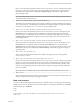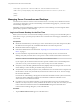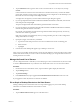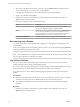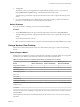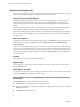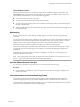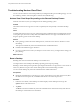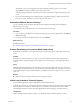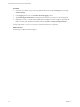User manual
Table Of Contents
- Using VMware Horizon View Client for Windows Store
Touch Pointer Control
With the touch pointer feature, your entire screen becomes a touchpad for using a mouse pointer. Tap
Touch Pointer in the app commands to use this feature. The command is available only if your device is
touch-enabled. With this feature you can use the following gestures:
n
To move the pointer, drag with your finger.
n
To create a mouse click with the pointer, tap with your finger.
n
To create a right-click with the pointer, touch and hold with one finger, and tap with another finger to
the right of the first finger.
n
To drag with the pointer, touch and hold with one finger, and touch and hold with another finger to the
left of the first finger.
Multitasking
You can switch between a remote desktop and other apps for a short time without losing the desktop
connection.
You can also snap the Horizon View Client app so that it takes up part of the screen alongside another app.
The minimum screen resolution required for the snap feature is 1366 x 768. If you tap a server or remote
desktop shortcut when the app is snapped, Horizon View Client expands to full screen mode.
Because Horizon View Client is a Windows Store app, if you switch to another app, the
Horizon View Client app is suspended within a few minutes. If you switch back to Horizon View Client,
you might be returned to the same page or action that was active before the app began running in the
background.
If enough time has passed so that the connection to the desktop was lost, you see a message and are
returned to the server Home screen.
NOTE Copying and pasting text between client apps and a remote desktop is not yet supported. You can,
however, copy and paste text within documents in the remote desktop.
Quit the VMware Horizon View App
You can quit or close Horizon View Client just as you would any Windows Store app.
Procedure
u
Use the Alt+F4 key combination, or tap the top of the VMware Horizon View app and drag it to the
bottom of the screen.
Internationalization and International Keyboards
For this release of Horizon View Client for Windows Store, the documentation and user interface are
available in English, Japanese, French, German, Simplified Chinese, Traditional Chinese, and Korean.
To input characters for languages other than English, you must configure the keyboard layout on the client
device to match the keyboard layout in the remote desktop.
Using VMware Horizon View Client for Windows Store
VMware, Inc. 17