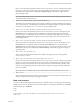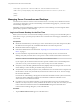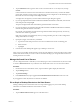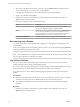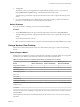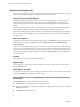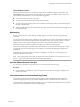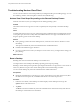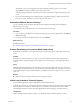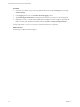User manual
Table Of Contents
- Using VMware Horizon View Client for Windows Store
Gestures and Navigation Aids
Horizon View Client provides several app commands that help you navigate a remote desktop and perform
actions such as resetting, logging off of, or disconnecting from a remote desktop.
Horizon View Client App Commands
As with other Windows Store apps, Horizon View Client app commands appear in a toolbar when you
swipe in from the bottom of the screen while logged in to a remote desktop. App commands include
controls that help you perform various actions on the remote desktop and help you navigate around the
desktop.
If you are using a keyboard and mouse, you can display or hide the app commands by clicking inside the
remote desktop to display a small tab in the top-center of the screen, and then clicking the tab.
If the remote desktop operating system is Windows 8.x, additional app commands appear on the right side
of the toolbar for actions like displaying the app commands, charms, or Start menu in the remote desktop
operating system.
Onscreen Keyboard
To display the onscreen keyboard from inside a remote desktop, tap Keyboard in the app commands at the
bottom of the screen. When the Settings panel opens, tap Keyboard and select Touch keyboard and
handwriting panel.
When you are completing the login prompts to connect to a View server and log in to your remote desktop,
if you do not have a keyboard attached to your device, the onscreen keyboard appears automatically when
you tap in the text boxes. But after you log in to the operating system on your remote desktop, the onscreen
keyboard no longer appears automatically, and you must use the Keyboard app command to display the
onscreen keyboard.
Clicking
As in other apps, you tap to click a user interface element.
Right-Clicking
As in other apps, if you do not have a mouse attached to your device, you can touch, hold, and release to
display right-click menus.
Sound, Music, and Video
You can play audio and video in a remote desktop. To adjust the volume, swipe in from the right side of the
screen, tap the Settings charm, and use the volume control.
Key Combinations for Closing App Windows, Sending Ctrl+Alt+Del, and Starting
the Run App
Tap Combination Key in the app commands to access these items:
n
The Alt+F4 item closes the currently active application window.
n
Because the Windows key combination Ctrl+Alt+Del is not supported in remote desktops, use the Ctrl
+Alt+Del item instead.
n
The Win+R item opens the Run app.
Using VMware Horizon View Client for Windows Store
16 VMware, Inc.