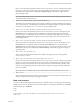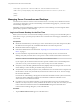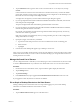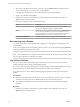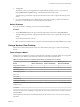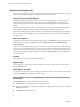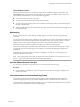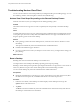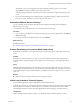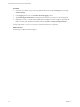User manual
Table Of Contents
- Using VMware Horizon View Client for Windows Store
2 Tap Log Off.
Alternatively, when you are logged in to the remote desktop operating system, you can log off by
tapping Disconnect > Log Off in the app commands at the bottom of the screen.
To display the app commands, swipe up from the bottom of the screen or tap the tab at the top of the
screen.
3 If you accessed the desktop from a desktop shortcut, if prompted, supply your RSA user name and
passcode, your Active Directory user name and password, or both.
Switch Desktops
If you are connected to a desktop, you can switch to another desktop.
Procedure
1 Tap the Disconnect button in the app commands at the bottom of the screen and tap Disconnect.
To display the app commands, swipe up from the bottom of the screen or tap the tab at the top of the
screen.
You are returned to the list of servers.
2 Select or add the server that brokers connections to the desired desktop and tap Connect to log in again.
Using a Horizon View Desktop
Horizon View Client includes features common to other Windows Store apps, as well as remote desktop
features.
Feature Support Matrix
Some features are supported on one type of client but not on another. For example, USB access is supported
with Horizon View Client for Windows but not Horizon View Client for Windows Store.
Table 3. Features Supported on Windows View Desktops for Windows Store 2.3 Clients
Feature
Windows 8.x
Horizon View Desktop
Windows 7
Horizon View Desktop
Windows XP
Horizon View Desktop
RSA SecurID or RADIUS X X X
Single sign-on X X X
RDP display protocol
PCoIP display protocol X X X
USB access
Wyse MMR
Virtual printing
Location-based printing
Smart cards
Multiple monitors
Local mode
Windows 8.x Horizon View desktops are supported only if you have Horizon View 5.2 or later servers and
remote desktops.
For descriptions of these features and their limitations, see the VMware Horizon View Architecture Planning
document.
Using VMware Horizon View Client for Windows Store
VMware, Inc. 15