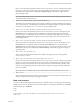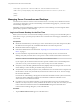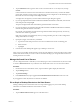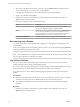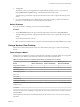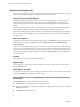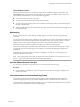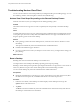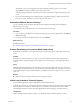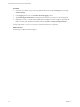User manual
Table Of Contents
- Using VMware Horizon View Client for Windows Store
2 Tap a server in the Resent Servers list or, if necessary, tap the Add Server button, enter the name of
View Connection Server or a security server, and tap Connect.
You might see a message that you must confirm before the login dialog box appears.
3 Supply your credentials and tap Login.
4 In Horizon View Client, on the Desktops screen that displays remote desktop shortcuts, tap the
Options button on the shortcut icon.
5 Pin, unpin, or change the name of the desktop shortcut.
Action Description
Pin
If the shortcut is not yet pinned to the Start screen, tap Pin to Start.
The item in the Options list toggles to Unpin from Start.
Unpin
If the shortcut is already pinned to the Start screen, tap Unpin from Start.
You can also unpin the shortcut as you would any other Start screen
shortcut: Touch the tile on the Start screen and swipe down so that the
Unpin from Start command appears at the bottom of the screen.
Change the shortcut name
Unpin the shortcut and then pin it again with a different name.
Disconnecting from a Desktop
You can disconnect from a remote desktop without logging off, so that applications remain open on the
remote desktop.
When you are logged in to the remote desktop operating system, you can disconnect by tapping Disconnect
in the app commands at the bottom of the screen.
To display the app commands, swipe up from the bottom of the screen or tap the tab at the top of the screen.
NOTE A View administrator can configure your desktop to automatically log off when disconnected. In that
case, any open programs in your desktop are stopped.
Log Off from a Desktop
Even if you do not have a remote desktop open in Horizon View Client, you can log off of the remote
desktop operating system by using a remote desktop shortcut.
If you are currently connected to and logged in to a remote desktop, use the Windows Start menu to log off.
After Windows logs you off, the desktop is disconnected and Horizon View Client closes.
If you disconnect from a remote desktop without logging off, applications remain open on the remote
desktop.
Prerequisites
n
Obtain the credentials that you need to log in, such as Active Directory user name and password, RSA
SecurID user name and passcode, or RADIUS authentication user name and passcode.
n
Note that any unsaved files that are open on the remote desktop will be closed during the logoff
operation.
Procedure
1 In Horizon View Client, on the Desktops screen that displays remote desktop shortcuts, tap the
Options button on the shortcut icon.
Using VMware Horizon View Client for Windows Store
14 VMware, Inc.