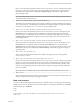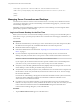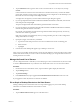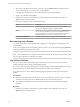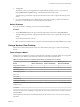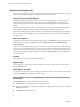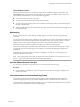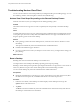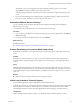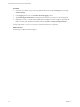User manual
Table Of Contents
- Using VMware Horizon View Client for Windows Store
2 Tap the Add Server button, type the name of View Connection Server or a security server, and tap
Connect.
Connections between Horizon View Client and View Connection Server always use SSL. The default
port for SSL connections is 443. If View Connection Server is not configured to use the default port, use
the format shown in this example: view.company.com:1443.
You might see a message that you must confirm before the login dialog box appears.
3 If you are prompted for RSA SecurID credentials or RADIUS authentication credentials, enter the user
name and passcode and tap Login.
The passcode might include both a PIN and the generated number on the token.
4 If you are prompted a second time for RSA SecurID credentials or RADIUS authentication credentials,
enter the next generated number on the token.
Do not enter your PIN and do not enter the same generated number entered previously. If necessary,
wait until a new number is generated.
If this step is required, it is required only when you mistype the first passcode or when configuration
settings in the RSA server change.
5 If prompted, supply Active Directory credentials.
a Type the user name and password of a user who is entitled to use at least one desktop pool.
b Select a domain.
c Tap Login.
6 In the list of remote desktops that appears, tap a desktop to connect to it.
After you log in to a desktop for the first time, a shortcut for the desktop is saved to the Horizon View Client
Home screen. The next time you want to connect to the remote desktop, you can tap the shortcut instead of
entering the server's host name.
Manage the Saved List of Servers
You can configure the client so that after you successfully log in to View Connection Server, the server name
is saved to a Recent Servers list on your Horizon View Client Home screen. You can also remove the list.
Procedure
1 On the Horizon View Client Home screen, swipe in from the right to display the charms list.
2 Tap the Settings charm.
3 Tap General Settings.
4 In the Advanced section, tap to toggle the Save information about recent servers control on or off.
If you toggle the control off, all the server shortcuts are deleted.
Pin or Unpin a Desktop Shortcut on the Start Screen
Pinning a desktop shortcut to the Start screen saves steps when logging in to your remote desktop.
This feature is available with Horizon View Client 2.0 or later.
Procedure
1 Tap the VMware Horizon View app icon on the Start screen.
Using VMware Horizon View Client for Windows Store
VMware, Inc. 13