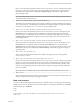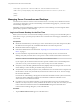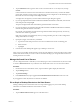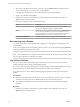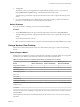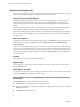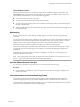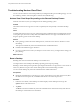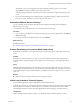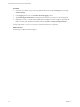User manual
Table Of Contents
- Using VMware Horizon View Client for Windows Store
<form><input type="button" value="TestButton" onClick="window.location.href=
'vmware-view://view.mycompany.com/Primary%20Desktop?action=start-session'"></form> <br>
</body>
</html>
Managing Server Connections and Desktops
Use Horizon View Client to connect to View Connection Server or a security server, edit the list of servers
you connect to, and log in to or off of a remote desktop. For troubleshooting purposes, you can also reset a
remote desktop assigned to you.
Depending on how the administrator configures policies for remote desktops, end users might be able to
perform many operations on their desktops.
Log In to a Remote Desktop for the First Time
Before you have end users access their remote desktops, test that you can log in to a remote desktop from a
client device. To log in, you must specify a URL for View Connection Server and supply credentials for your
user account.
Prerequisites
n
Obtain the credentials that you need to log in, such as Active Directory user name and password, RSA
SecurID user name and passcode, or RADIUS authentication user name and passcode.
n
Obtain the domain name for logging in.
n
Perform the administrative tasks described in “Preparing View Connection Server for Horizon View
Client,” on page 6.
n
If you are outside the corporate network and are not using a security server to access the remote
desktop, verify that your client device is set up to use a VPN connection and turn that connection on.
IMPORTANT VMware recommends using a security server rather than a VPN.
If your company has an internal wireless network to provide routable access to remote desktops that
your device can use, you do not have to set up a View security server or VPN connection.
n
Verify that you have the fully qualified domain name (FQDN) of the server that provides access to the
remote desktop. You also need the port number if the port is not 443.
n
Verify that the client can fully verify the security certificate that View Connection Server will present. If
the client device cannot verify the certificate, the client cannot connect to the server. An error message
lists the checks that failed.
For instructions on distributing a self-signed root certificate to all Windows client systems in a domain,
see the topic called "Add the Root Certificate to Trusted Root Certification Authorities" in the
VMware Horizon View Installation document.
n
If you plan to use a secure tunnel connection, verify that the tunnel server (View Connection Server
instance or security server) has a security certificate that the client can verify. The server name you enter
in View Client must match the host name in the External URL setting shown in the Edit View
Connection Server Settings dialog box, in View Administrator.
Procedure
1 Tap the VMware Horizon View app icon on the Start screen.
Using VMware Horizon View Client for Windows Store
12 VMware, Inc.