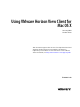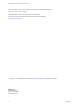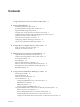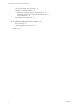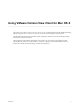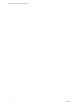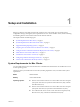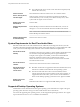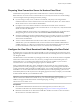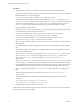User manual
Table Of Contents
- Using VMware Horizon View Client for Mac OS X
- Contents
- Using VMware Horizon View Client for Mac OS X
- Setup and Installation
- System Requirements for Mac Clients
- System Requirements for Real-Time Audio-Video
- Supported Desktop Operating Systems
- Preparing View Connection Server for Horizon View Client
- Configure the View Client Download Links Displayed in View Portal
- Install Horizon View Client on Mac OS X
- Add Horizon View Client to Your Dock
- Configuring Certificate Checking for End Users
- Horizon View Client Data Collected by VMware
- Using URIs to Configure Horizon View Client
- Managing Server Connections and Desktops
- Using a Microsoft Windows Desktop on a Mac
- Troubleshooting Horizon View Client
- Index
n
View Client for Mac OS X 1.4 and 1.5: Mac OS X Snow Leopard (10.6.8)
and Mac OS X Lion (10.7)
View Connection
Server, Security Server,
and View Agent
Latest maintenance release of VMware View 4.6.x and later releases
If client systems connect from outside the corporate firewall, VMware
recommends that you use a security server. With a security server, client
systems will not require a VPN connection.
Display protocol for
Horizon View
PCoIP or RDP
Software Requirements
for RDP
Remote Desktop Connection Client for Mac from Microsoft, versions 2.0
through 2.1.1. You can download this client from the Microsoft Web site.
NOTE Horizon View Client for Mac OS X does not work with Microsoft
Remote Desktop 8.0 and later releases.
Software Requirements
for Virtual Printing
Horizon View Client 2.1 or later
System Requirements for Real-Time Audio-Video
Real-Time Audio-Video works with standard webcam, USB audio, and analog audio devices, and with
standard conferencing applications like Skype, WebEx, and Google Hangouts. To support Real-Time Audio-
Video, your Horizon View deployment must meet certain software and hardware requirements.
Horizon View remote
desktop
The desktops must have View Agent 5.2 or later installed. The desktops must
also have the corresponding Remote Experience Agent installed. For
example, if View Agent 5.3 is installed, you must also install the Remote
Experience Agent from Horizon View 5.3 Feature Pack 1. See the
VMware Horizon View Feature Pack Installation and Administration document
for VMware Horizon View
Horizon View Client
software
Horizon View Client 2.3 for Mac OS X or a later release
Horizon View Client
computer or client
access device
n
Real-Time Audio-Video is supported on Mac OS X Mountain Lion (10.8)
and later. It is disabled on all earlier Mac OS X operating systems.
n
The webcam and audio device drivers must be installed, and the
webcam and audio device must be operable, on the client computer. To
support Real-Time Audio-Video, you do not have to install the device
drivers on the desktop operating system where View Agent is installed.
Display protocol for
Horizon View
PCoIP
Real-Time Audio-Video is not supported in RDP desktop sessions.
Supported Desktop Operating Systems
Administrators create virtual machines with a guest operating system and install View Agent in the guest
operating system. End users can log in to these virtual machines from a client device.
For a list of the supported guest operating systems, see the "Supported Operating Systems for View Agent"
topic in the Horizon View 4.6.x or 5.x installation documentation.
Using VMware Horizon View Client for Mac OS X
8 VMware, Inc.