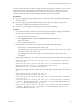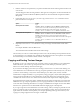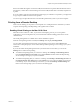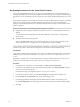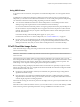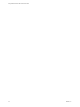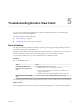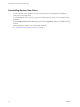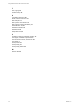User manual
Table Of Contents
- Using VMware Horizon View Client for Mac OS X
- Contents
- Using VMware Horizon View Client for Mac OS X
- Setup and Installation
- System Requirements for Mac Clients
- System Requirements for Real-Time Audio-Video
- Supported Desktop Operating Systems
- Preparing View Connection Server for Horizon View Client
- Configure the View Client Download Links Displayed in View Portal
- Install Horizon View Client on Mac OS X
- Add Horizon View Client to Your Dock
- Configuring Certificate Checking for End Users
- Horizon View Client Data Collected by VMware
- Using URIs to Configure Horizon View Client
- Managing Server Connections and Desktops
- Using a Microsoft Windows Desktop on a Mac
- Troubleshooting Horizon View Client
- Index
Index
A
autoconnect USB devices 29
C
caching, client-side image 43
certificates, ignoring problems 12, 23
client image cache 43
connect, USB devices 29
copying text and images 40
Ctrl+Alt+Delete 24
customer experience program, desktop pool
data 12
D
desktop
log off from 24
reset 45
roll back 26
switch 24
device families 35
devices
connecting USB 29
USB 31, 36
disconnecting from a remote desktop 24
Dock 11
F
feature support matrix, for Mac OS X 27
forwarding USB devices 31
H
hardware requirements, Mac 7
Horizon View Client
disconnect from a desktop 24
installing on Mac OS X 11
setup for Mac clients 7
starting 21
system requirements for Mac OS X 7
troubleshooting 45
using View Portal to download 9
I
image cache, client 43
images, copying 40
L
log off 24
logging, for USB devices 36
M
Mac OS X
installing Horizon View Client on 7
installing View Client 11
microphone 37
multiple monitors 28
O
operating systems, supported on View Agent 8
OS X, installing Horizon View Client 11
P
pasting text and images 40
PCoIP client image cache 43
prerequisites for client devices 9
print from a desktop 41
printers, setting up 42
R
Real-Time Audio-Video, system requirements 8
redirection
properties for USB devices 33
USB 31, 36
relogging in to a remote desktop 21
remote desktop, roll back 26
reordering shortcuts 25
reset desktop 45
Retina Display 28
roll back a remote desktop 26
S
searching for remote desktops 24
security servers 9
Send Ctrl+Alt+Del menu command 24
server connections 21
server certificate verification 12
server shortcuts 25
shortcut for View Connection Server 25
SSL certificates, verifying 12
switch desktops 24
system requirements, for Mac OS X 7
VMware, Inc. 47