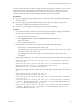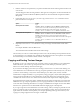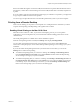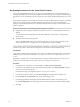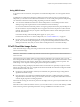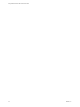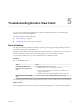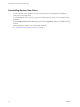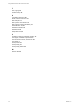User manual
Table Of Contents
- Using VMware Horizon View Client for Mac OS X
- Contents
- Using VMware Horizon View Client for Mac OS X
- Setup and Installation
- System Requirements for Mac Clients
- System Requirements for Real-Time Audio-Video
- Supported Desktop Operating Systems
- Preparing View Connection Server for Horizon View Client
- Configure the View Client Download Links Displayed in View Portal
- Install Horizon View Client on Mac OS X
- Add Horizon View Client to Your Dock
- Configuring Certificate Checking for End Users
- Horizon View Client Data Collected by VMware
- Using URIs to Configure Horizon View Client
- Managing Server Connections and Desktops
- Using a Microsoft Windows Desktop on a Mac
- Troubleshooting Horizon View Client
- Index
If the text and RTF data together use less than 1MB, the formatted text is pasted. Often the RTF data cannot
be truncated, so that if the text and formatting use more than 1MB, the RTF data is discarded, and plain text
is pasted.
If you are unable to paste all of the formatted text and images you selected in one operation, you might need
to copy and paste smaller amounts in each operation.
You cannot copy and paste files between a remote desktop and the file system on your client computer.
Printing from a Remote Desktop
From a remote desktop, you can print to a virtual printer or to a USB printer that is attached to your client
computer. Virtual printing and USB printing work together without conflict.
Enabling Virtual Printing on the Mac OS X Client
With Horizon View Client 2.1 or later, if you use the PCoIP display protocol, you can use printers
configured for your local computer from your virtual machine without installing printer drivers on the
virtual machine.
The virtual printing feature is available with no driver installation required.
When the virtual printing feature is enabled, the Desktop menu displays Printing Enabled.
You can enable virtual printing the first time you launch Horizon View Client. Click Continue when
Horizon View Client prompts you to start remote desktop USB and printing services and type your system
credentials.
If you do not enable virtual printing the first time you launch Horizon View Client, you can use the
Desktop menu to enable virtual printing.
n
To enable virtual printing before you connect to a desktop, select Desktop > Start Printing Services
from the VMware Horizon View Client menu. Click Continue in the Start remote desktop Printing
services dialog box and type your system credentials.
n
To enable virtual printing after you connect to a desktop, select Desktop > Start Printing Services from
the VMware Horizon View Client menu. Click Continue, type your system credentials, and reconnect
to the desktop. If you cancel the desktop reconnection, you can click Desktop > Enable Printing and
Horizon View Client prompts you to reconnect to the desktop again.
Chapter 4 Using a Microsoft Windows Desktop on a Mac
VMware, Inc. 41