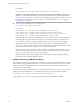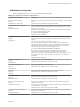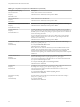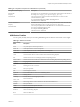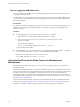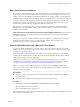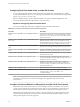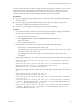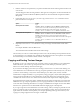User manual
Table Of Contents
- Using VMware Horizon View Client for Mac OS X
- Contents
- Using VMware Horizon View Client for Mac OS X
- Setup and Installation
- System Requirements for Mac Clients
- System Requirements for Real-Time Audio-Video
- Supported Desktop Operating Systems
- Preparing View Connection Server for Horizon View Client
- Configure the View Client Download Links Displayed in View Portal
- Install Horizon View Client on Mac OS X
- Add Horizon View Client to Your Dock
- Configuring Certificate Checking for End Users
- Horizon View Client Data Collected by VMware
- Using URIs to Configure Horizon View Client
- Managing Server Connections and Desktops
- Using a Microsoft Windows Desktop on a Mac
- Troubleshooting Horizon View Client
- Index
3 Find the webcam or microphone that you prefer in the Real-Time Audio-Video log file and make a note
of its user ID.
The user ID appears after the string UserId= in the log file. For example, the user ID of the internal face
time camera is FaceTime HD Camera (Built-in) and the user ID of the internal microphone is Built-in
Microphone.
4 In Terminal (/Applications/Utilities/Terminal.app), use the defaults write command to set the
preferred webcam or microphone.
Option Action
Set the preferred webcam
Type
defaults write com.vmware.rtav srcWCamId "webcam-userid",
where webcam-userid is the user ID of the preferred webcam, which you
obtained from the Real-Time Audio-Video log file. For example:
defaults write com.vmware.rtav srcWCamId "HD Webcam C525”
Set the preferred microphone
Type
defaults write com.vmware.rtav srcAudioInId "audio-device-
userid", where audio-device-userid is the user ID of the preferred
microphone, which you obtained from the Real-Time Audio-Video log file.
For example:
defaults write com.vmware.rtav srcAudioInId "Built-in
Microphone"
5 (Optional) Use the defaults read command to verify your changes to the Real-Time Audio-Video
feature.
For example: defaults read com.vmware.rtav
The command lists all of the Real-Time Audio-Video settings.
The next time you connect to a remote desktop and start a new call, the desktop uses the preferred webcam
or microphone that you configured, if it is available. If the preferred webcam or microphone is not available,
the remote desktop can use another available webcam or microphone.
Copying and Pasting Text and Images
By default, you can copy and paste text from your client system to a remote desktop. If your administrator
enables the feature, you can also copy and paste text from a remote desktop to your client system or
between two remote desktops. Some restrictions apply.
If you use the PCoIP display protocol and you are using a Horizon View 5.x or later remote desktop, your
View administrator can set this feature so that copy and paste operations are allowed only from your client
system to a remote desktop, or only from a remote desktop to your client system, or both, or neither.
Administrators configure the ability to copy and paste by using group policy objects (GPOs) that pertain to
View Agent in remote desktops. For more information, see the topic about View PCoIP general session
variables in the VMware Horizon View Administration document, in the chapter about configuring policies.
Supported file formats include text, images, and RTF (Rich Text Format). The clipboard can accommodate
1MB of data for copy and paste operations. If you are copying formatted text, some of the data is text and
some of the data is formatting information. For example, an 800KB document might use more than 1MB of
data when it is copied because more than 200KB of RTF data might get put in the clipboard.
If you copy a large amount of formatted text or text and an image, when you attempt to paste the text and
image, you might see some or all of the plain text but no formatting or image. The reason is that the three
types of data are sometimes stored separately. For example, depending on the type of document you are
copying from, images might be stored as images or as RTF data.
Using VMware Horizon View Client for Mac OS X
40 VMware, Inc.