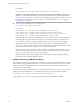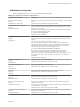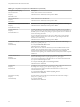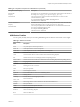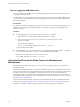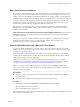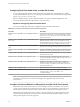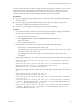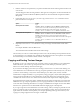User manual
Table Of Contents
- Using VMware Horizon View Client for Mac OS X
- Contents
- Using VMware Horizon View Client for Mac OS X
- Setup and Installation
- System Requirements for Mac Clients
- System Requirements for Real-Time Audio-Video
- Supported Desktop Operating Systems
- Preparing View Connection Server for Horizon View Client
- Configure the View Client Download Links Displayed in View Portal
- Install Horizon View Client on Mac OS X
- Add Horizon View Client to Your Dock
- Configuring Certificate Checking for End Users
- Horizon View Client Data Collected by VMware
- Using URIs to Configure Horizon View Client
- Managing Server Connections and Desktops
- Using a Microsoft Windows Desktop on a Mac
- Troubleshooting Horizon View Client
- Index
In most environments, there is no need to configure a preferred microphone or webcam. If you do not set a
preferred microphone, remote desktops use the default audio device set in the client system's System
Preferences. See “Select a Default Microphone on a Mac OS X Client System,” on page 37. If you do not
configure a preferred webcam, the remote desktop selects the webcam by enumeration.
Prerequisites
n
If you are configuring a preferred USB webcam, verify that the webcam is installed and operational on
your client system.
n
If you are configuring a preferred USB microphone or other type of microphone, verify that the
microphone is installed and operational on your client system.
n
Verify that you are using the PCoIP display protocol for your remote desktop.
Procedure
1 On your Mac OS X client system, start a webcam or microphone application to trigger an enumeration
of camera devices or audio devices to the Real-Time Audio-Video log file.
a Attach the webcam or audio device.
b In the Applications folder, double-click VMware Horizon View Client to start
Horizon View Client.
c Start a call and then stop the call.
2 Find log entries for the webcam or microphone in the Real-Time Audio-Video log file.
a In a text editor, open the Real-Time Audio-Video log file.
The Real-Time Audio-Video log file is named /Library/Logs/VMware/vmware-RTAV-pid.log, where
pid is the process ID of the current session.
b Search the Real-Time Audio-Video log file for entries that identify the attached webcams or
microphones.
The following example shows how webcam entries might appear in the Real-Time Audio-Video log file:
2013-12-16T12:18:17.404Z| vthread-3| I120: RTAV: static void VideoInputBase::LogDevEnum() -
1 Device(s) found
2013-12-16T12:18:17.404Z| vthread-3| I120: RTAV: static void VideoInputBase::LogDevEnum() -
Name=FaceTime HD Camera (Built-in) UserId=FaceTime HD Camera (Built-
in)#0xfa20000005ac8509 SystemId=0xfa20000005ac8509
The following example shows how microphone entries might appear in the Real-Time Audio-Video log
file:
2013-12-16T12:18:17.404Z| vthread-3| I120: RTAV: int
AVCaptureEnumerateAudioDevices(MMDev::DeviceList&) -
2013-12-16T12:18:17.404Z| vthread-3| I120: RTAV: static void AudioCaptureBase::LogDevEnum()
- 2 Device(s) found
2013-12-16T12:18:17.404Z| vthread-3| I120: RTAV: static void AudioCaptureBase::LogDevEnum()
- Index=255 Name=Built-in Microphone UserId=Built-in Microphone#AppleHDAEngineInput:1B,
0,1,0:1 SystemId=AppleHDAEngineInput:1B,0,1,0:1
2013-12-16T12:18:17.404Z| vthread-3| I120: RTAV: static void AudioCaptureBase::LogDevEnum()
- Index=255 Name=Built-in Input UserId=Built-in Input#AppleHDAEngineInput:1B,0,1,1:2
SystemId=AppleHDAEngineInput:1B,0,1,1:2
Chapter 4 Using a Microsoft Windows Desktop on a Mac
VMware, Inc. 39