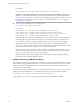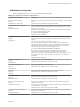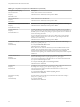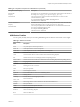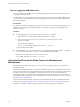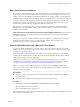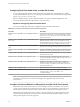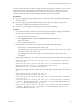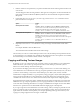User manual
Table Of Contents
- Using VMware Horizon View Client for Mac OS X
- Contents
- Using VMware Horizon View Client for Mac OS X
- Setup and Installation
- System Requirements for Mac Clients
- System Requirements for Real-Time Audio-Video
- Supported Desktop Operating Systems
- Preparing View Connection Server for Horizon View Client
- Configure the View Client Download Links Displayed in View Portal
- Install Horizon View Client on Mac OS X
- Add Horizon View Client to Your Dock
- Configuring Certificate Checking for End Users
- Horizon View Client Data Collected by VMware
- Using URIs to Configure Horizon View Client
- Managing Server Connections and Desktops
- Using a Microsoft Windows Desktop on a Mac
- Troubleshooting Horizon View Client
- Index
When You Can Use Your Webcam
If your Horizon View administrator has configured the Real-Time Audio-Video feature, and if you use the
PCoIP display protocol, a webcam that is built-in or connected to your local computer can be used on your
desktop. You can use the webcam in conferencing applications such as Skype, Webex, or Google Hangouts.
During the setup of an application such as Skype, Webex, or Google Hangouts on your remote desktop, you
can choose VMware Virtual Microphone and VMware Virtual Webcam as input devices and VMware
Virtual Audio as output device from menus in the application. With many applications, however, this
feature will just work, and selecting an input device will not be necessary.
If the webcam is currently being used by your local computer, it can be used by the remote desktop
simultaneously. Also, if the webcam is being used by the remote desktop, it can be used by your local
computer at the same time.
NOTE If you are using a USB webcam, do not connect it from the Desktop > USB menu in
Horizon View Client. To do so routes the device through USB redirection and the performance will be
unusable for video chat.
If you have more than one webcam connected to your local computer, your administrator can configure a
preferred webcam that will be used on your remote desktop. Consult with your Horizon View
administrator if you are not sure which webcam is selected.
Select a Default Microphone on a Mac OS X Client System
If you have multiple microphones on your client system, only one microphone is used on your remote
desktop. You can use System Preferences on your client system to specify which microphone is the default
microphone on the remote desktop.
With the Real-Time Audio-Video feature, audio input devices and audio output devices work without
requiring the use of USB redirection, and the amount of network bandwidth required is greatly reduced.
Analog audio input devices are also supported.
This procedure describes how to choose a microphone from the user interface of the client system.
Administrators can also configure a preferred microphone by using the Mac OS X defaults system. See
“Configure a Preferred Webcam or Microphone on a Mac OS X Client System,” on page 38.
IMPORTANT If you are using a USB microphone, do not connect it from the Desktop > USB menu in
Horizon View Client. To do so routes the device through USB redirection and the device cannot use the
Real-Time Audio-Video feature.
Prerequisites
n
Verify that you have a USB microphone or another type of microphone installed and operational on
your client system.
n
Verify that you are using the PCoIP display protocol for your remote desktop.
Procedure
1 On your client system, select Apple menu > System Preferences and click Sound.
2 Open the Input pane of Sound preferences.
3 Select the microphone that you prefer to use.
The next time that you connect to a remote desktop and start a call, the desktop uses the default microphone
that you selected on the client system.
Chapter 4 Using a Microsoft Windows Desktop on a Mac
VMware, Inc. 37