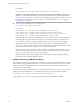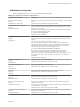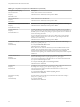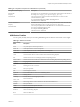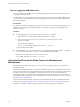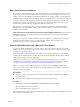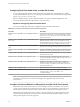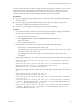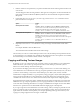User manual
Table Of Contents
- Using VMware Horizon View Client for Mac OS X
- Contents
- Using VMware Horizon View Client for Mac OS X
- Setup and Installation
- System Requirements for Mac Clients
- System Requirements for Real-Time Audio-Video
- Supported Desktop Operating Systems
- Preparing View Connection Server for Horizon View Client
- Configure the View Client Download Links Displayed in View Portal
- Install Horizon View Client on Mac OS X
- Add Horizon View Client to Your Dock
- Configuring Certificate Checking for End Users
- Horizon View Client Data Collected by VMware
- Using URIs to Configure Horizon View Client
- Managing Server Connections and Desktops
- Using a Microsoft Windows Desktop on a Mac
- Troubleshooting Horizon View Client
- Index
What to do next
If you have problems with USB redirection, see the topic about troubleshooting USB redirection problems in
the VMware Horizon View Administration document.
Configuring USB Redirection on a Mac OS X Client
With Horizon View Client 1.7 and later versions, administrators can configure the client system to specify
which USB devices can be redirected to a remote desktop.
You can configure USB policies for both View Agent, on the remote desktop, and Horizon View Client, on
the local system, to achieve the following goals:
n
Restrict the types of USB devices that Horizon View Client makes available for redirection.
n
Make View Agent prevent certain USB devices from being forwarded from a client computer.
n
(Horizon View Client 2.0 and later) Specify whether Horizon View Client should split composite USB
devices into separate components for redirection.
Composite USB devices consist of a combination of two or more devices, such as a video input device
and a storage device.
Configuration settings on the client might be merged with or overridden by corresponding policies set for
View Agent on the remote desktop. For information about how USB settings on the client work in
conjunction with View Agent USB policies, see the topics about using policies to control USB redirection, in
the VMware Horizon View Administration document.
IMPORTANT The USB redirection feature is available only when the version of View Agent and View
Connection Server is Horizon View 4.6.1 or later. The USB filtering features and device splitting features
described in these topics are available with View Connection Server 5.1 and later.
Syntax for Configuring USB Redirection
You can configure filtering and splitting rules to exclude or include USB devices from being redirected to a
remote desktop. On a Mac OS X client, you configure USB functionality by using Terminal
(/Applications/Utilities/Terminal.app) and running a command as root.
n
To list the rules:
# sudo defaults read domain
For example:
# sudo defaults read com.vmware.viewusb
n
To remove a rule:
# sudo defaults delete domain property
For example:
# sudo defaults delete com.vmware.viewusb ExcludeVidPid
n
To set or replace a filter rule:
# sudo defaults write domain property value
Chapter 4 Using a Microsoft Windows Desktop on a Mac
VMware, Inc. 31